Intuitive Shipping lets your control how your shipping costs are calculated at checkout and expands on Shopify’s built-in shipping options, giving you all the tools you need to charge your customers the right price for shipping.
Using our rules-based Conditions system, you determine when and why shipping rates are presented to customers. You may have product-based rates or rates that depend on whether the customer is retail or wholesale. You may need to calculate shipping using different criteria like weight or number of items in the cart. You may offer free shipping when the cart exceeds a certain amount or only to customers who live in certain postal codes. Intuitive Shipping can help you manage virtually any shipping scenario imaginable from the very basic to the most complex.
If you’ve got questions, check out our FAQ page, and if you need assistance at any time, please contact us. We’re here to help you!
The Activity Dashboard
When you enter Intuitive Shipping from your Shopify Apps page, the first thing you’ll see is the Activity dashboard. This is the starting point each time you return to the app.
The Activity dashboard displays recent shipping cost calculations that have been returned by Intuitive Shipping, with the most recent activity being displayed at the top. You can access any of your recent shipping calculation activities from the past 14 days.
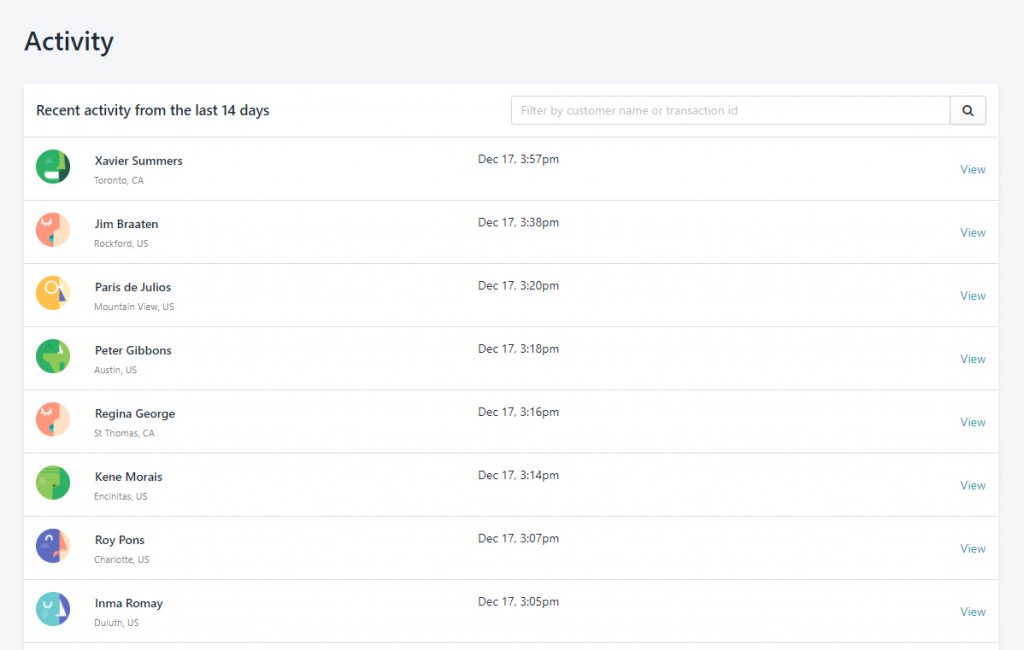
When you click on an activity you’ll see details about the shipment, including the items in the cart, package dimensions, shipping method, and other details.
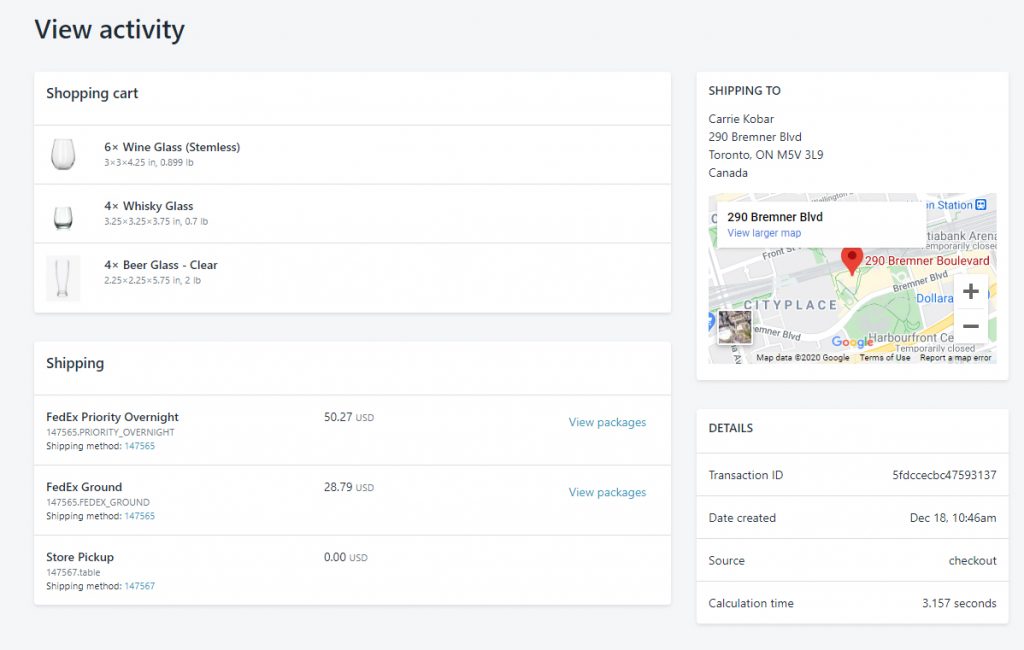
You’ll also find important reminders on the Activity Dashboard page. These reminders will be displayed as banners above the Recent Activity.
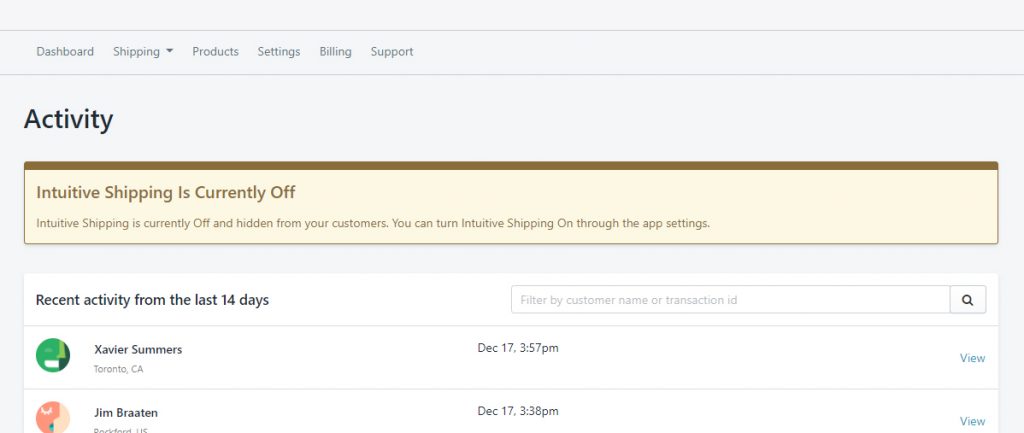
Learn more about the Activity dashboard here.
Testing Mode
Intuitive Shipping starts in Testing Mode. While in Testing Mode, Intuitive Shipping is completely FREE to use. You can take as much time as you need to get Intuitive Shipping set up exactly the way you want before activating your free trial. And when you’re finished, we can even review your setups for you.
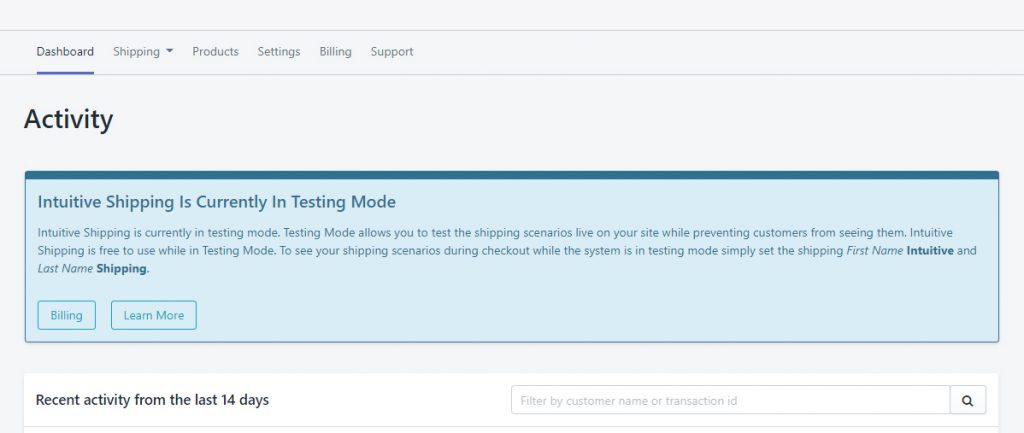
Once you’ve finished testing and you’re happy with your setups, activate your free trial by clicking the Billing button in the blue banner, or by clicking Billing on the main menu, then selecting a Billing plan.
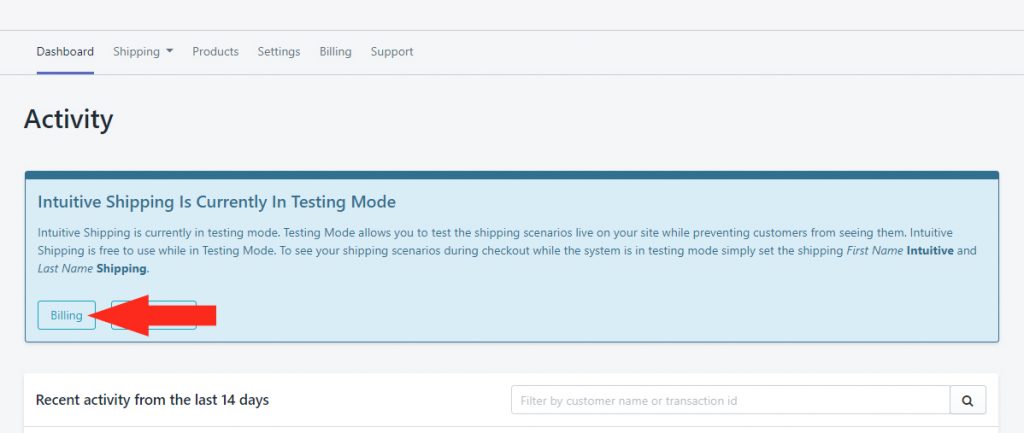
After your free trial has been activated, you will have the opportunity to update your maximum usage Billing Limit.
Billing Limit
Each Intuitive Shipping billing plan is based on a set number of orders per month. In addition, each plan includes a per-order overage charge which is billed for each successful order that exceeds your plan’s monthly limit. That means you can continue to use Intuitive Shipping even if you go over your plan limit.
Shopify mandates that all third-party apps, including Intuitive Shipping, have a monthly Billing Limit that is chosen by you. By default, your Billing Limit is already set to a pre-determined amount based on your plan. For example, if you choose the Silver plan, your Billing Limit is set to $30.00.
Once your plan has been activated, you can change the Billing Limit.
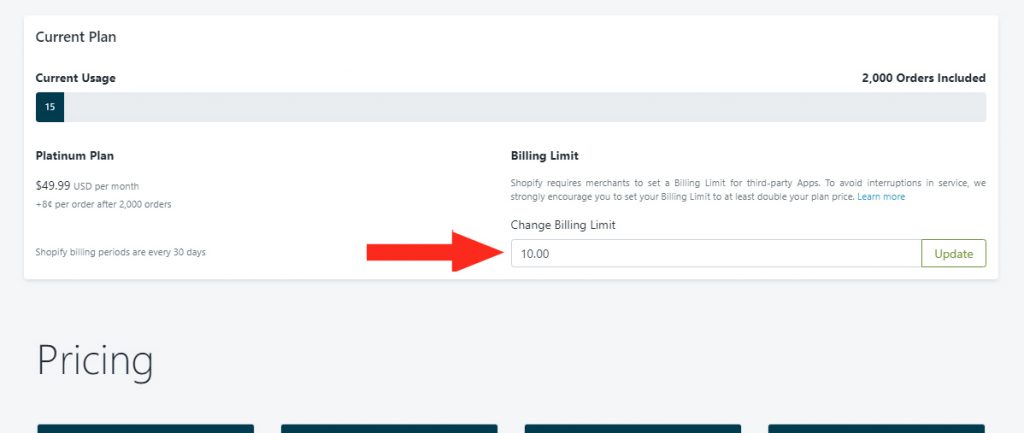
Let’s say you’ve activated the Silver plan which includes up to 600 orders per month for $29.99 and has an additional per-order charge of $0.12. With a Maximum Usage Billing Limit of $30.00, you can process 850 orders before you reach your Billing Limit:
- 600 orders included = $29.99
- 250 additional per-order charges at $0.12 = $30.00
Once you reach your Billing Limit, Intuitive Shipping will no longer return rates at checkout until one of the following happens:
- Your Billing Limit is increased.
- You upgrade your Intuitive Shipping plan.
- Your next Shopify billing cycle begins.
Overage charges will appear on your monthly Shopify invoice. Since you’re invoiced once per month, per-order charges will accrue until your billing cycle ends or until you reach your Billing Limit – whichever occurs first.
You can upgrade your Intuitive Shipping Plan at any time before your billing cycle ends. Any overage charges that have accrued to that point will appear on your next Shopify invoice, but no further overage charges will accrue after you upgrade.
The Basics
Here are some of the basic things you’ll need to know when starting to use the Intuitive Shipping app.
Shipping Scenarios and Shipping Methods
Whether you’re taking advantage of our SmartBoxing™ packing method for the most accurate live shipping rates at checkout or you’ve got much more complex requirements, you’ll always need to create at least one Shipping Scenario with at least one Shipping Method.
- Shipping Scenarios are a set of Conditions that determine when Shipping Methods should be displayed at checkout.
- Shipping Methods are added to each Scenario. They determine how shipping costs will be calculated at checkout.
Using Shopify’s Shipping Profiles with Intuitive Shipping
Shopify’s Shipping Profiles feature gives merchants more flexibility with their products and shipping rates. Because of how Shopify passes information about Profiles to our system, Intuitive Shipping is unable to see multiple Shipping Profiles. This can lead to shipping calculation errors.
We strongly recommend that you only use one (1) general Shipping Profile when using Intuitive Shipping.
If you’ve been using more than one Profile, that’s okay! Intuitive Shipping is powerful and robust, and our Scenarios do everything that Profiles were intended to do – and much more!
Learn more about using Intuitive Shipping with Profiles here.
Get a Demo
Are you thinking about installing Intuitive Shipping, but aren’t sure if it’s right for you? Take an introductory tour of the app with one of our amazing team members! Book your demo today!
Getting Help
We know shipping can be complicated. That’s why we’ve provided several different ways to get the answers you need.
Tooltips
Throughout Intuitive Shipping, you’ll find Tooltips to give you a quick overview of each component. When you see this symbol…
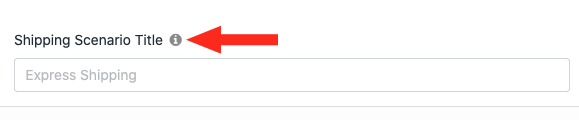
…simply hover over it to learn more.
Support
If you get stuck or have questions about Intuitive Shipping while using the app, just click Support on the main menu.
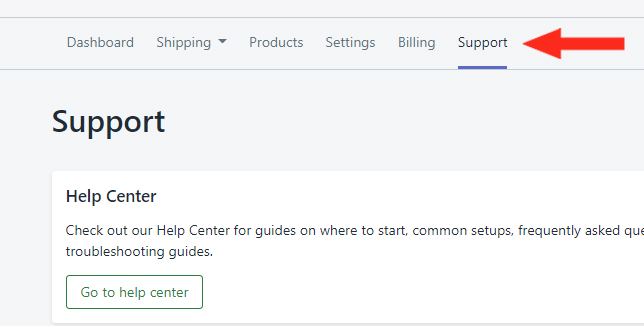
Help Center
What if I told you that you’re in the Help Center right now?
If at any time you need to come back here to access our detailed Setup Guides, How-to articles and FAQs, click the Go to help center button on the Support page.
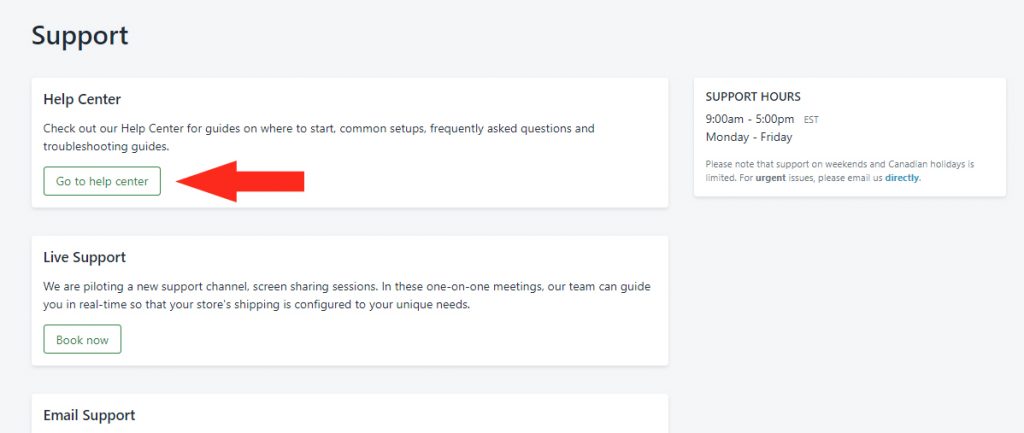
Help Center Support
We know that shipping can be challenging. We’re here to help! If you get stuck and can’t find the answers you need within the Help Center, please don’t hesitate to contact us. All of our Help Center articles have a Contact Support button. Click on the button at any time to reach the contact page where you can submit a support ticket.
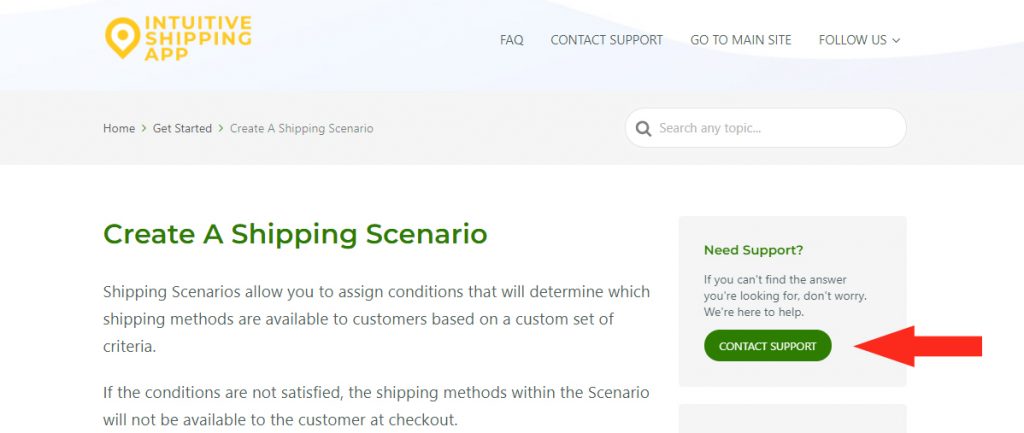
Live Support
Get real-time onboarding or troubleshooting assistance from our knowledgeable Customer Success team! Click the Book now button on the Support page or click here to book an appointment.
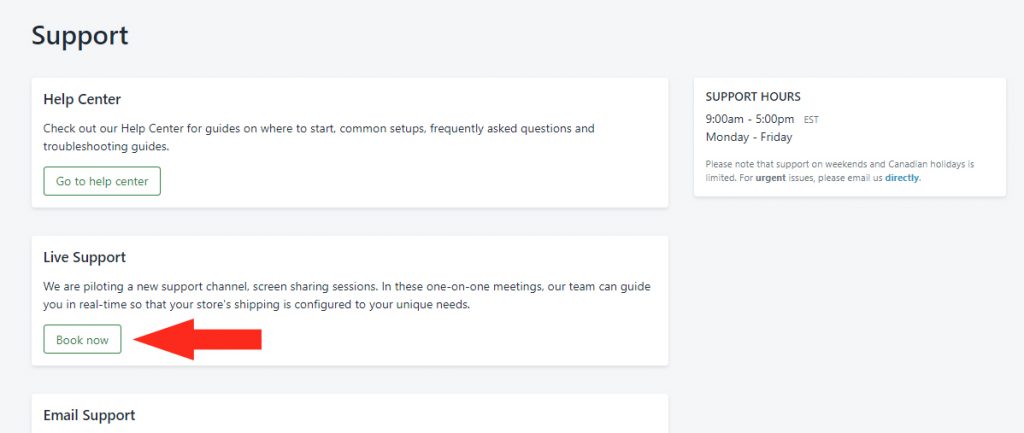
Email Support
If you prefer to contact us by email, go to the Email Support section of the app’s Support page, fill out the Enquiry form, then click the Send Support Request button. We typically respond within 1 business day.
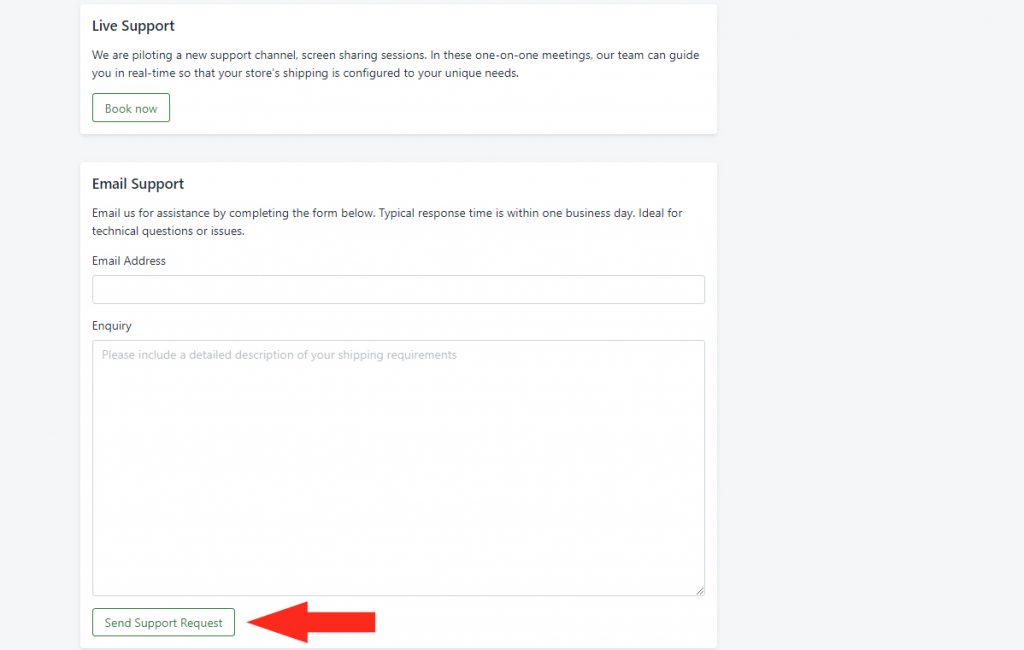
Urgent Support
If you are an active user and you’re having an issue with Intuitive Shipping that is business-critical – e.g. live rates are not displaying to your customers, please send us an email and mark the subject line ‘URGENT’.
App Status
Our Status page provides real-time updates during app downtime caused by maintenance and unforseen technical issues. We also provide updates when our carrier partners have rates-related issues.
Be sure to add the Status page to your browser bookmarks. Or click the Subscribe To Updates button at the top of the Status page to receive status alerts by email.
Activating Intuitive Shipping
Intuitive Shipping is FREE to use as long as you’re in Testing Mode. When you’ve finished setting it up and you’re ready to go live, simply activate your 14-Day FREE Trial.
Ready to set up Intuitive Shipping?
Start Here: Create a Shipping Scenario
