Intuitive Shipping is a full suite of features that give you control over your shipping costs and delivery options at checkout.
Using our extensive rules-based conditions system, you determine when and how shipping costs and delivery options are displayed to customers on your checkout page. You may have product-based shipping rates or different costs for retail and wholesale customers. Maybe you need to calculate shipping based on weight or the number of items in the cart. Perhaps you offer free shipping to customers who live in specific postal codes or within a certain distance. Whatever your requirements look like, Intuitive Shipping can help you manage virtually any shipping scenario imaginable, from the simplest to the most complex.
If you have questions, check out our self-serve FAQ page. If you need assistance at any time, please contact us. We’re here to help you!
Getting Started
After installing Intuitive Shipping from the Shopify App Store or BigCommerce App Store, you’ll be taken through the initial app setup process, which takes just a few moments.
Once the app is installed, we’ll walk you through each step.
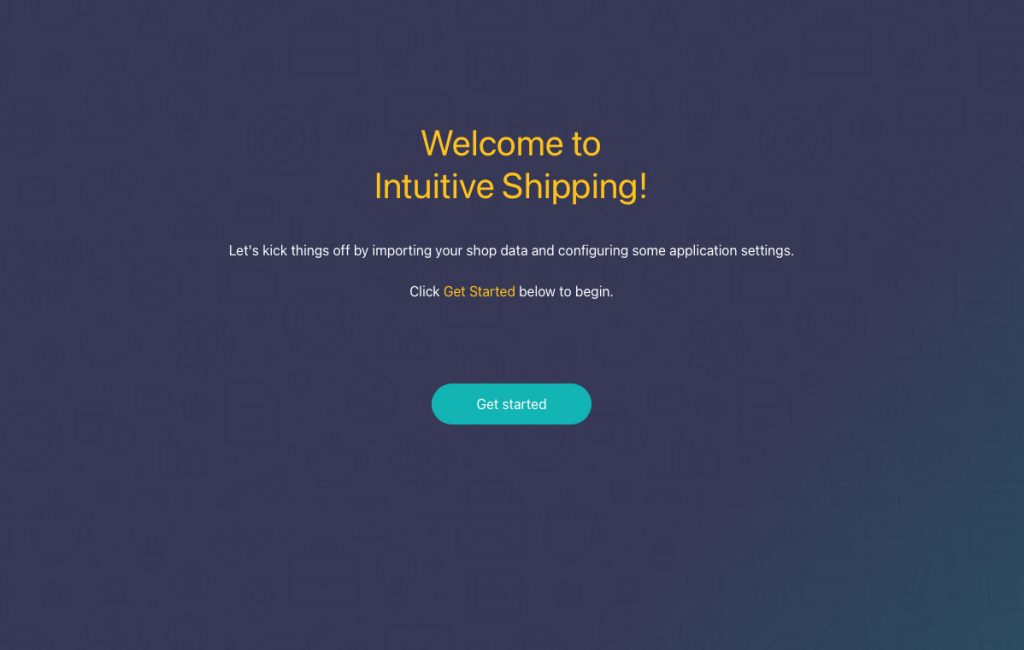
During the onboarding process, you’ll have an opportunity to sync necessary platform settings with Intuitive Shipping, and you’ll be able to configure some of the basic app settings – things like communication settings and units for dimensions, weight and distance.
Before you start setting things up, you’ll have a chance to learn more about Intuitive Shipping and how to use it to succeed with shipping.
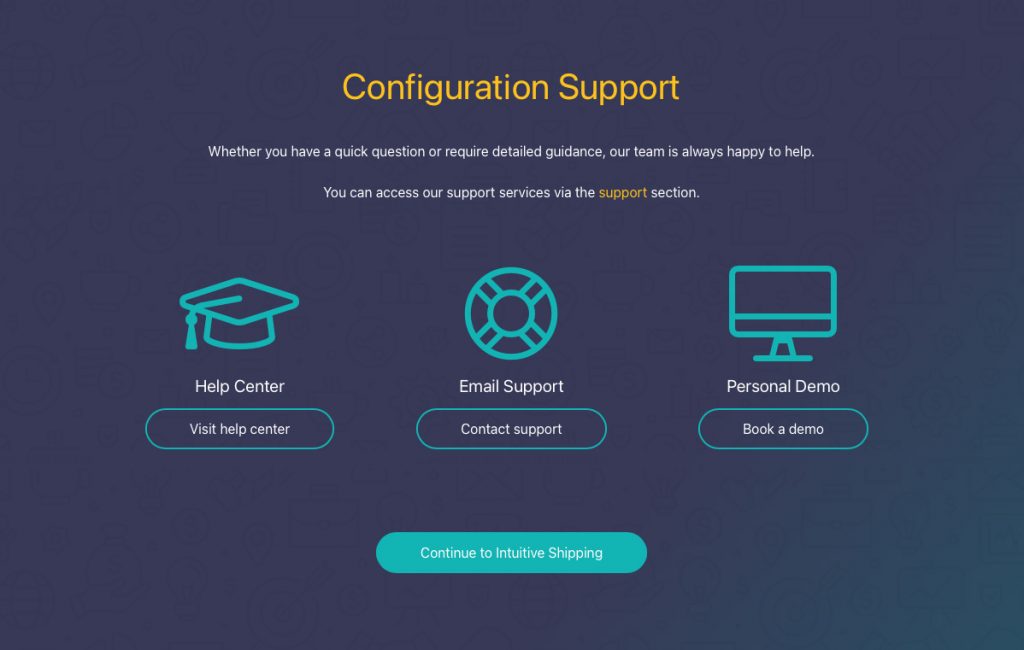
When you click Continue to Intuitive Shipping, you’ll be transported to the Get Started page in the app. After you’ve finished the initial setup, the Get Started page will become your starting point each time you sign into the app.
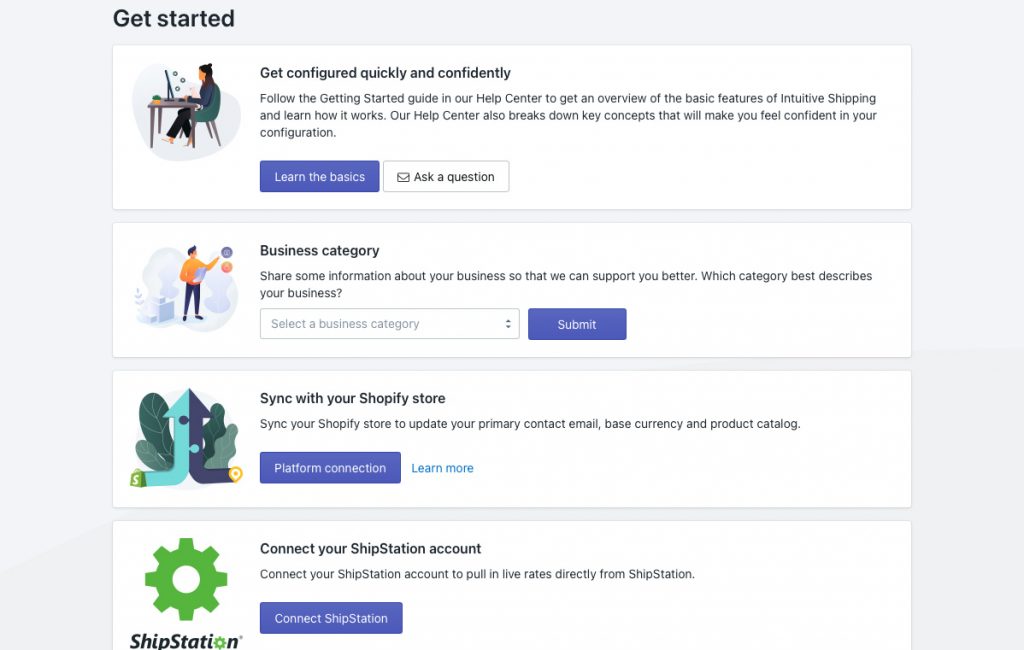
Setup
On the Get Started page, we’ll guide you to a few things to help you get set up and running as quickly as possible.
Schedule a free onboarding session
You have Intuitive Shipping installed, and you’re ready to go. Now what? Getting started can be the most challenging part of using new software, so we want to help! Click the Schedule button to book a one-on-one onboarding session with one of our team members. We’ll walk you through your initial setup, helping you feel more comfortable doing the rest.
If you’re not quite ready to get started and would like to learn more about how Intuitive Shipping works, schedule a demo instead. We’ll give you a tour of the app centered around your shipping needs. You can request a demo here or through the Support page in the app.
Get configured quickly and confidently
If you feel good about doing things yourself or don’t have time for an onboarding session, clicking the Learn the basics button will bring you back here to the Help Center. Not sure about something? Feel free to contact us to ask any questions you might have.
Business category
Let us know which business category best describes your store. By understanding your business better, we may be able to provide more tailored support and offer setup suggestions that are common among similar businesses already using Intuitive Shipping.
Sync with your store
When you first install Intuitive Shipping, we sync with your store automatically. If you make changes before you start using Intuitive Shipping, you’ll need to sync those changes so we have the latest information.
Connect your ShipStation account
If you have an account with ShipStation, connect it to Intuitive Shipping so we can access rates from your account.
Create rate blending rules
Do you have multiple shipping rates that must be blended into a single cost at checkout? Configure your rate blending or learn more about this commonly used feature.
Start your free trial
When you first install Intuitive Shipping, you automatically begin in Sandbox mode. As long as you’re in Sandbox mode, Intuitive Shipping is free to use for an unlimited time. Once you’re finished setting up and testing your shipping rates and ready to use them live with actual customers, you’ll need to select a billing plan to activate your free trial period.
Manage packages
Add your regularly used packages to Intuitive Shipping to ensure your carrier rates are as accurate as possible.
Packages are not required if you’re offering custom shipping rates, free shipping or local delivery.
Manage ship from locations
Carrier rates and local delivery rates can be calculated using custom shipping origin locations that differ from the default shipping origin location in your eCommerce platform settings. Add one or more custom ship-from locations to take advantage of this feature.
The Basics
Here are some of the fundamentals of using Intuitive Shipping.
Shopify
You can use Intuitive Shipping with any Shopify subscription that includes their third-party carrier-calculated shipping feature.
Third-party Carrier-calculated Shipping Rates
Shopify requires you to have their third-party carrier-calculated shipping rates feature enabled in your shop settings to allow us to display rates at checkout. This is a requirement for any third-party rate provider or calculator, including Intuitive Shipping.
This feature can be added to the ‘Shopify’ plan. You will need to contact Shopify to activate the feature if you’re on this plan. If you’re on the ‘Advanced’ plan or higher, the feature is already installed and activated on your store. If you’re on ‘Basic’, ‘Starter’ or ‘Lite’, you must upgrade your plan to at least ‘Shopify’ to access the third-party carrier-calculated shipping rates feature.
Profiles
Shopify Profiles give merchants more flexibility with their products and shipping rates. Because of how Shopify passes information to our system at checkout, Intuitive Shipping is unable to see multiple profiles. This can lead to shipping calculation errors.
We strongly recommend only using one (1) general shipping profile when using Intuitive Shipping.
If you used multiple profiles in the past, that’s okay! You can recreate profile setups with Scenarios to achieve the same results. Intuitive Shipping Scenarios do everything that Shopify Profiles were intended to do – and much more!
Locations
Shopify’s Locations feature lets merchants set up multiple shipping origin points to make managing inventory and local deliveries easier. While there are a few exceptions, we generally advise against using Shopify Locations with Intuitive Shipping as it may result in calculation errors such as duplicated or missing rates.
Because of how Shopify passes information about locations to our system at checkout, we do not have any inventory visibility.
If you don’t require multiple Shopify Locations for inventory management and just need alternate shipping origin locations to calculate carrier rates or local delivery costs more accurately, consider using our built-in locations feature.
BigCommerce
You can use Intuitive Shipping with any BigCommerce subscription.
Scenarios
Regardless of which eCommerce platform you’re using with Intuitive Shipping, you’ll need to have at least one Scenario – a set of conditions that determine when shipping methods are displayed at checkout. There is no limit to how many Scenarios you can have.
Conditions are not a requirement. If you don’t have any shipping rules, that’s okay! You’ll still need to set up a Scenario without conditions since that’s where you’ll assign shipping methods.
Shipping Methods
You’ll need to have at least one shipping method assigned to a Scenario, whether that Scenario has conditions or not. Shipping methods determine how shipping costs are calculated at checkout. There is no limit to how many shipping methods you can have in any Scenario.
There are different types of shipping method services to choose from. A custom service shipping method lets you set up free shipping, flat rates or a table of pre-determined rates. Parcel service, freight service and partner integration service shipping methods give you access to real-time rates by connecting to your preferred carriers or subscription services. A local delivery service lets you use distance to determine shipping costs.
Zones
Whether you ship regionally, nationally or globally, zones give you control over which geographical regions your products can ship to. For even greater control, our sub-zone feature lets you either allow or prevent shipping options from being displayed to customers in specific postal codes or zip codes.
Packages
You don’t have to rely on a single ‘default’ package size that probably resulted in over-charging or under-charging with each order. With Intuitive Shipping, you can add your regularly used packages to ensure that live carrier rates are calculated as accurately as possible with every checkout. Choose from different packing algorithms, such as weight-based, quantity-based, volume-based and SmartBoxing™, which uses the dimensions and weights of the products in the cart to determine the most efficient package set for the order, saving you money and reducing the environmental impact of package waste.
Activities
The Activity page displays recent shipping costs calculated by Intuitive Shipping, with the most recent activity at the top. You can view details from your recent shipping calculation activities from the past 14 days.
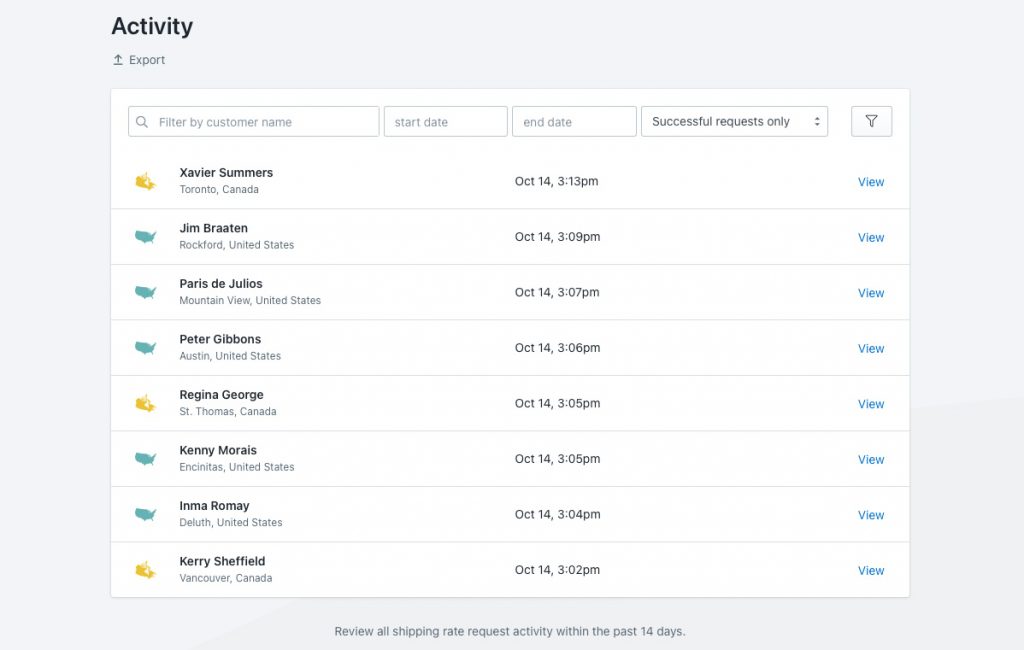
When you click View beside an activity, you’ll see detailed information about the rate calculation, including the items in the cart, the shipping methods offered to the customer, package dimensions (if applicable), and more.
Sandbox Mode
Intuitive Shipping begins in Sandbox mode. While in Sandbox, Intuitive Shipping is free for setup and testing for an unlimited time. Take as much time as you need to get Intuitive Shipping set up exactly the way you want before activating your free trial.
Once you’ve finished testing and are happy with your setup, activate your free trial by selecting a billing plan.
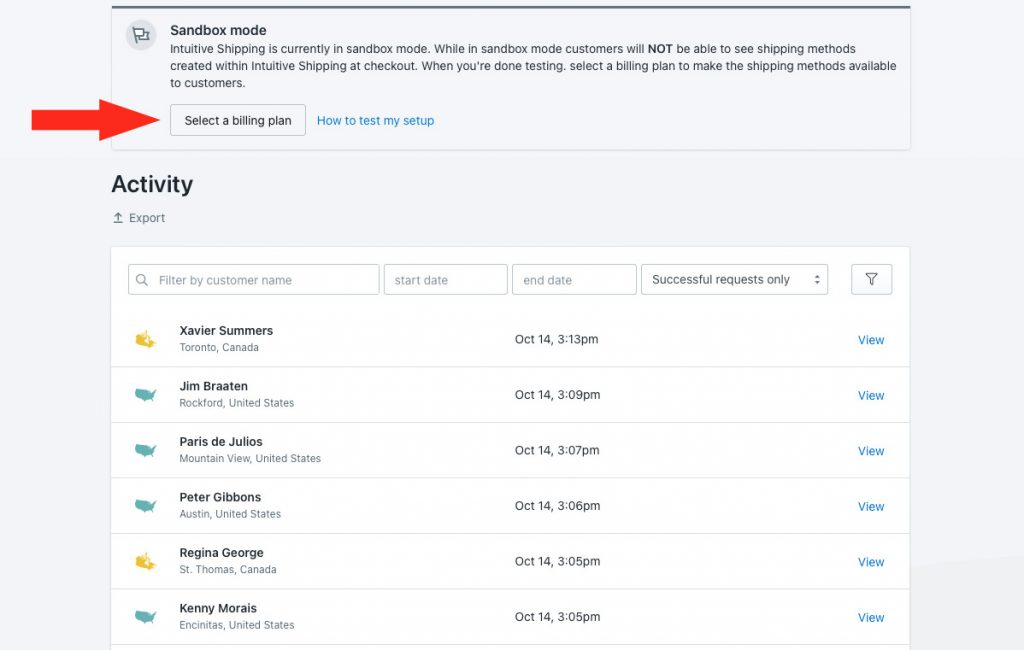
Billing
You can select a billing plan that’s right for you. Our billing plans are based solely on the number of successfully completed orders you process each month. We don’t limit access to features or functionality and don’t penalize you for test calculations or carts abandoned after shipping has been calculated.
All billing plans include a per-order overage charge for each successful order that exceeds your plan’s monthly limit. That means you can continue using Intuitive Shipping even if you go over your limit.
If you’re using Shopify, plan costs and accrued overage charges are included on your monthly Shopify invoice.
If you’re using BigCommerce, plan costs and accrued overage charges are invoiced directly each month.
Get A Demo
Are you thinking about installing Intuitive Shipping but unsure if it’s right for you? Take an introductory tour of the app with one of our knowledgeable team members! Our live demos let us tailor the tour to the features and settings you need most. Book your demo today!
Once you’ve installed Intuitive Shipping, you can request a demo from the app. Just click the Schedule a demo button on the app Support page.
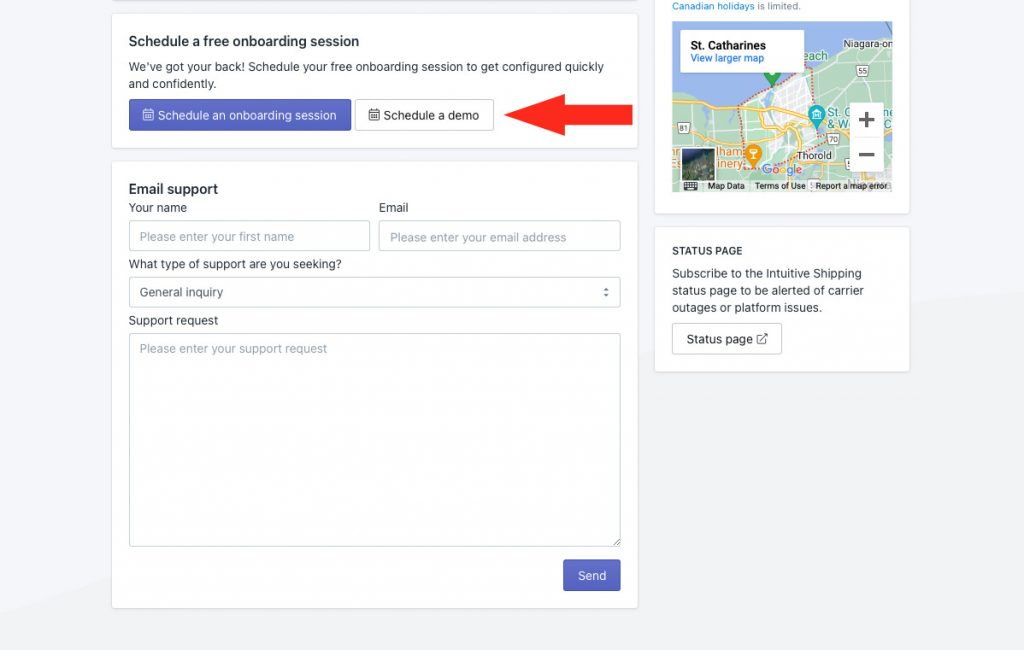
If you don’t need a demo and would prefer to jump right into your setup, book a free onboarding session instead!
Free Onboarding Session
Demos are great for giving you an overview of the app. But what if you’re ready to start with Intuitive Shipping and are still trying to figure out what to do next? We can help you! Schedule a free onboarding session with one of our team members. We’ll show you how to get started so you can complete your setup confidently. We’ll also explain how testing works and review billing plans. Book a follow-up call if you need more time with us or want us to check your setup before activating!
You can book your onboarding session right from the app. Just click the Schedule button near the top of the Get Started page or on the Support page.
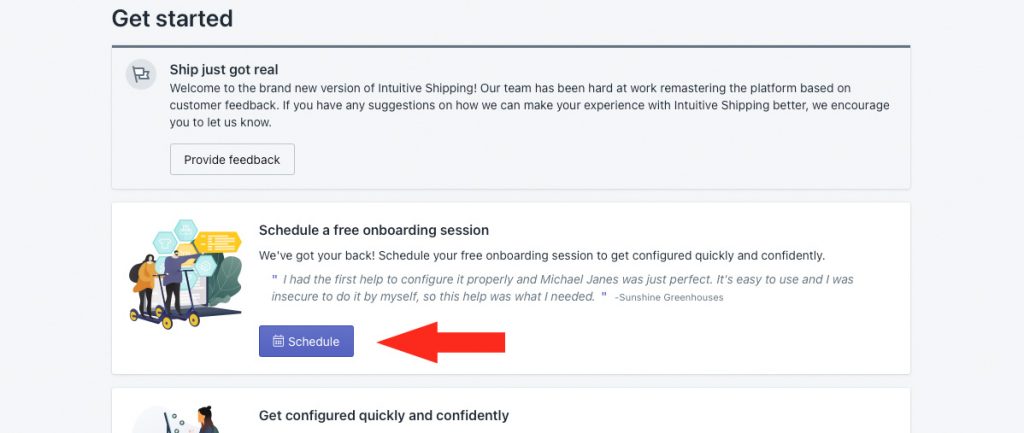
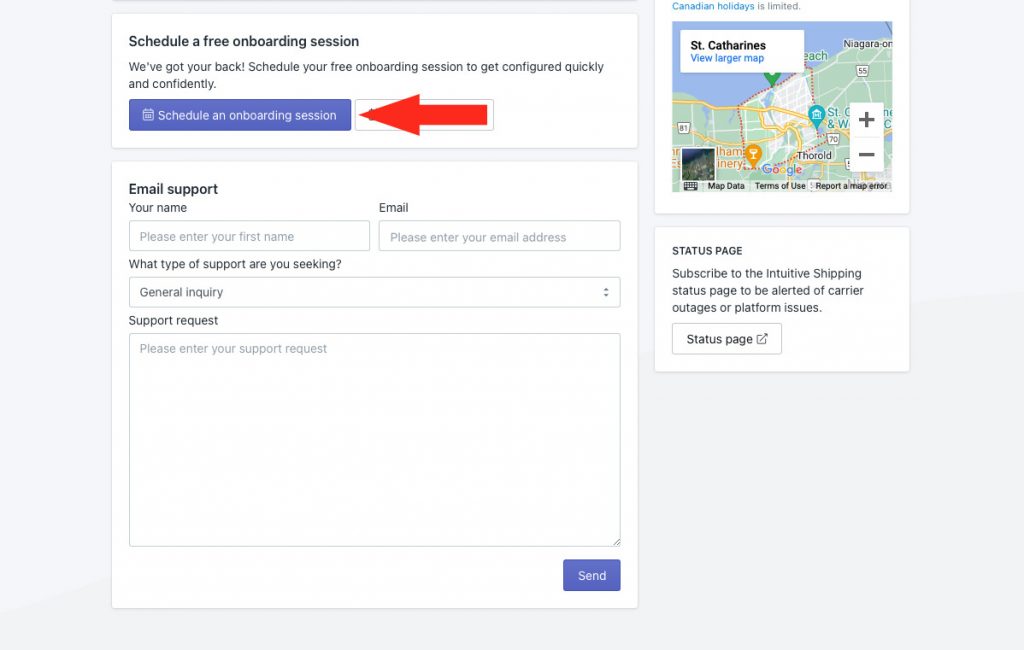
Getting Help
We know shipping can be complicated. That’s why we’ve provided several ways to help you get the support and the answers you need.
Learn More
Throughout Intuitive Shipping, you’ll find ‘Learn more’ links. Click these links to be taken directly to a Help Center article that explains the settings you’re working on.
Help Center
What if I told you you’re already in the Help Center?
If at any time you need to return here to access our detailed setup guides, how-to articles and FAQs, click the Visit our help center button on the Support page in the app.
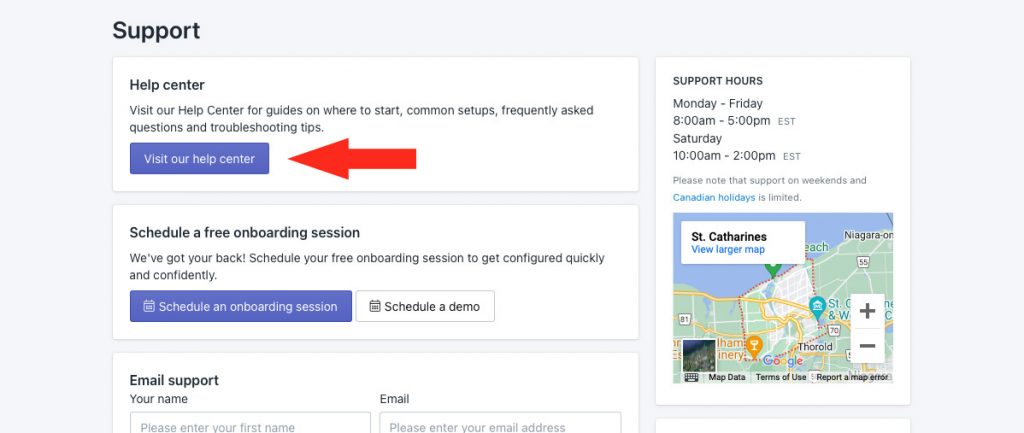
If you can’t find the answers you need in the Help Center, contact us through the Support page in the app.
Live Support
Get real-time troubleshooting assistance from our knowledgeable Customer Success team! If you’re an active user, click the Book a technical support call button on the Support page to book an appointment.
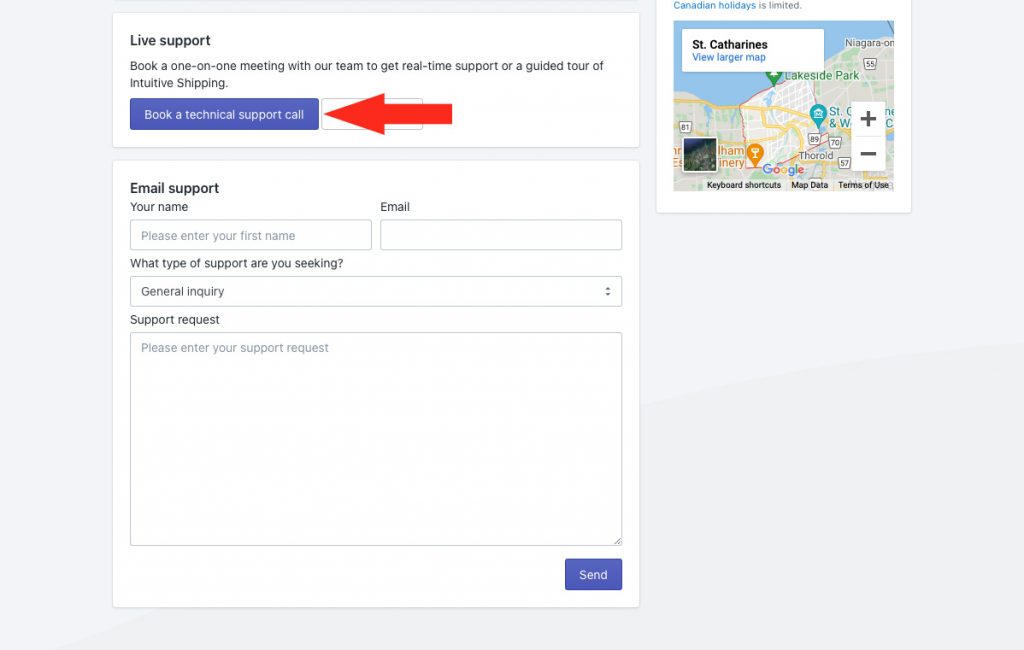
Email Support
Whether you’re an active user or still in Sandbox mode, you can contact us by email by going to the app’s Support page, filling out the Email support form, and then clicking the Send button. We typically respond in less than one business day.
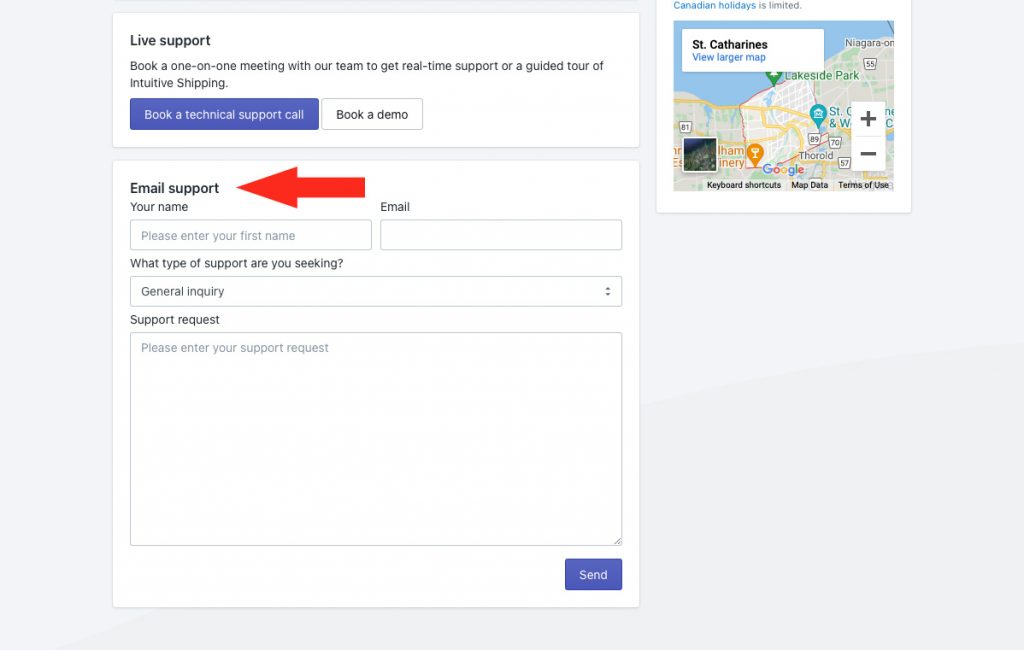
Urgent Support
If you are an active user and have an issue with Intuitive Shipping that is business-critical and causing you to lose sales, please select the ‘Urgent’ support type when sending us an email. Once we receive your email, one of our support team members will contact you as soon as possible.
App Status
Our Status page provides real-time updates during app downtime caused by maintenance and unforeseen technical issues. We also provide updates when our carrier partners have rates-related issues.
Be sure to add the Status page to your browser bookmarks or click the Subscribe To Updates button at the top of the Status page to receive status alerts by email.
Ready to set up Intuitive Shipping? Start here.
