Shopify limits app usage charges, including overage charges from Intuitive Shipping, to prevent those charges from exceeding a pre-determined threshold. This allows you to limit how much you can spend on usage charges. The app spending limit is the maximum allowable amount we are authorized to bill for overage charges.
Overage charges from Intuitive Shipping are billed in addition to your regular monthly billing amount, and are only billed if your usage exceeds the order limit of your current billing plan. They allow Intuitive Shipping to continue working seamlessly even when you have exceptional months and go over your plan’s order limit.
App spending limits are set to twice the amount of your monthly billing plan price by default. For example, if you’re on the Growth plan, which is $70.00 per month, your spending limit is set at $140.00 per month. That means, in addition to your monthly app charge of $70.00, you can incur additional usage charges up to $140.00. The actual amount may vary depending on your actual usage each month.
When overage charges exceed your spending limit, Shopify suspends our access to your checkout page and Intuitive Shipping can no longer return any rates. That means customers will be unable to check out until you either upgrade to a higher plan or increase the spending limit within Shopify.
Here’s how to change your spending limit for Intuitive Shipping.
Increase Spending Limit
1) Click Settings on the Shopify admin sidebar menu.
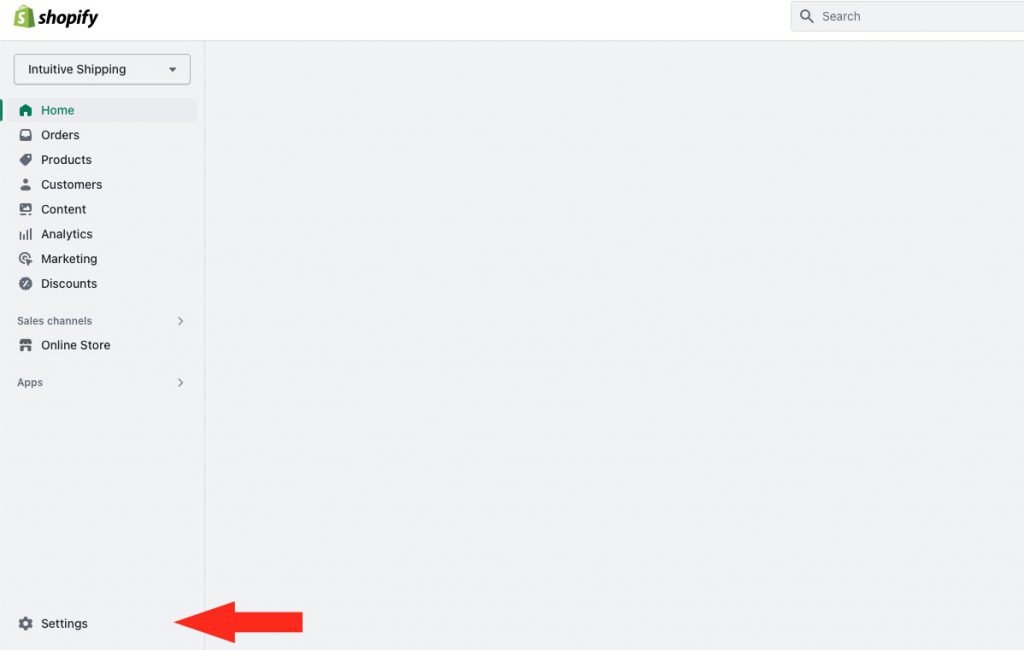
2) Click Billing on the Settings menu.
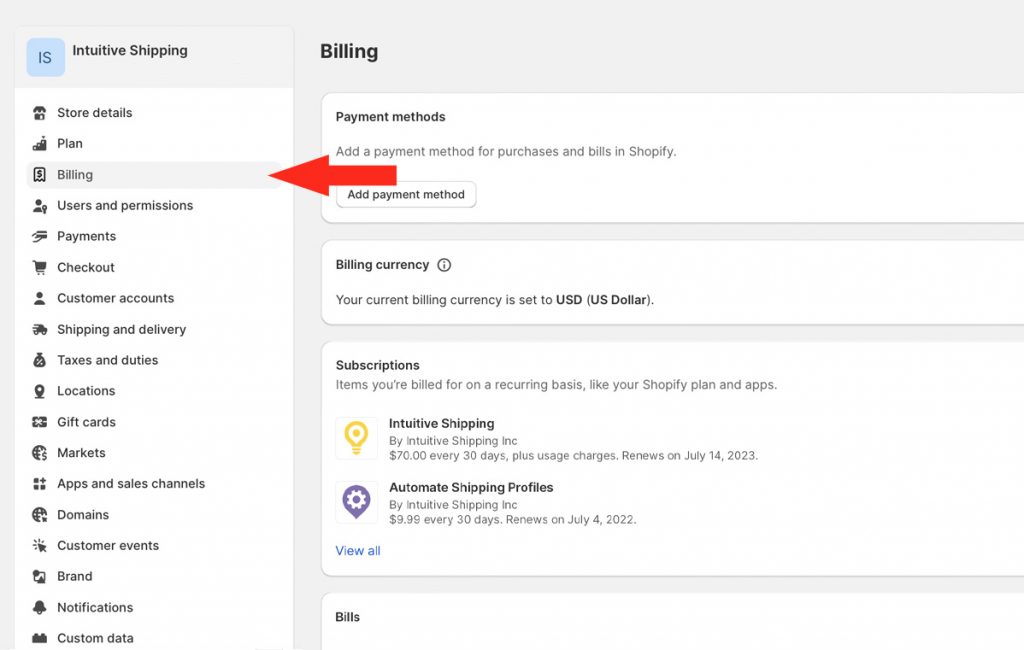
3) In the Subscriptions section, click on View all.
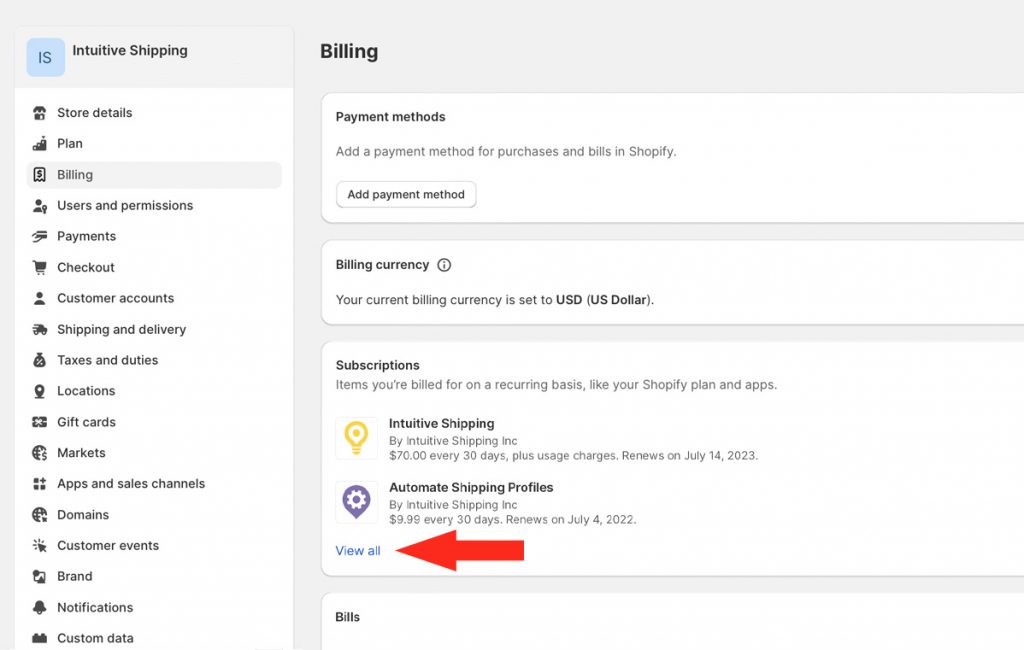
4) In the App subscriptions section, click the ellipsis (3 dots) to the right of Intuitive Shipping, then select View spending limit from the drop-down list.
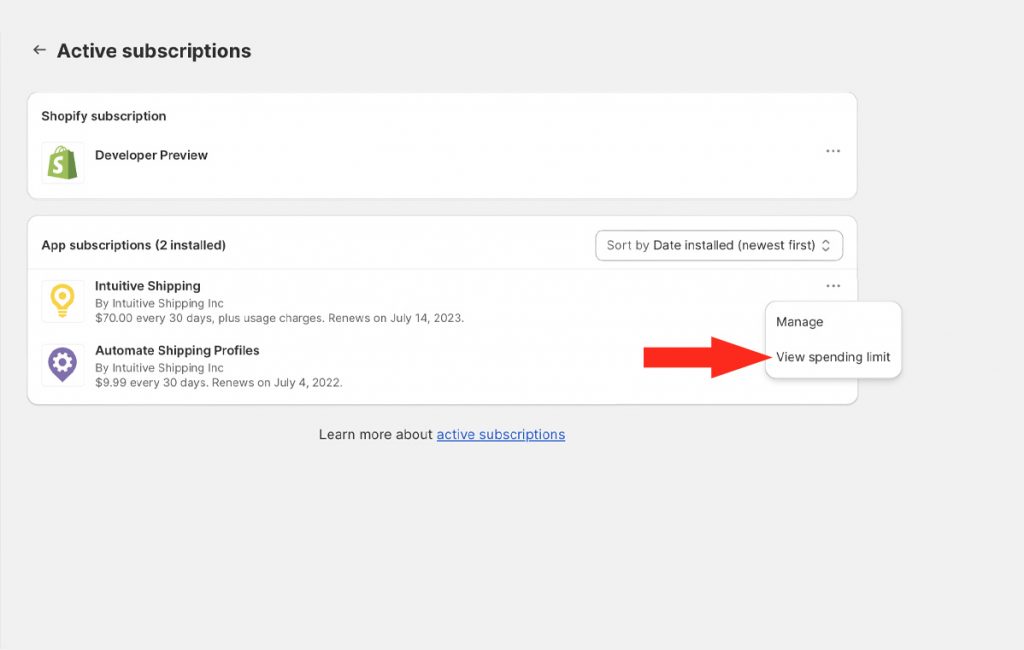
5) Enter a new app spending limit amount, such as ‘300.00’.
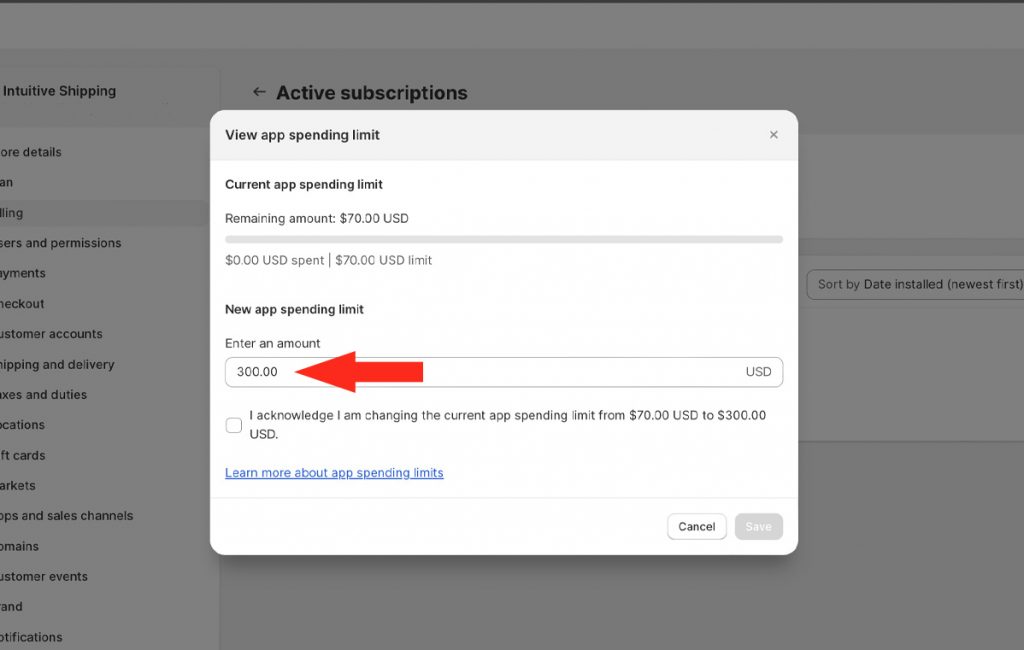
6) Check the ‘I acknowledge’ box to confirm your authorization, then click the Set limit to [the new amount] button to confirm the new spending limit.
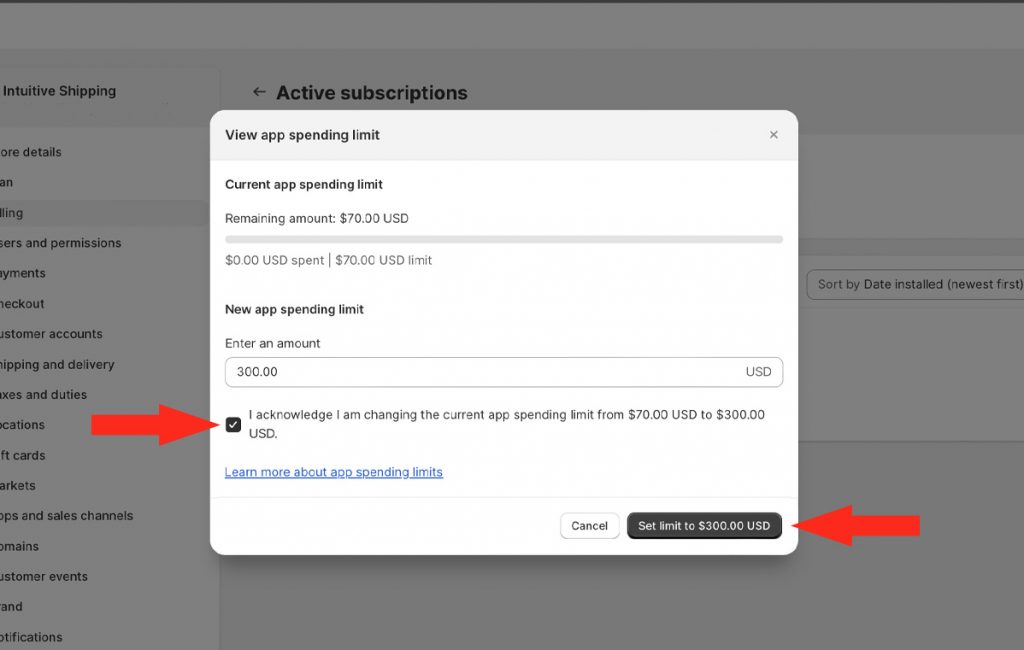
How Overage Charges Work
Intuitive Shipping billing plans are based on the number of successfully completed orders processed by your store each month. Each plan includes an additional per-order overage charge which accrues only if you exceed your plan’s monthly order limit. There is no disruption to your service if you go over your plan limit – except if you exceed the app spending cap – and you can upgrade your plan at any time to stop further overage charges from accruing.
If you exceed your plan limit, each additional order is billed on a per order basis. The additional per order charge is determined by your current plan, and the overage charges will accrue until one of three things happen:
- Your billing cycle renews
- You upgrade your plan
- You reach your app spending limit
No matter what your Shopify app spending limit is set to, you will only be billed overage charges for the actual number of orders that exceed your plan. Let’s say you select the Growth plan which includes 500 orders per month, has an additional per order charge of $0.30 and a default app spending limit of $140.00. If you process 700 orders in a month (200 over the plan limit), your overage charges will total $60.00, well below the usage spending limit.
Overage charges appear on your Shopify invoice at the end of your billing cycle.
