Intuitive Shipping lets you calculate live carrier shipping rates using different packaging algorithms. If your products vary in shape and size, we recommend using the SmartBoxing™ packing algorithm.
We recommend that you understand how to create a Scenario and a parcel service shipping method, and that you have all of your commonly used packages added to Intuitive Shipping before completing this guide.
How It Works
SmartBoxing™ is an advanced packaging feature that optimizes your dimensional shipping. Our proprietary packing algorithm calculates the most efficient packing method available by comparing the dimensions and weights of the products in the cart with available package sizes, then selects the optimal package set for the order. Then, our system sends the packing information to the carrier for live rate calculations.
SmartBoxing™ does not calculate dimensional weight. It optimizes actual size and weight so the carrier’s dimensional weight calculation is accurate.
When a customer completes their purchase, Intuitive Shipping sends the packing information to either the Order Details or Notes section of the Shopify order. You can choose your preference by updating your General settings.
SmartBoxing™ takes the guesswork out of the packing during fulfillment and ensures that the live rates being returned by your preferred carrier services are as accurate as possible.
You can use SmartBoxing™ to calculate packaging for all of your products, or some of your products. If there are products that can’t use – or don’t required – SmartBoxing™, you can set up multiple Scenarios and shipping methods, then blend them together using rate blending.
SmartBoxing™ is intended for parcel service shipping methods that calculate live rates.
Create A Live Rate Shipping Method With SmartBoxing™
Before starting this setup guide, make sure that all products that require SmartBoxing™ have dimensions in Intuitive Shipping. You can add dimensions – and weights – to individual products, through the app interface, or in bulk, using a CSV file.
Product weights are required for SmartBoxing™ (or any live rate calculations), but they are not required to be entered into the app. If you do not enter a shipping weight in the app Product settings, Intuitive Shipping uses the weight you entered in the Shopify Product Information Page.
1) Click Shipping on the sidebar menu, then select Scenarios from the drop-down list.
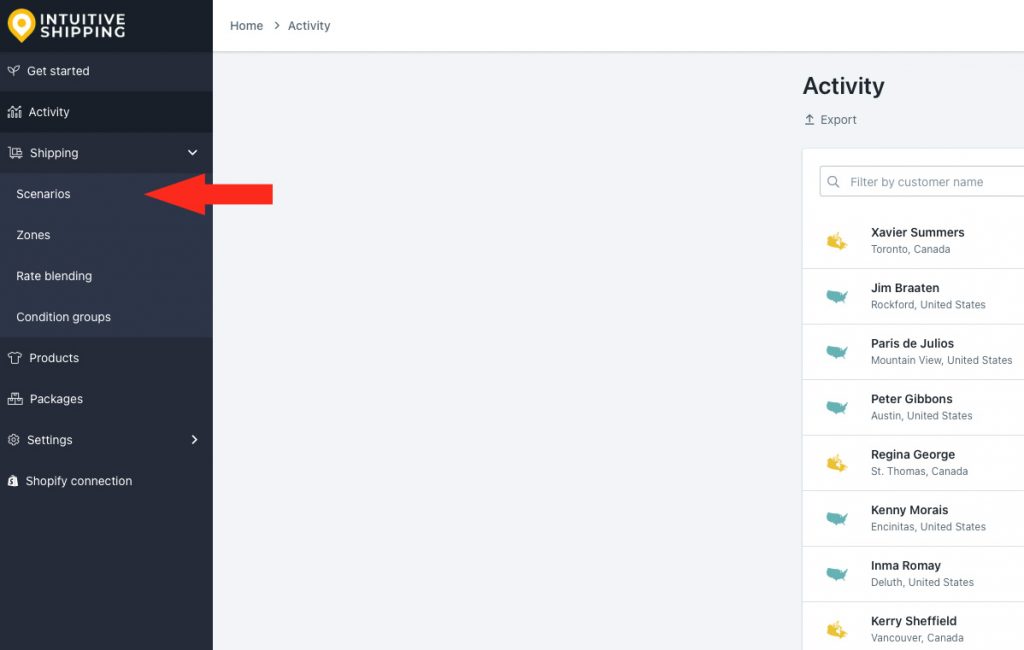
2) Create a Scenario.
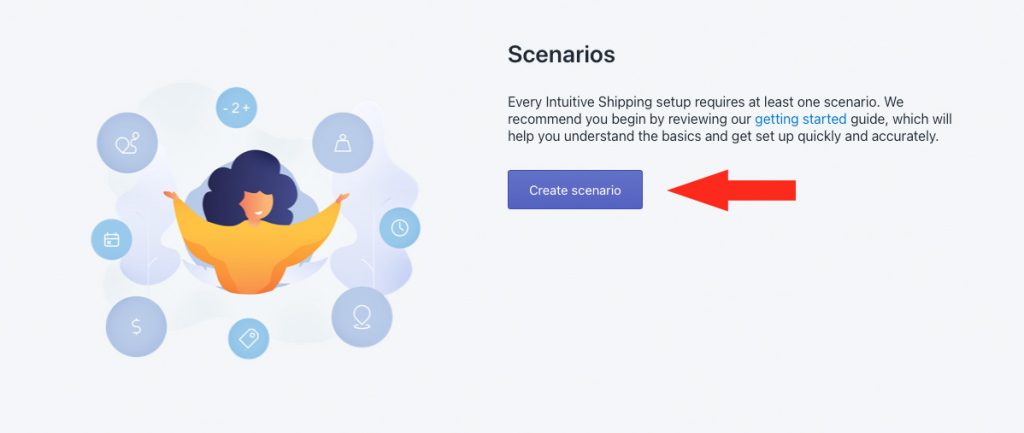
3) Complete the Scenario General, Condition and Product filters settings as desired. Conditions and product filters are not required to use the SmartBoxing™ packing algorithm, and should be left on their default settings if they’re not needed.
4) Click the Save button to save your Scenario.
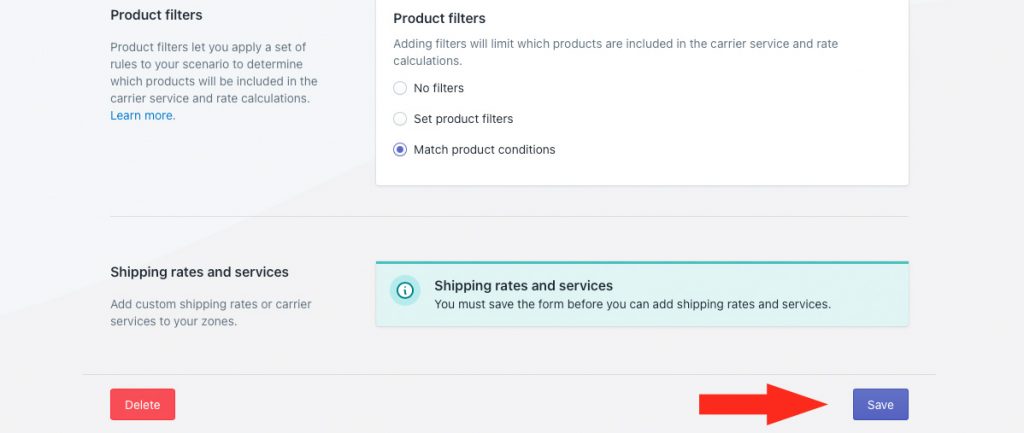
5) In the Shipping rates & services section, click the Create shipping method button.
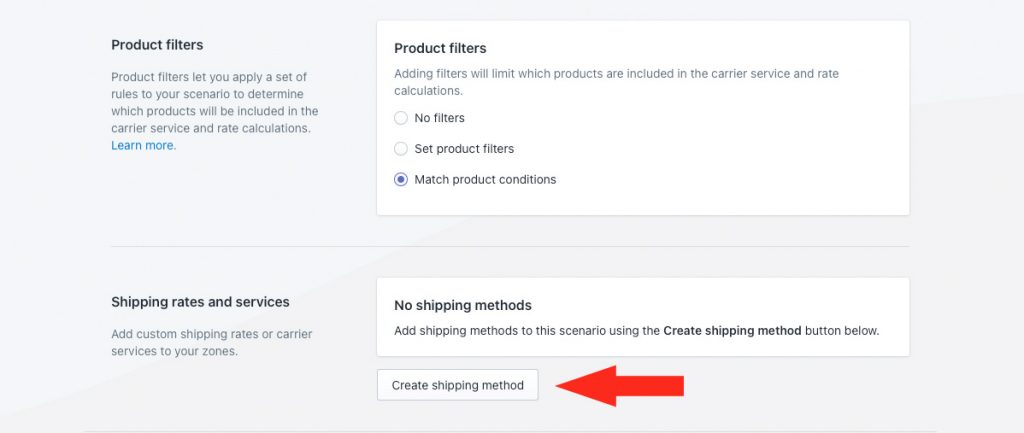
6) Click the downward arrow beside Parcel services to display a list of live rate carriers.
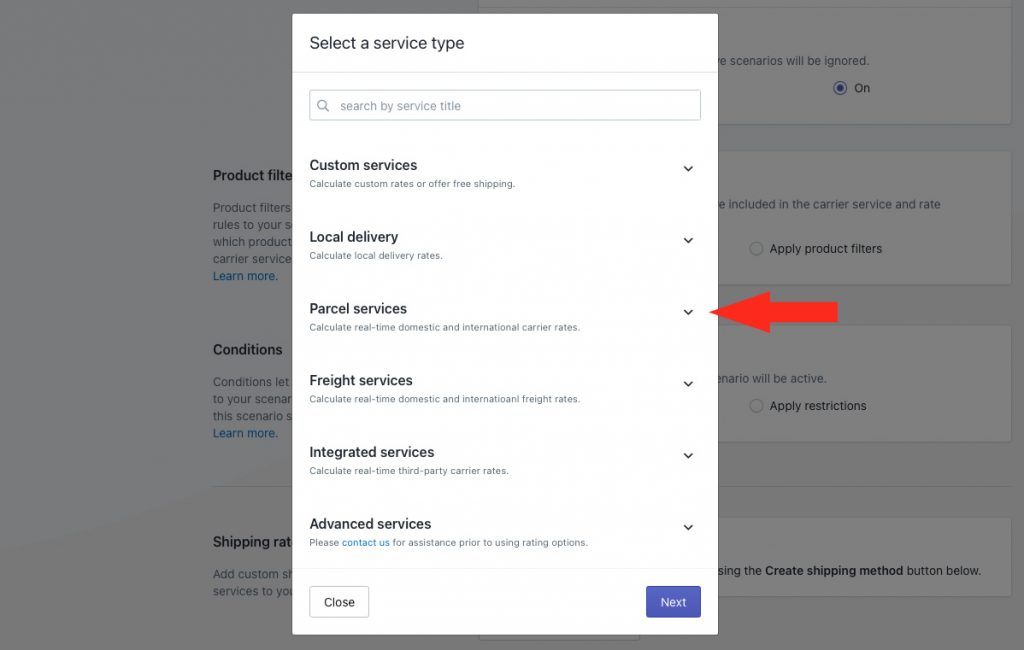
7) Select your preferred carrier from the list, such as FedEx.
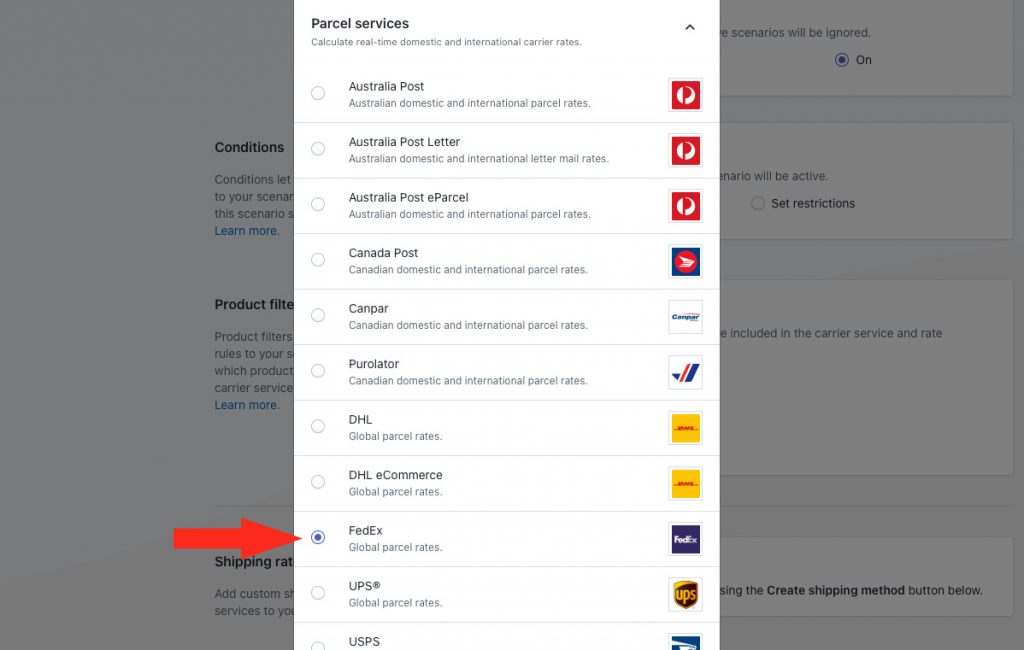
8) Click the Next button.
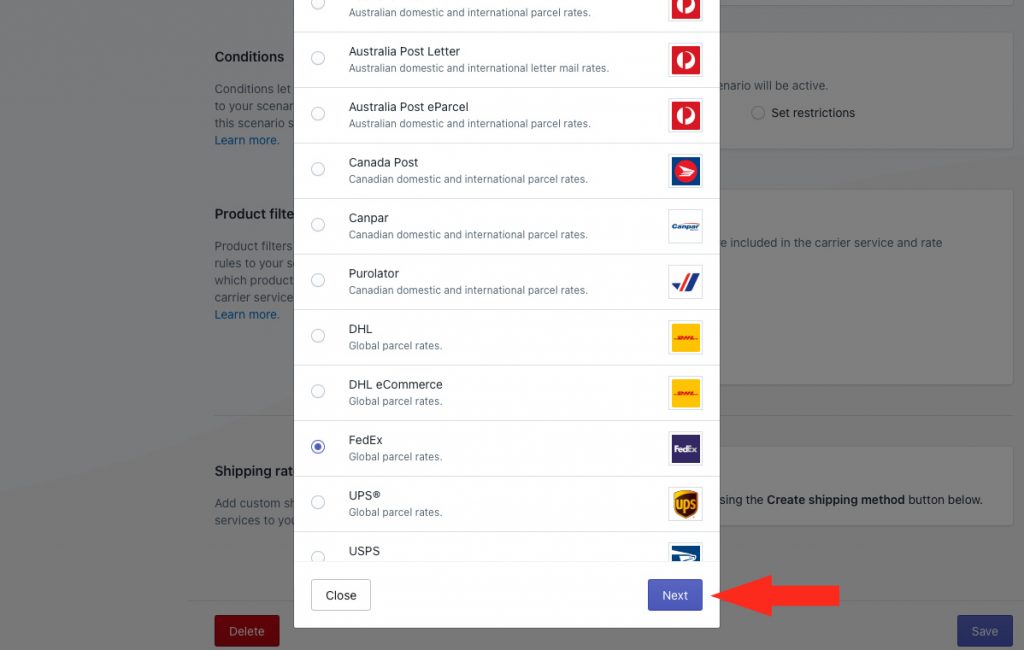
9) Select a Zone.
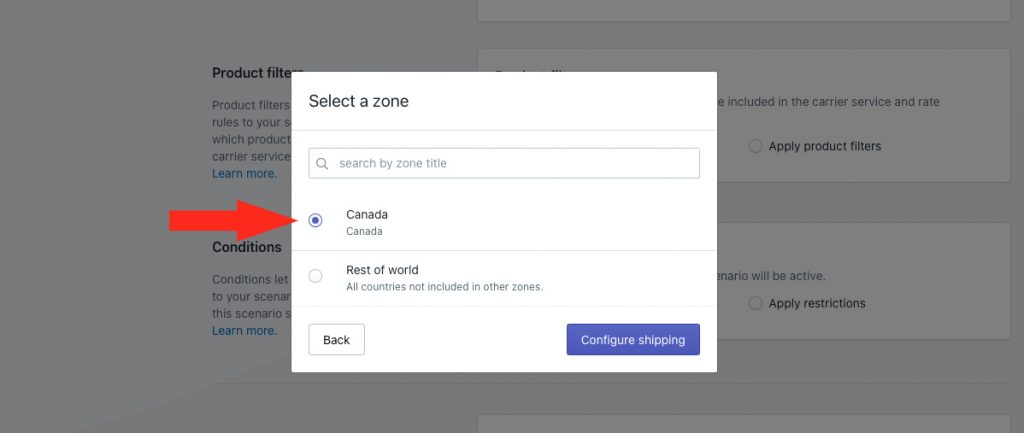
10) Click the Configure shipping button.
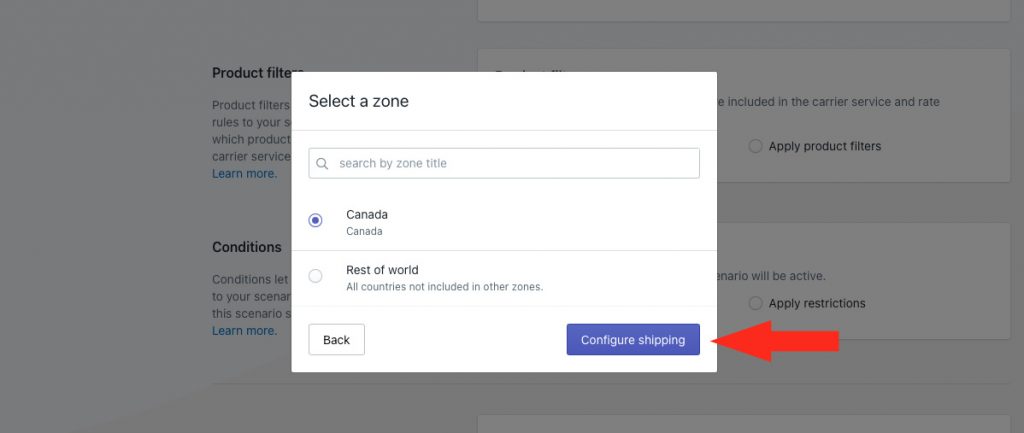
11) Complete the shipping method General settings as desired.
12) Ensure that SmartBoxing™ is selected in the Packaging algorithm section. SmartBoxing™ is the default setting.
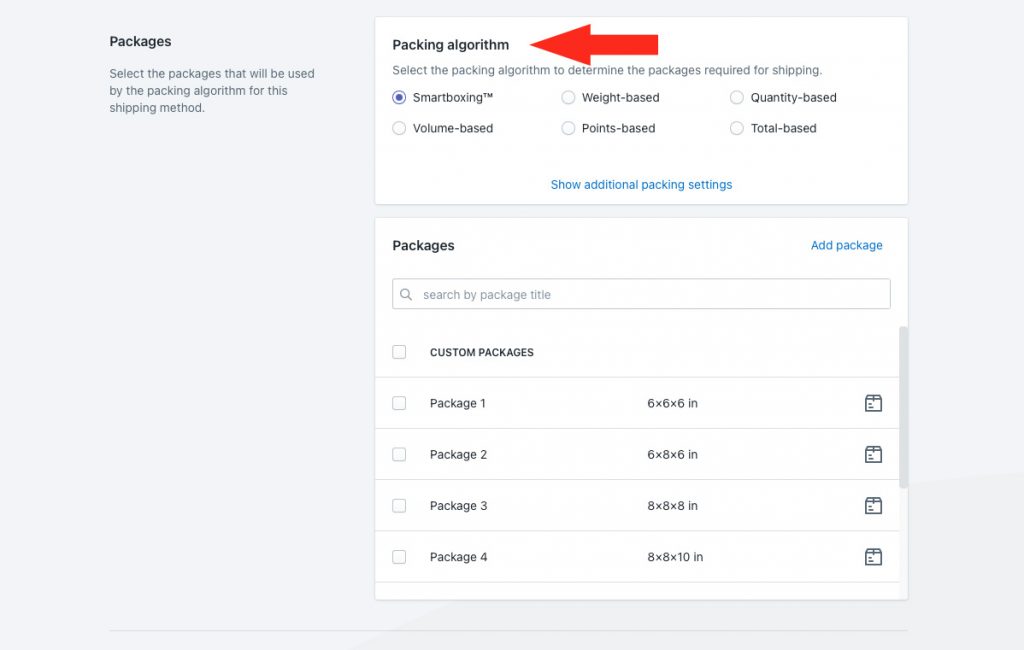
13) If desired, configure additional packing settings.
14) Select the packages you want to be used by the SmartBoxing™ packing algorithm.
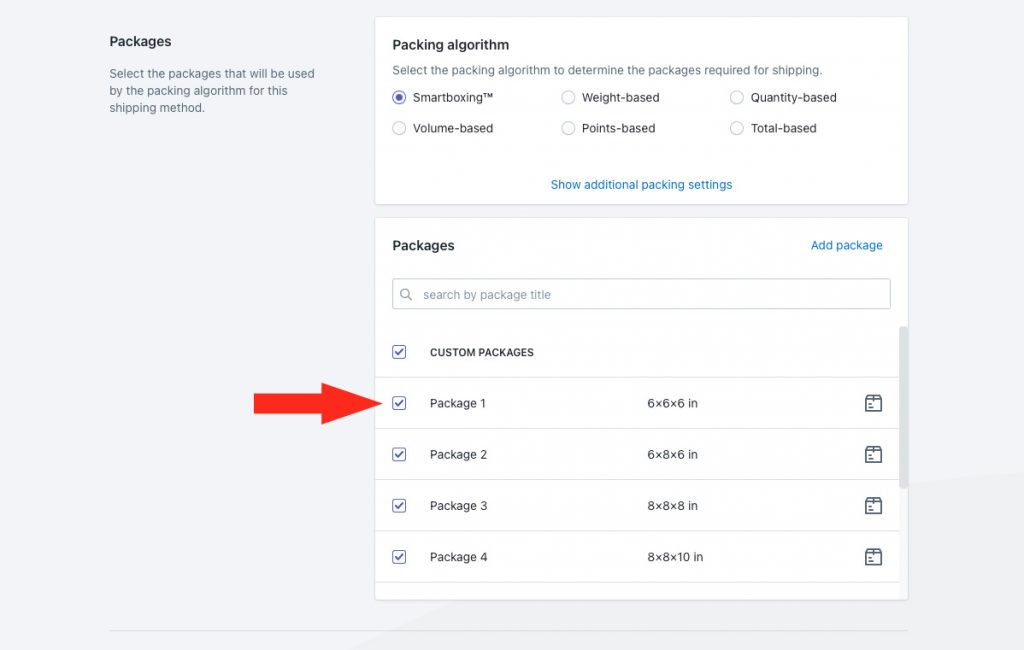
If you want all of your packages to be used, select Custom Packages which acts like a ‘select all’ feature.
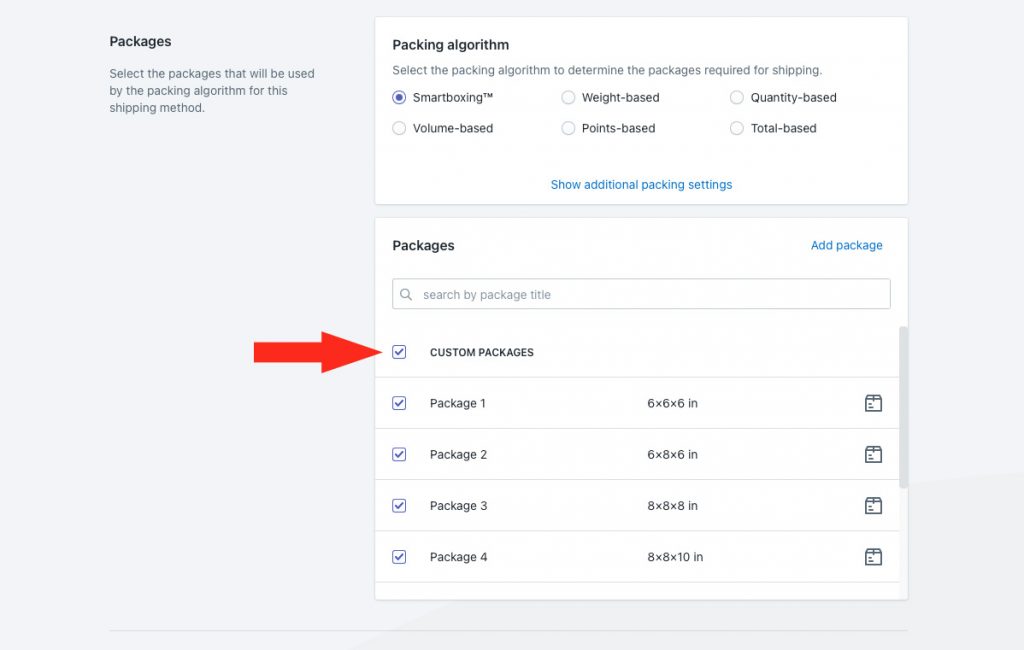
15) To add more packages, click Add package.
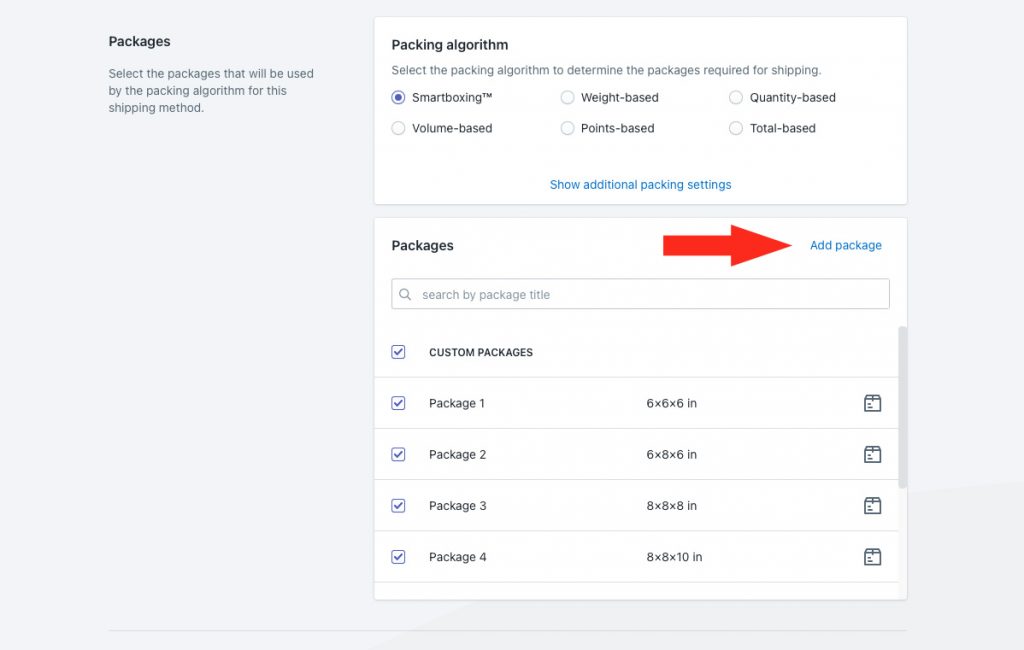
16) Complete the remaining Shipping origin, Service, Account and Optional settings as desired.
17) Click the Save button to save your SmartBoxing™ shipping method.
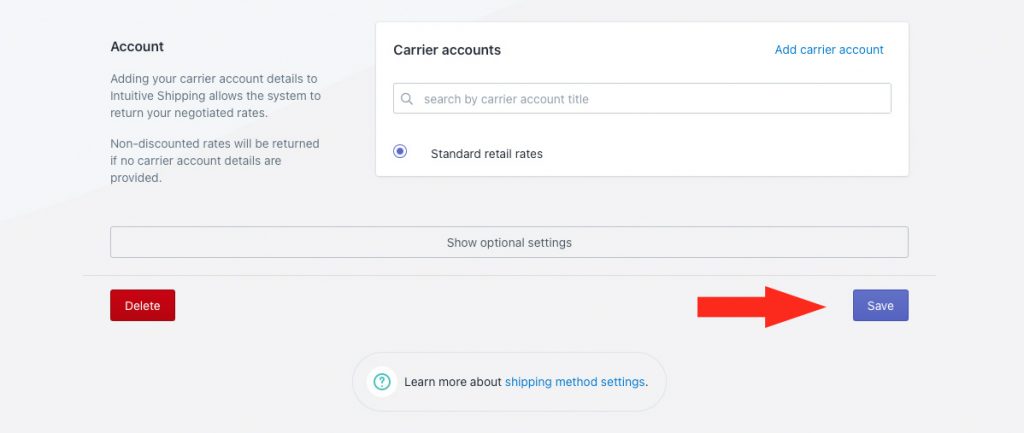
Exclude Products From SmartBoxing™
SmartBoxing™ works well for products of different shapes and sizes, but you may have some products that can’t use – or don’t benefit – from this packing algorithm. If you have some products that can’t be included in the SmartBoxing™ parcel service shipping method, you can exclude them so they are not part of the SmartBoxing™ calculation.
There are a couple of different ways you can do this.
Use ‘Package Separately’
Products that don’t ship in packaging, or that have their own custom packages, can be separated from the SmartBoxing™ packing algorithm calculation using the Package Separately feature.
To exclude products this way:
1) Click Products on the sidebar menu.
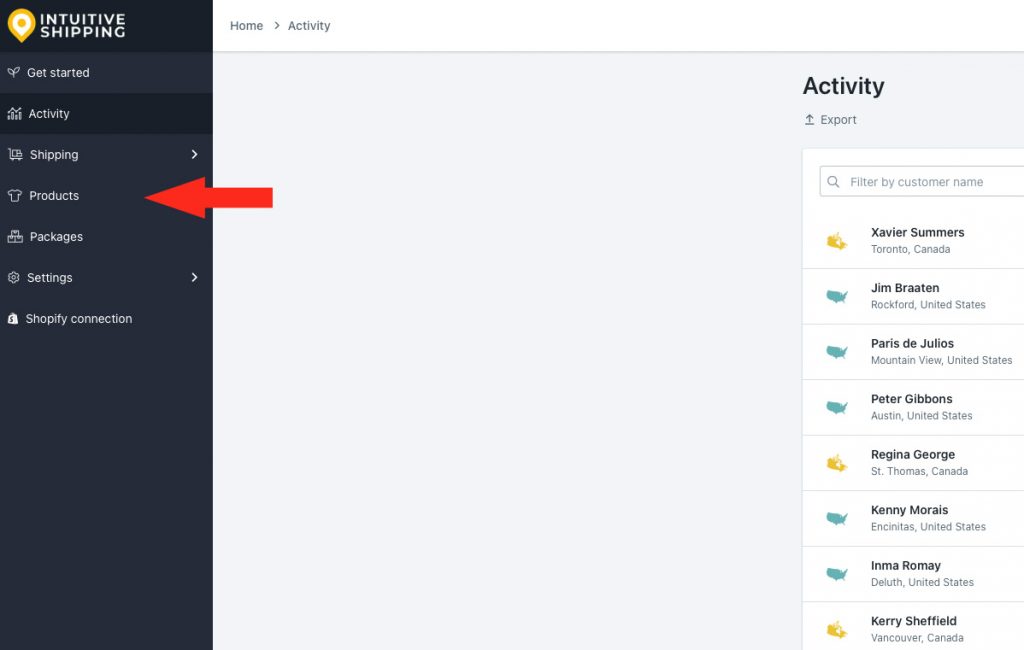
2) Click Edit beside the product you want to exclude from SmartBoxing™.
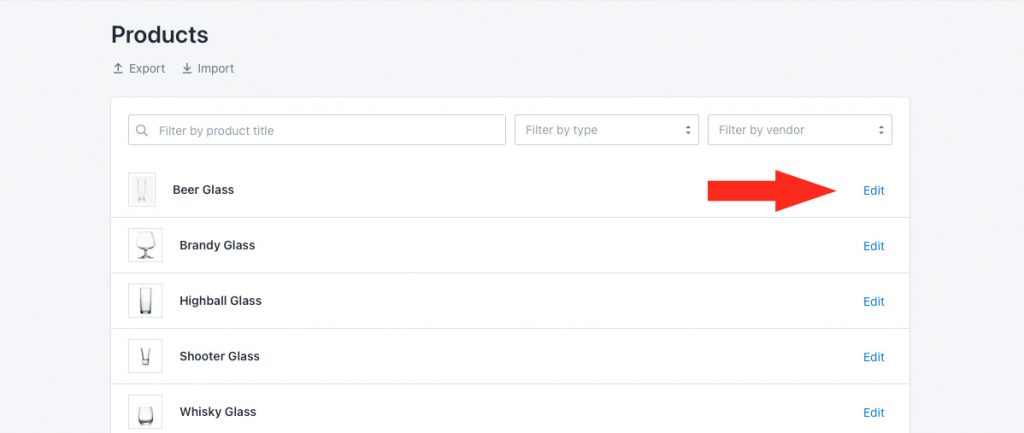
3) Enter the shipping dimensions by using the dimensions of the custom package.
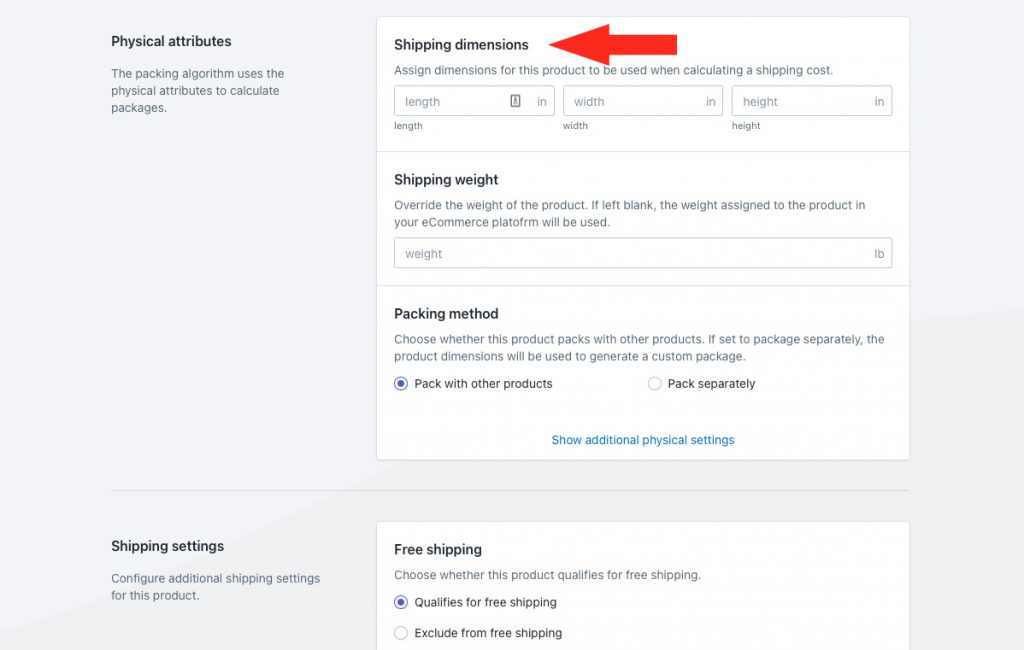
That means, if the ‘unpackaged’ product dimensions are 6 x 9 x 6 inches, but the product ships in a custom box that is 10 x 10 x 10 inches, enter the shipping dimensions as ’10’, ’10’, ’10’.
4) If desired, enter the shipping weight.
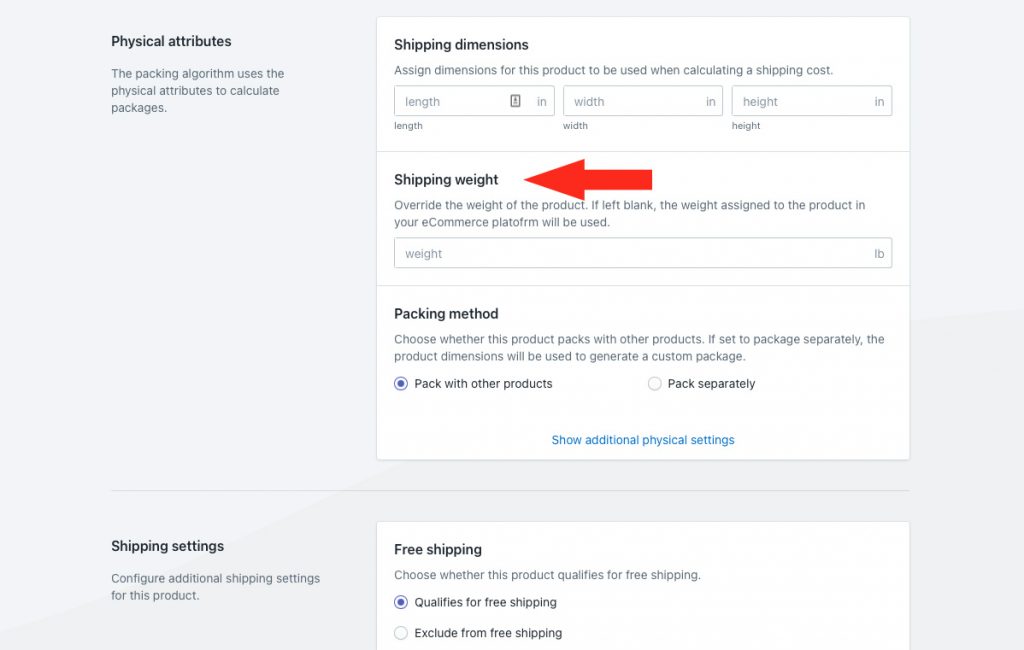
If you don’t enter a shipping weight in Physical attributes, Intuitive Shipping will use the weight entered in your Shopify Product Information settings.
That means, if you don’t have a weight in either Shopify or Intuitive Shipping, live carrier rates will fail when at least one product is missing weight.
Weights stored in Intuitive Shipping will override weights in Shopify if they are different.
5) Select Package separately. When this setting is enabled, Intuitive Shipping will exclude this product from every parcel service shipping method’s packing algorithm. A separate package will be generated using the shipping dimensions entered in Step 3. It will be added to the overall packing information sent to the carrier.
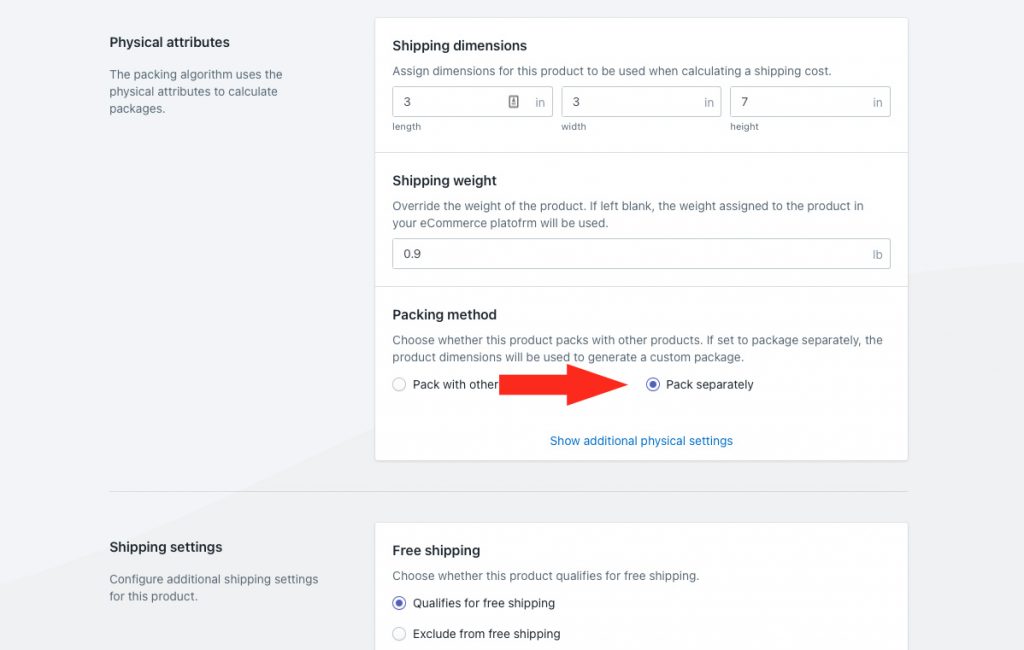
That means, if you have a product set to package separately with shipping dimensions 10 x 10 x 10 inches, and a customer orders 3 of them, Intuitive Shipping will create three (3) 10 x 10 x 10 inch packages.
Use Product Conditions and Create Another Scenario
Products that can’t be included in the SmartBoxing™ calculation, and can’t be packaged separately, can be excluded using product conditions.
For example, if you are constantly adding new products to your store, and you don’t always have time add product dimensions right away, you can use product conditions to exclude all products that are missing dimensions so they don’t cause the SmartBoxing™ calculation to fail.
In order to include them in the final shipping calculation, you will need to create another Scenario and shipping method with a different packing algorithm, then blend the two shipping methods together with a blended rate.
1) Click Shipping on the sidebar menu, then select Scenarios from the drop-down list.
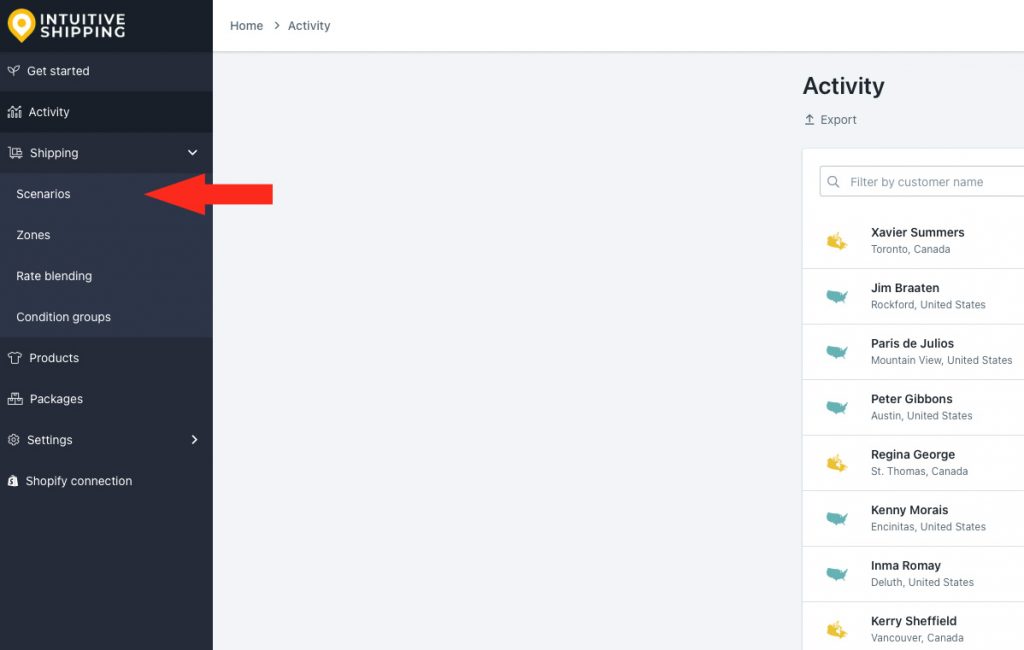
2) Click Edit beside the Scenario that includes the parcel service shipping method using SmartBoxing™.
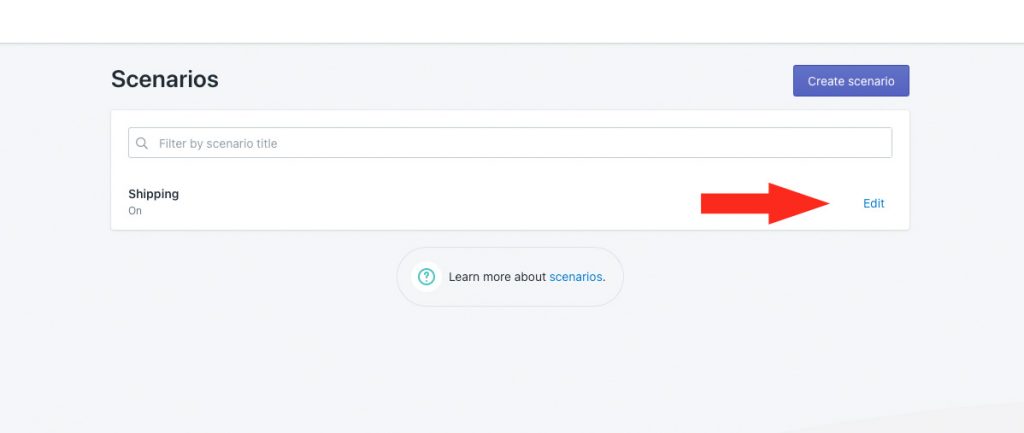
3) In the Conditions section, select Set restrictions.
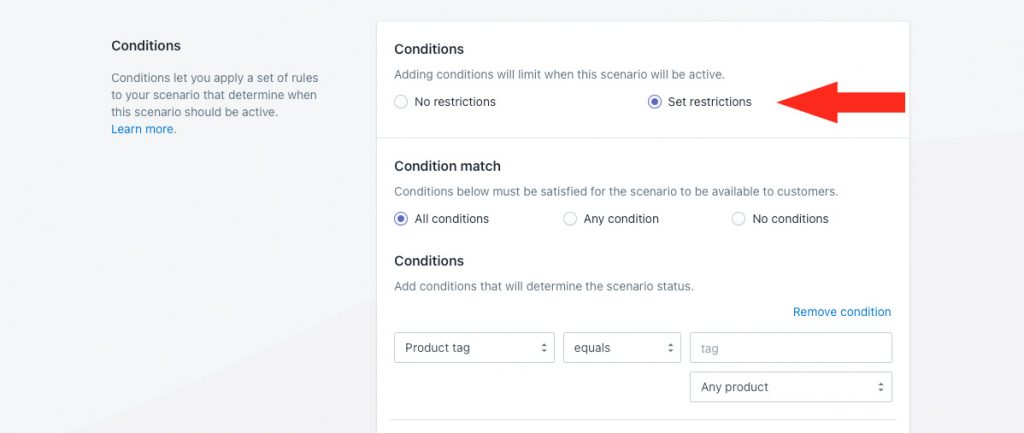
4) Leave Condition match set to All conditions.
5) Select the product condition type needed to include or exclude certain products from SmartBoxing™. For this example, we’ll use product volume to check for products with dimensions.
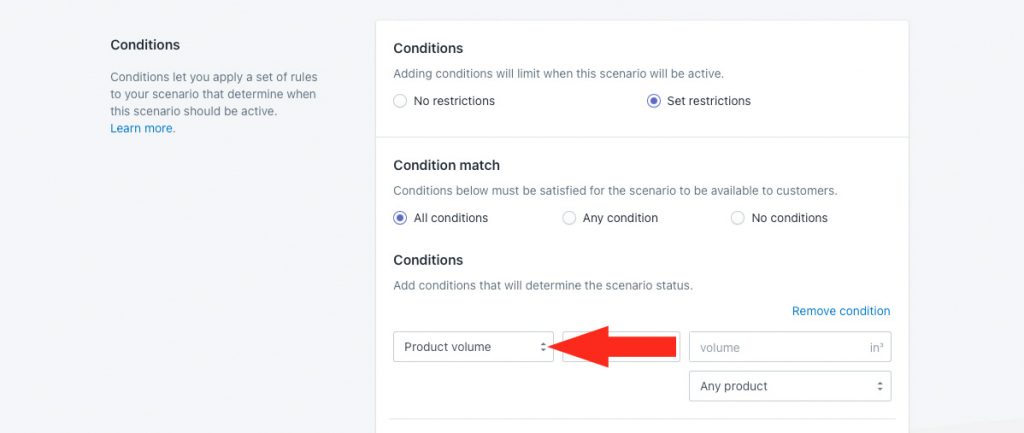
6) Select the condition logic that best suits the product condition selected in Step 5. For this example, we’ll use greater than or equals.
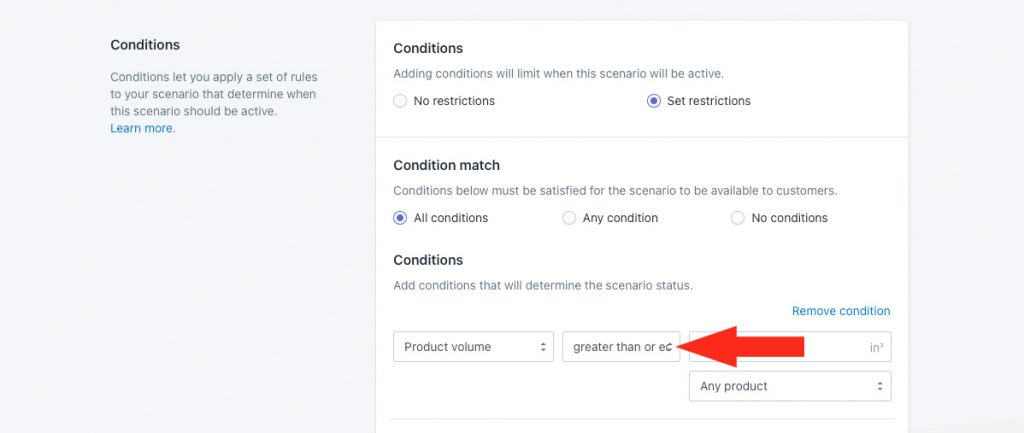
7) Enter the condition value. For this example, we’ll use 0.01.
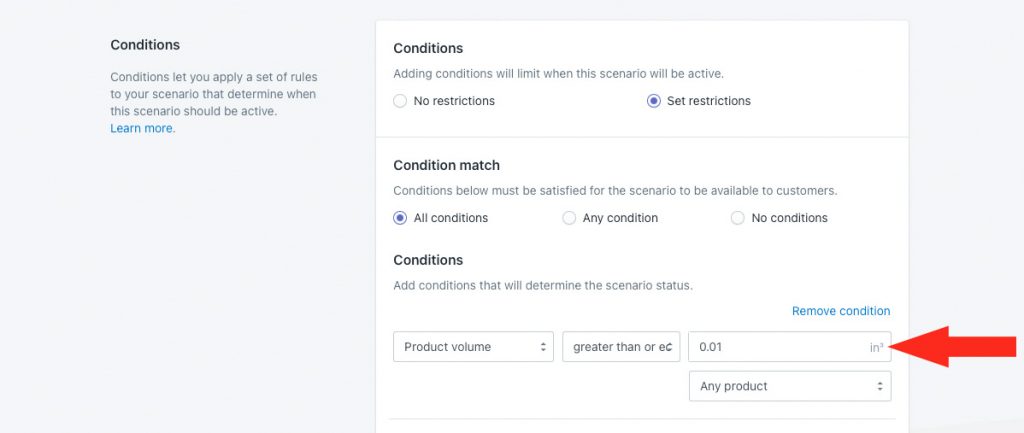
8) Leave the additional product setting set to Any product.
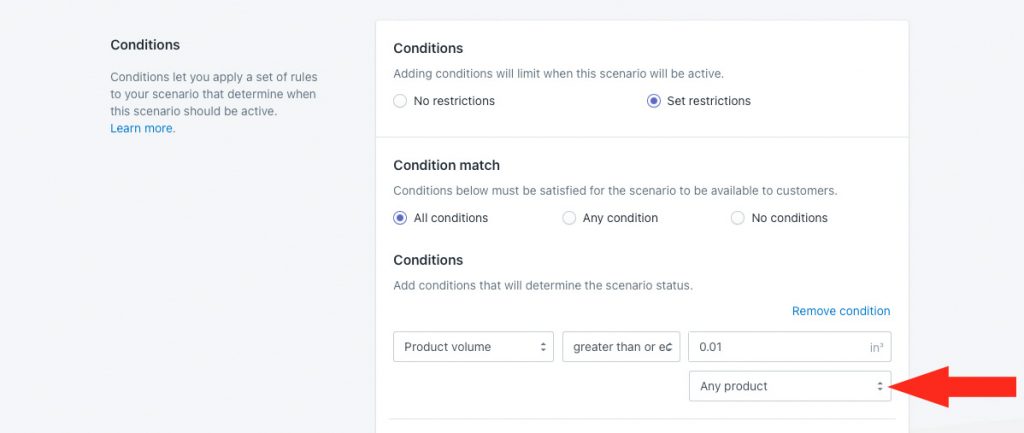
9) Click the Save button to save changes to your Scenario.
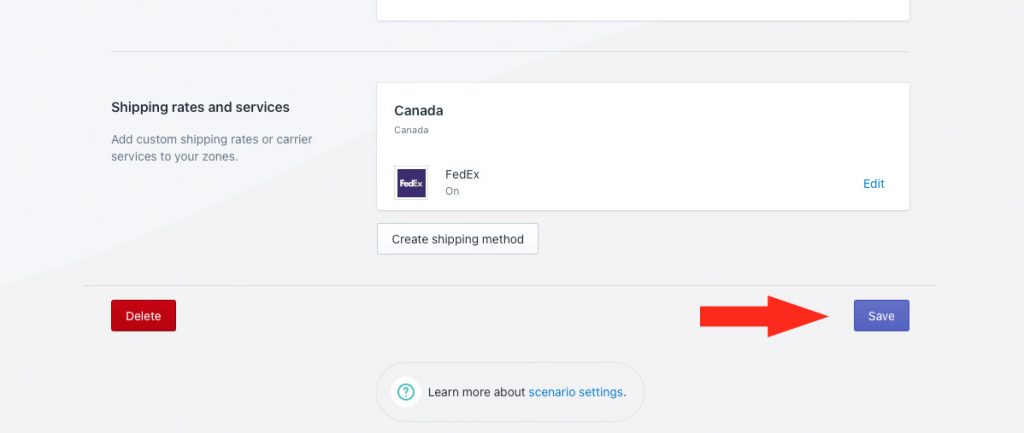
Now that you’ve added a product condition to the Scenario using SmartBoxing™, you’ll need to set up another Scenario and shipping method for products that can’t use SmartBoxing™. To simplify this process, you can create a duplicate of the original Scenario, then make changes as needed.
10) Click Duplicate below the Scenario heading.
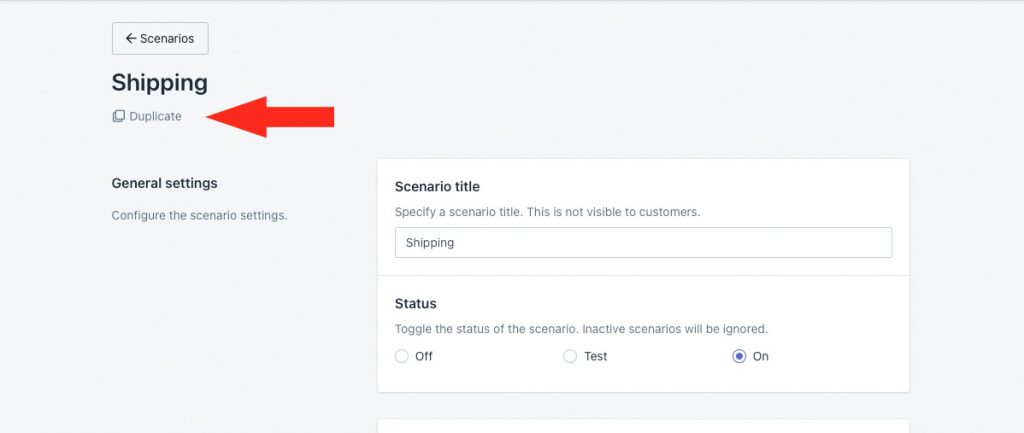
11) Change the Scenario title from ‘Copy of [original title]’ to something different, like ‘No SmartBoxing’
12) Leave the condition type set to the product condition you selected in Step 5.
13) Change the condition logic. For this example, we’ll change it to less than.
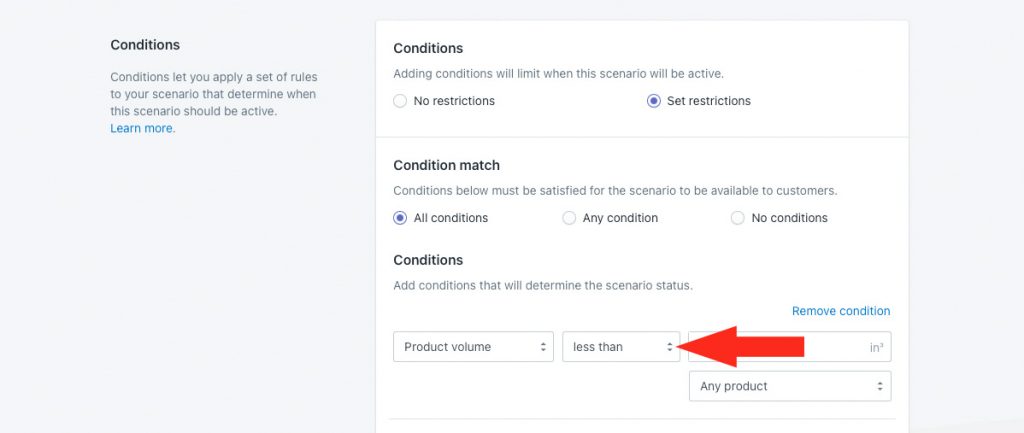
14) Leave condition value set to the value you entered in Step 7.
15) Leave Product filters set to Match product conditions. This will ensure only products that meet the product condition will be included in the alternative packing method calculation.
16) Click the Save button to save your new Scenario.
When you created the duplicate in Step 10, it copied all of the settings from the original Scenario, including the SmartBoxing™ shipping method. You will need to change the shipping method so it uses a different packing algorithm.
If you’re using a different carrier for your alternative packing method, you’ll need to delete the parcel service shipping method and create a new for that carrier. If you’re using the same carrier, just a different packing algorithm, you can edit the shipping method that was copied over.
17) Click Edit beside the parcel service shipping method that was copied over with your duplicate Scenario.
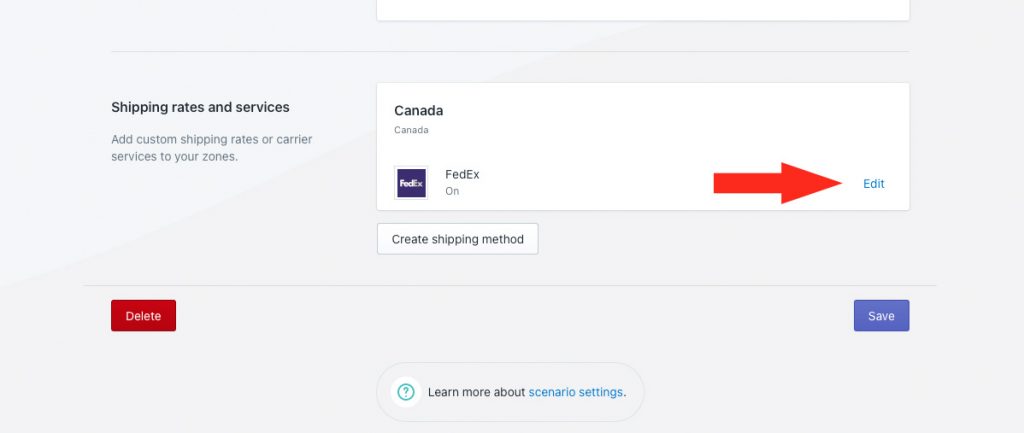
18) Change the packing algorithm to something other than SmartBoxing™, such as weight-based.
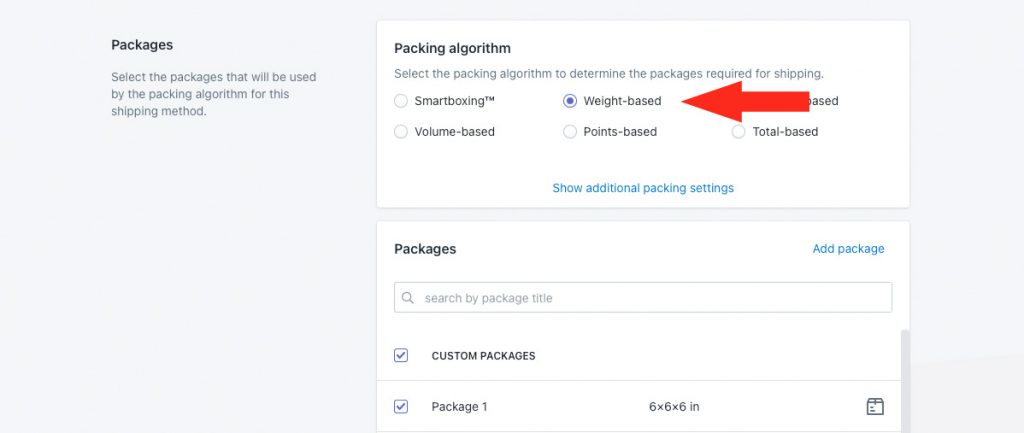
If you are trying to exclude products that don’t have dimensions, select something other than volume-based as an alternative to SmartBoxing™, since the volume-based algorithm also requires product dimensions.
19) Adjust other settings, including packages, as needed.
20) Click the Save button to save your new parcel service shipping method.
After setting up condition-based Scenarios to exclude certain products from the SmartBoxing™ calculation, you will need to create a blended rate so that a customer ordering products using SmartBoxing™ and products using a different algorithm are charged a singled shipping rate at checkout.
If each parcel service shipping method has one service type – meaning you’re only offering FedEx Ground or FedEx Priority Overnight (but not both), you can create a simple blending rate. If one or both of your parcel service shipping methods have multiple service level options for customers to choose from, you will need to create an advanced blending rate for optional carrier services.
Learn how to do more with Intuitive Shipping or check out our FAQ.
