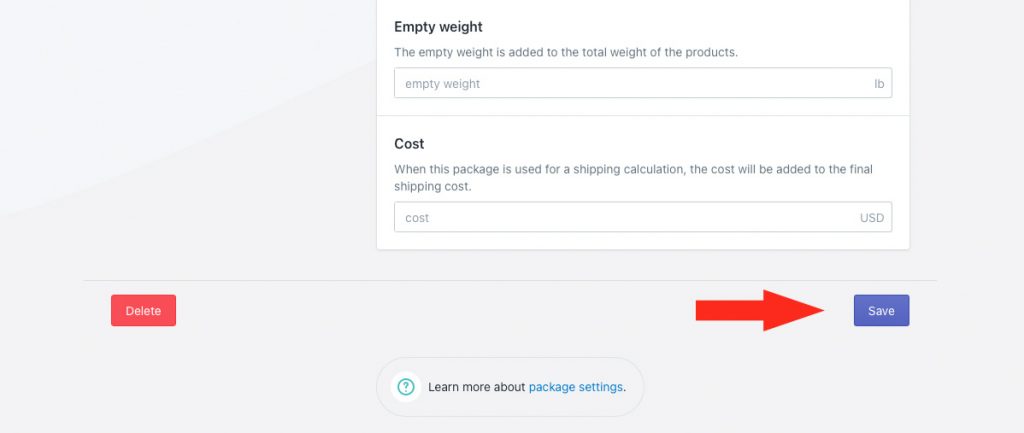Do you want to ensure that your customers never pay more than a certain amount for shipping? With Intuitive Shipping, you can offer a credit on carrier rates as a promotional tool, apply a handling fee to recover warehouse costs, and add package expenses right into your shipping costs.
If you change your default currency, be sure to update your Shopify connection.
Use Shipping Method Cost Adjustments
This guide will show you how to adjust the final cost through shipping methods. To learn how to build package expenses into shipping costs, skip ahead to Use Package Costs.
Most shipping methods have optional settings that include cost adjustments. With these settings, you can set fixed cost limits, offer a shipping discount, add a mark up, apply a handling fee, include insurance, apply a discount or round the final cost.
1) Click Shipping on the sidebar menu, they select Scenarios from the drop-down list.
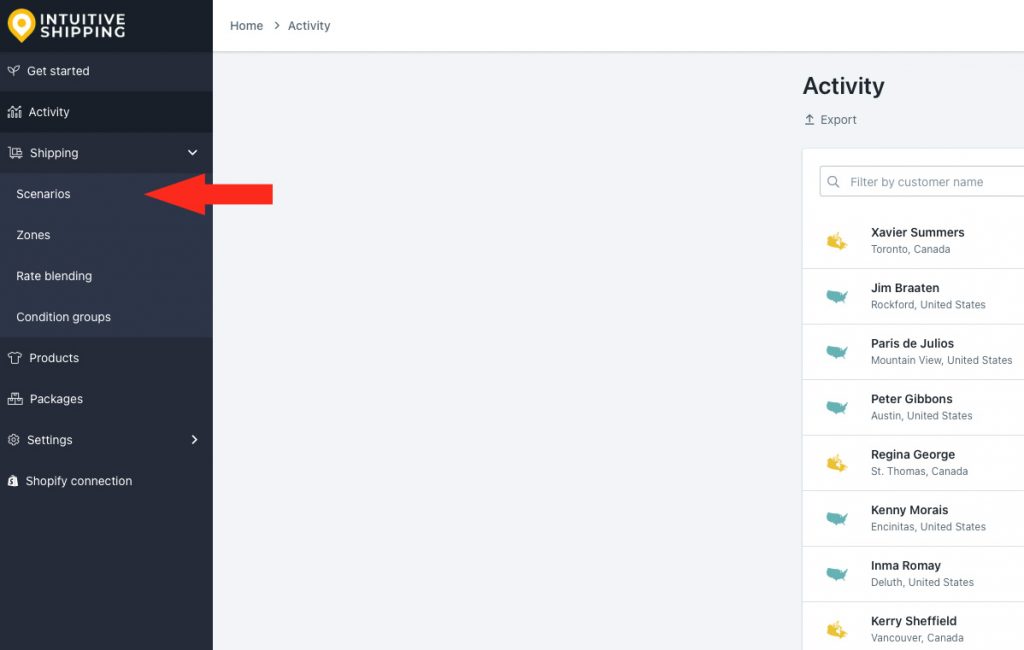
2) Click Edit beside an existing Scenario with a shipping method you want to apply cost adjustments to.
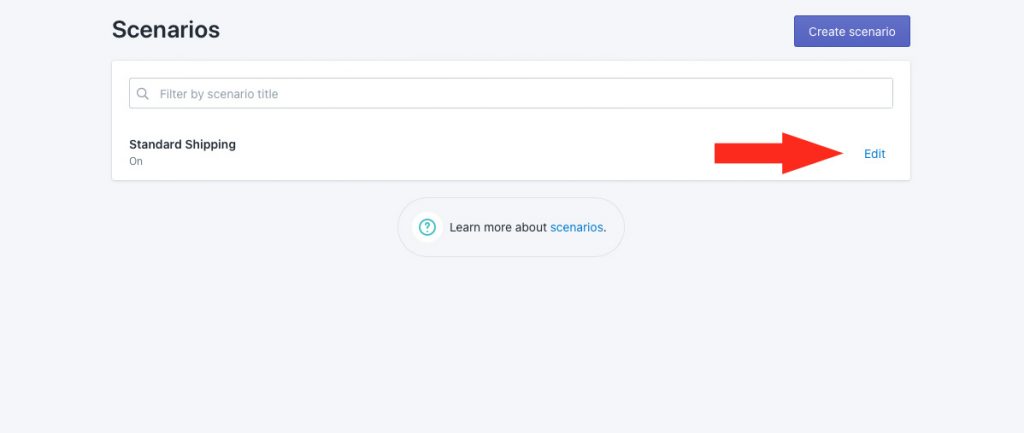
3) Scroll down to Shipping rates and services, then click Edit beside any shipping method that uses custom rates, standard or freight carrier rates, local delivery rates or rates from one of our integrated partners.
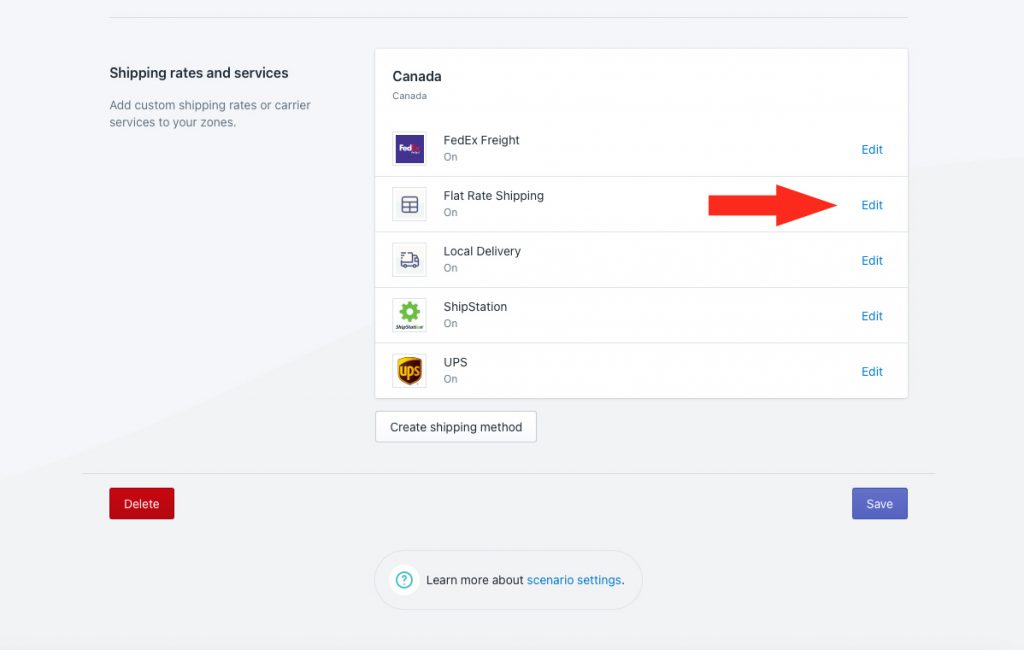
4) Scroll to the bottom, then click Show optional settings.
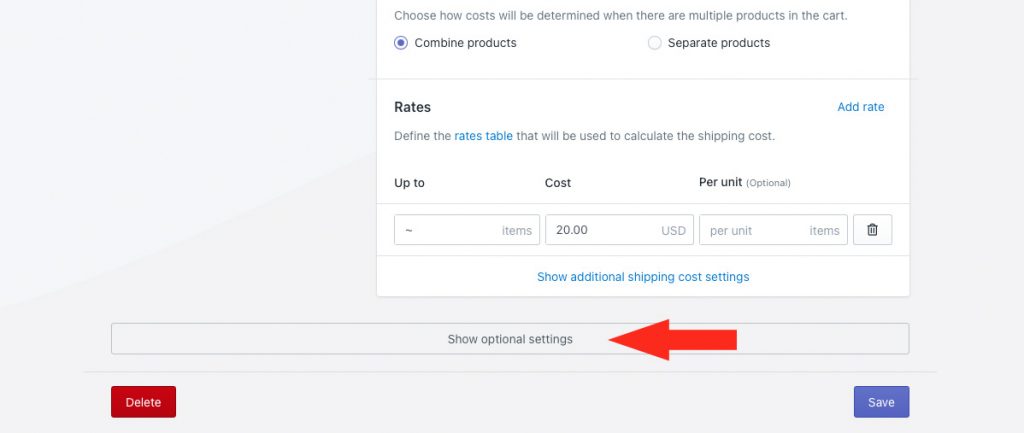
Cost Adjustments
Cost adjustments are applied in the order they are listed in the app: cost limits first, then shipping credits, then mark ups, then handling, then insurance, then discounts, and finally, rounding.
1) If desired, add Cost limits.
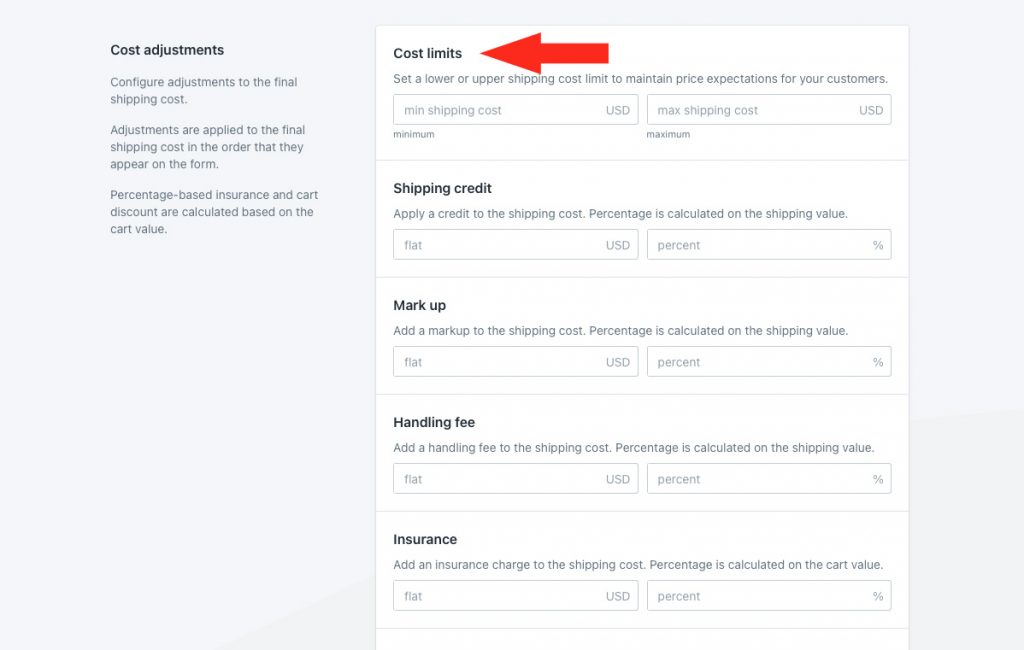
You have two (2) settings to choose from:
Min shipping cost – if the calculated shipping cost is less than this value, it will be adjusted up to the minimum cost.
Max shipping cost – if the calculated shipping cost is more than this value, it will be adjusted down to the maximum cost.
2) If desired, add a shipping credit.
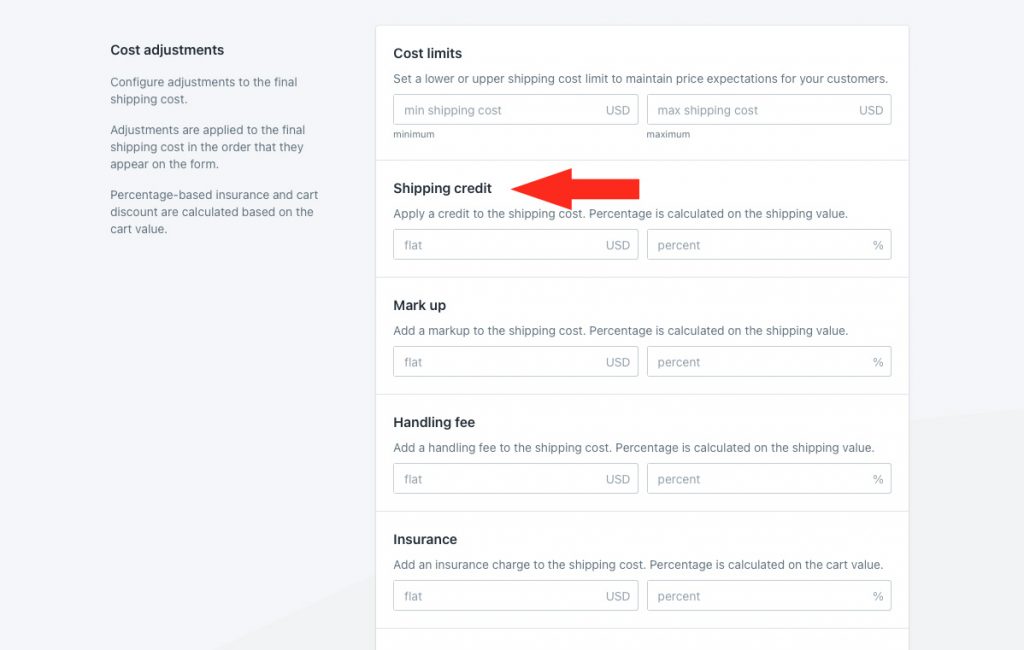
You have two (2) settings to choose from:
Flat – this amount will be subtracted from the final shipping cost after any cost limit adjustments.
Percentage – this percentage of the shipping cost, after any cost limit adjustments, will be subtracted from the adjusted shipping cost.
3) If desired, add a mark up.
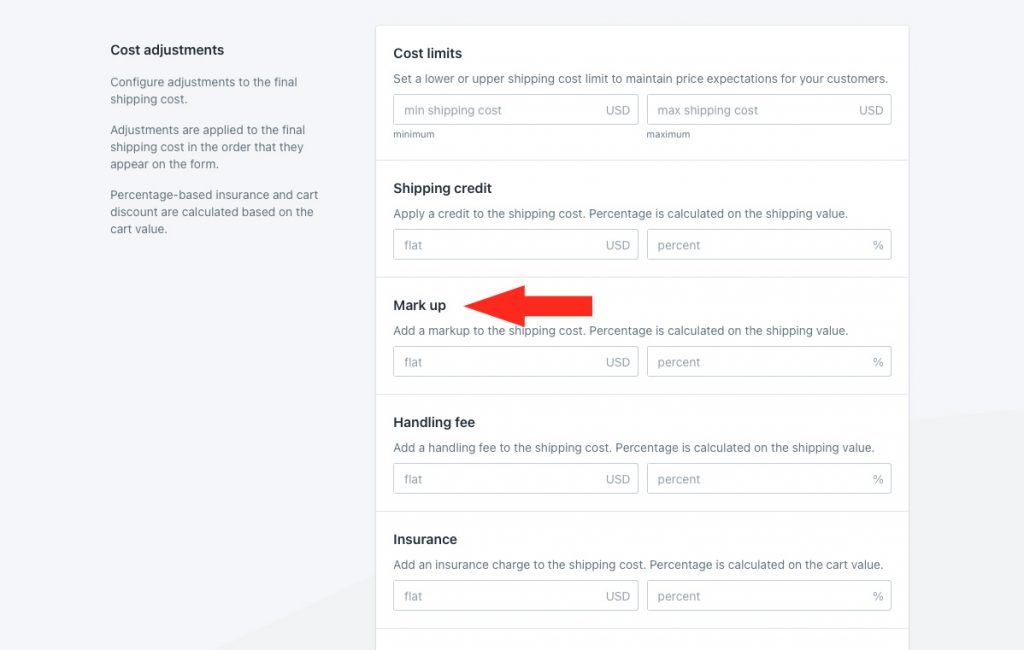
You have two (2) settings to choose from:
Flat – this amount will be added to the shipping cost after any cost limit adjustments and shipping credits.
Percentage – this percentage of the shipping cost, after any cost limit adjustments and shipping credits, will be added to the adjusted shipping cost.
4) If desired, add a handling fee.
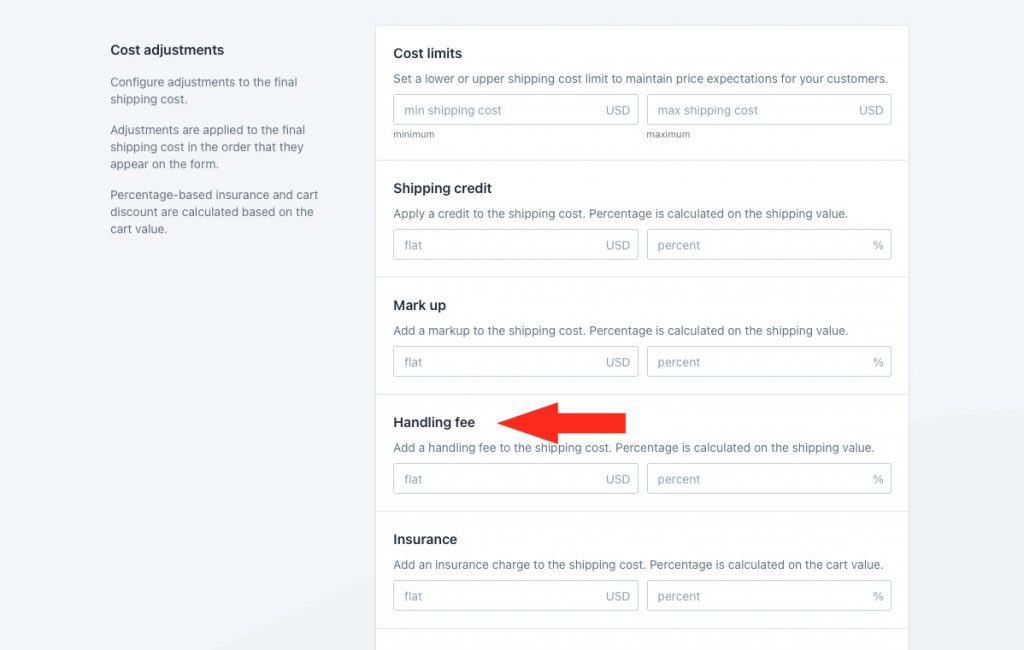
You have two (2) settings to choose from:
Flat – this amount will be added to the shipping cost after any cost limit adjustments, shipping credits and mark ups.
Percentage – this percentage of the shipping cost, after any cost limit adjustments, shipping credits and mark ups, will be added to the adjusted shipping cost.
5) If desired, add insurance.
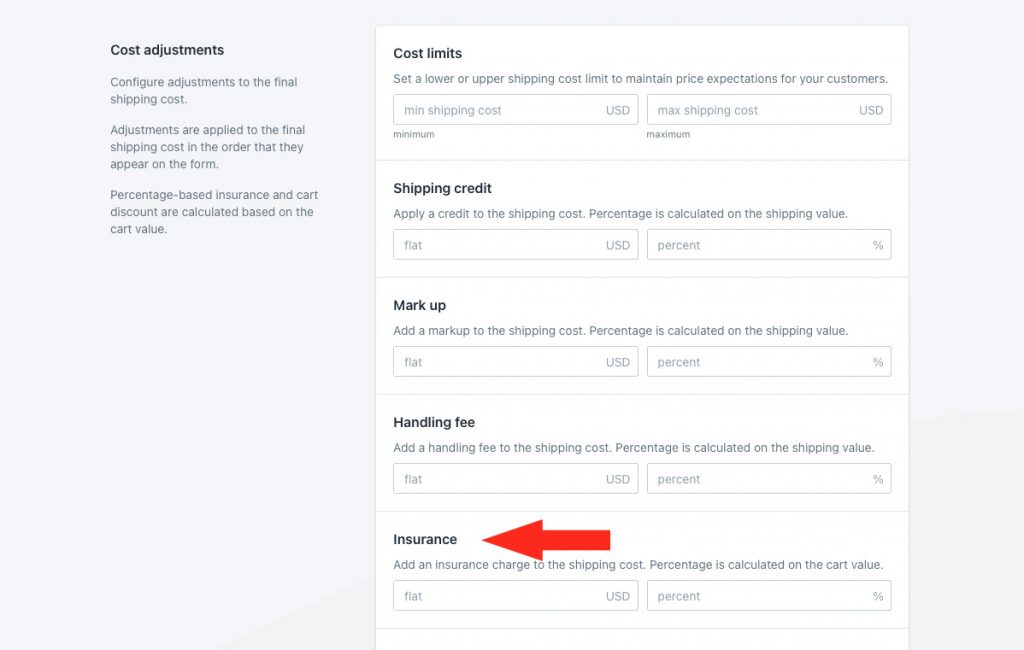
You have two (2) settings to choose from:
Flat – this amount will be added to the shipping cost after any cost limit adjustments, shipping credits, mark ups and handling fees.
Percentage – this percentage of the total product value will be added to the adjusted shipping cost.
6) If desired, apply a discount.
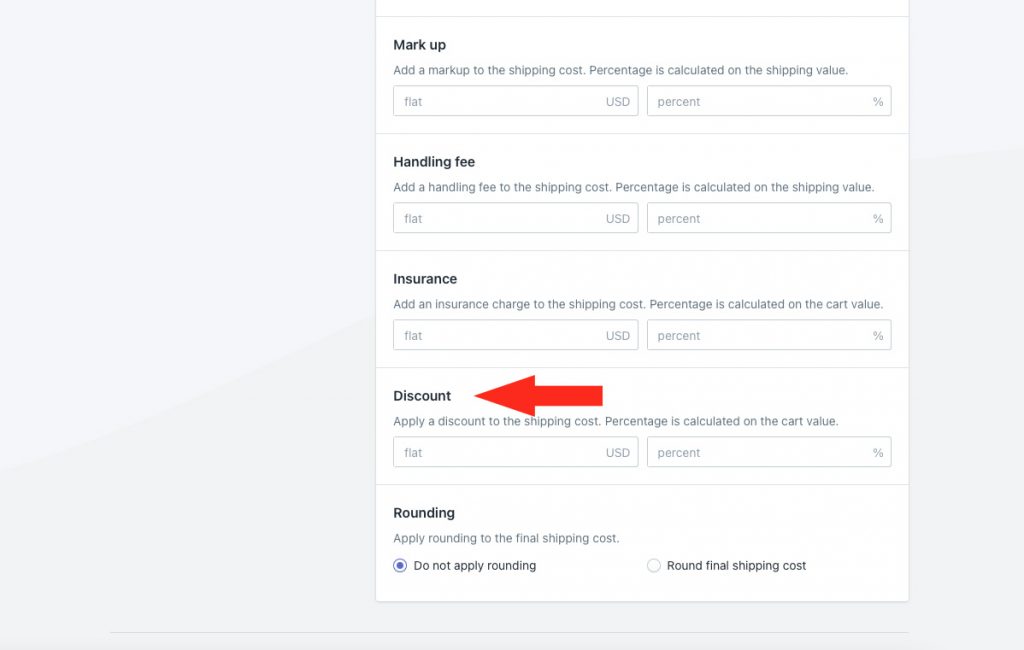
Flat – this amount will be subtracted from the shipping cost after any cost limit adjustments, shipping credits, mark ups, handling fees and insurance.
Percentage – this percentage of the total product value will be subtracted from the adjusted shipping cost.
7) If desired, apply rounding.
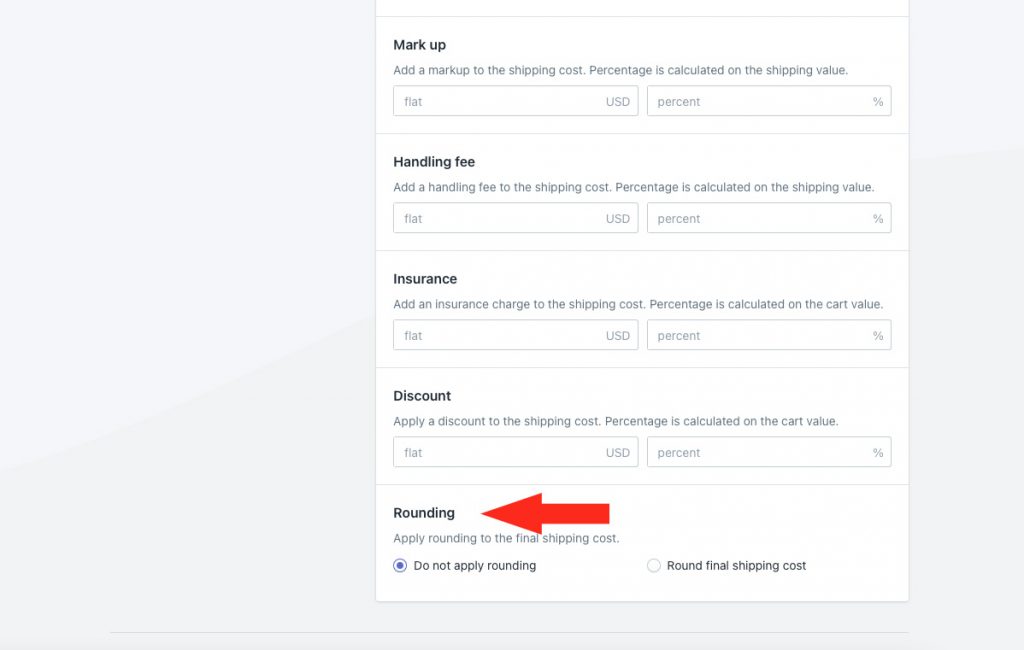
You have two (2) settings to choose from:
Do not apply rounding – the final shipping cost, after all other cost adjustments, will be displayed exactly as calculated.
Round final shipping cost – the final shipping cost, after all other cost adjustments, will be rounded up or down, depending on the settings selected in Steps 8 and 9.
8) If you selected ‘Round final shipping cost’ in Step 7, choose which direction to round the shipping cost.
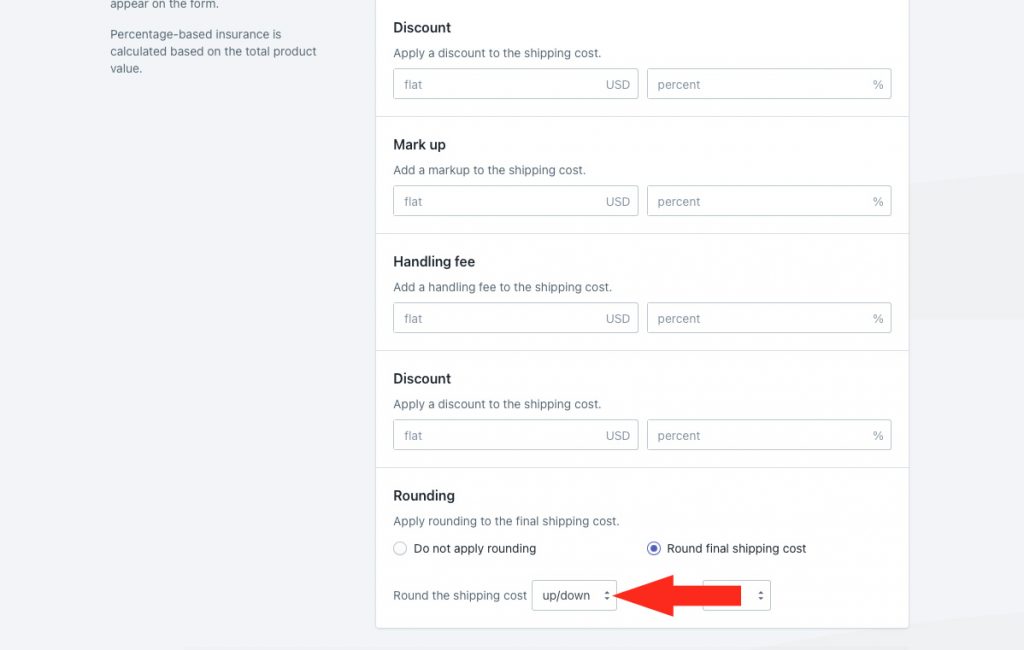
You have three (3) settings to choose from:
Up/down – the final adjusted shipping cost will be rounded either up or down by the increment selected in Step 9 – whichever is closer.
Up – the final adjusted shipping cost will be rounded up by the increment selected in Step 9.
Down – the final adjusted shipping cost will be rounded down by the increment selected in Step 9.
9) Choose the increment amount to round the shipping cost.
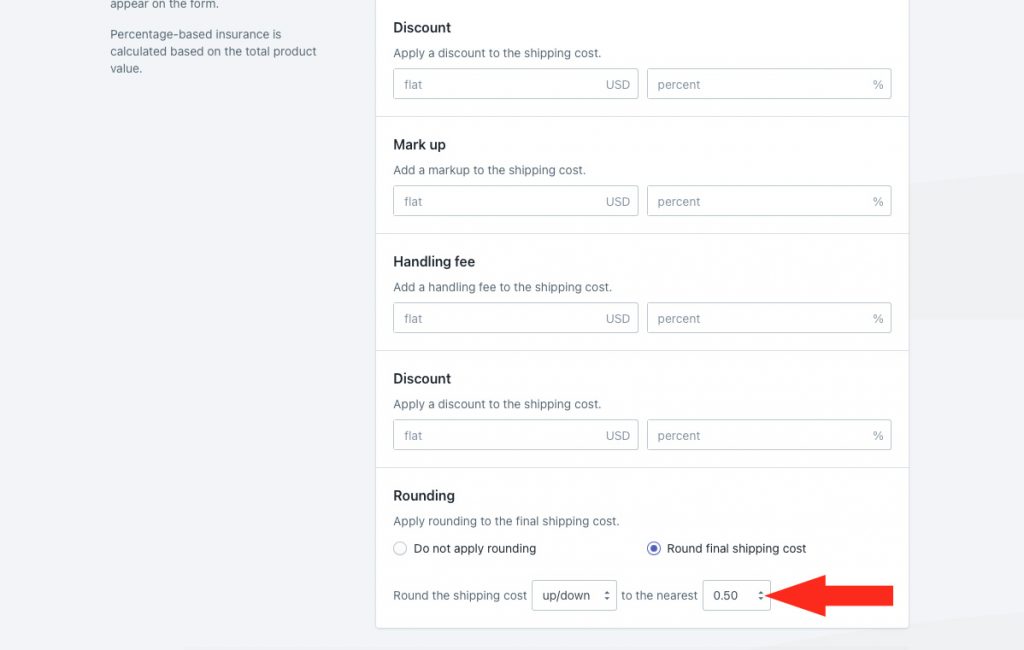
You have four (4) settings to choose from:
0.50 – the final shipping cost will be rounded up or down to the nearest 0.50 of your base currency. If the final shipping cost is $18.80, the rounded cost will be either $18.50 or $19.00, depending on the setting selected in Step 8.
1.00 – the final shipping cost will be rounded up or down to the nearest 1.00 of your base currency. If the final shipping cost is $18.80, the rounded cost will be either $18.00 or $19.00, depending on the setting selected in Step 8.
5.00 – the final shipping cost will be rounded up or down to the nearest 5.00 of your base currency. If the final shipping cost is $18.80, the rounded cost will be either $15.00 or $20.00, depending on the setting selected in Step 8.
10.00 – the final shipping cost will be rounded up or down to the nearest 10.00 of your base currency. If the final shipping cost is $18.80, the rounded cost will be either $10.00 or $20.00, depending on the setting selected in Step 8.
Save Your Settings
1) Click the Save button to save your updated shipping method cost settings.
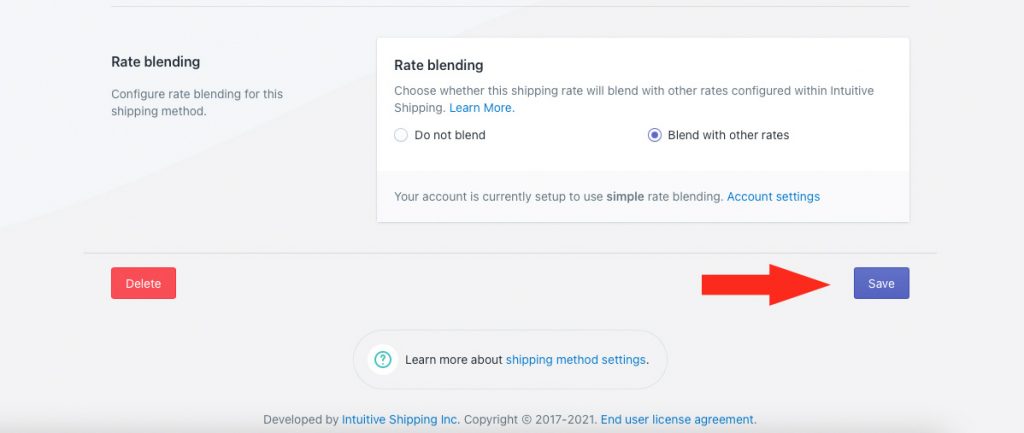
Use Package Costs
Intuitive Shipping lets you build the cost of packages right into the final shipping cost. This saves you from having to add package costs to each shipping method individually. When a package is assigned to a shipping method and used in a shipping calculation, our system will automatically roll the assigned package cost into the final shipping calculation.
Packages can be added to Intuitive Shipping and used with any parcel service, freight service or integrated service shipping method. If you don’t yet have any packages added to Intuitive Shipping, you can follow the complete guide for adding packages, which already includes steps for adding package costs.
If you’re using custom service shipping methods for flat rates, rate tables or free shipping, packages are not applicable. You can use cost adjustments (see Use Shipping Method Cost Adjustments above) to build in your packaging expenses
1) Click Packages on the sidebar menu.
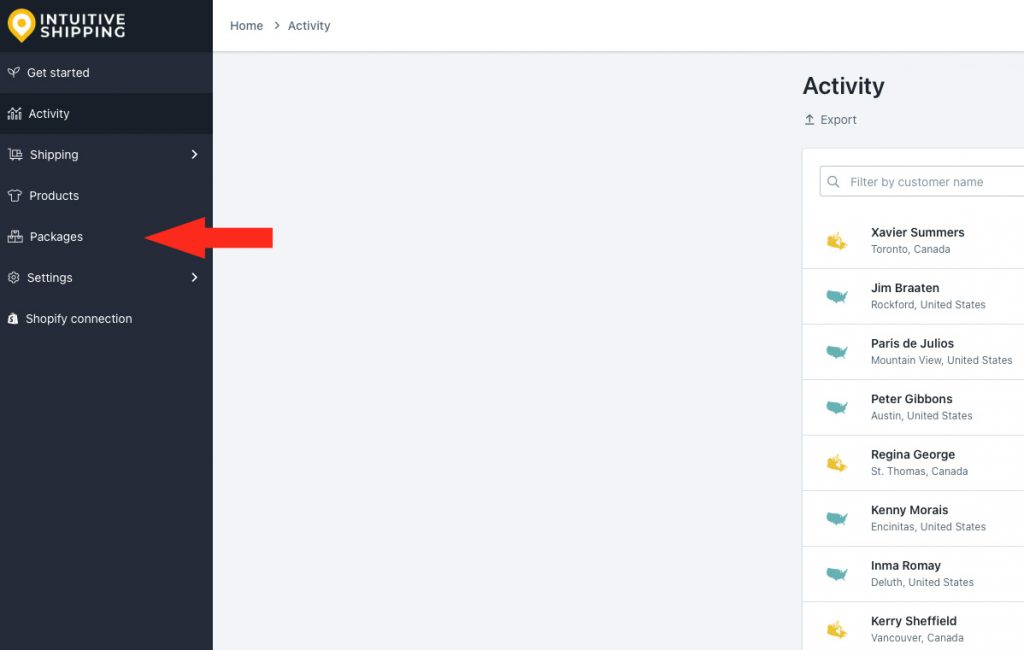
2) Click Edit beside any box or soft package.
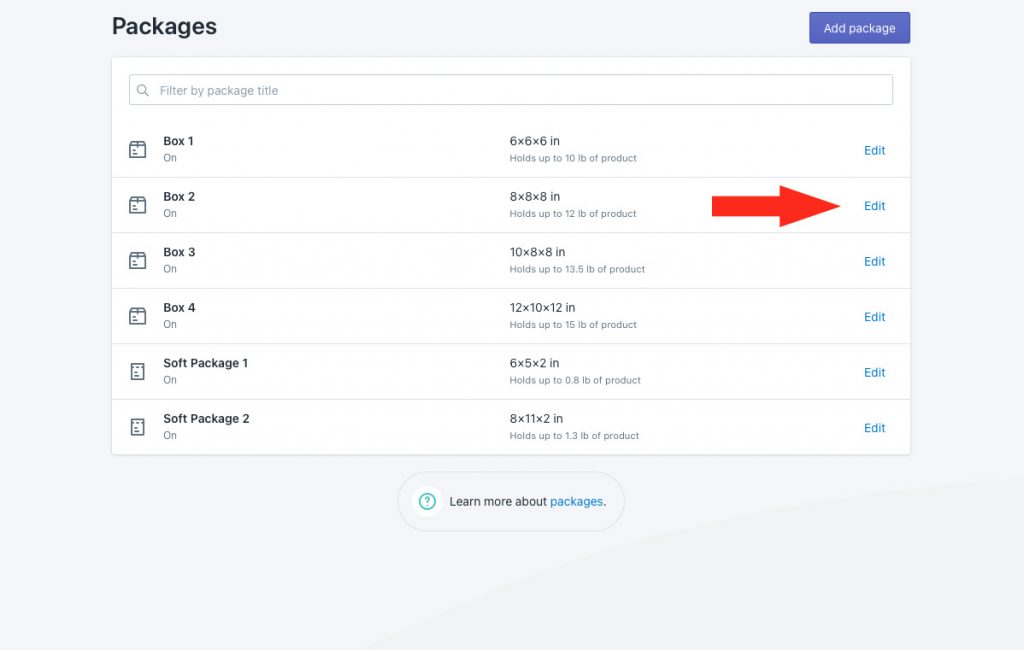
3) Scroll down to Optional settings.
Cost
1) If desired, enter the cost of the package. When assigned, Intuitive Shipping will add this cost to the total shipping cost.
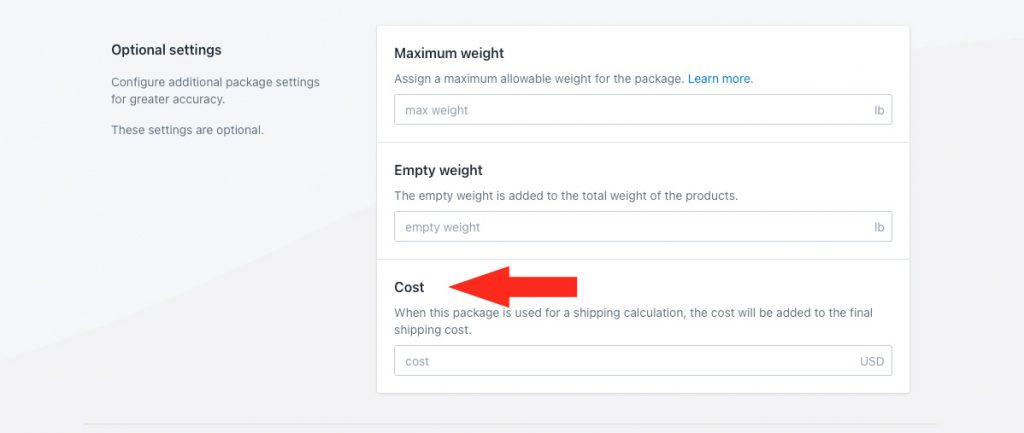
Save Your Settings
1) Click the Save button to save your updated package cost settings.