When you install Intuitive Shipping, you automatically begin in Sandbox mode. Intuitive Shipping is free to use in Sandbox and it does not count towards your free trial. Your free trial begins after you activate a billing plan.
While in Sandbox mode, Intuitive Shipping is free to use for an unlimited time, so take as much time as you need to complete your setup. After you finish setting up zones, Scenarios and shipping methods – and any other things you might need, like packages, locations and blended rates – you can easily test Intuitive Shipping without making your setup live to customers.
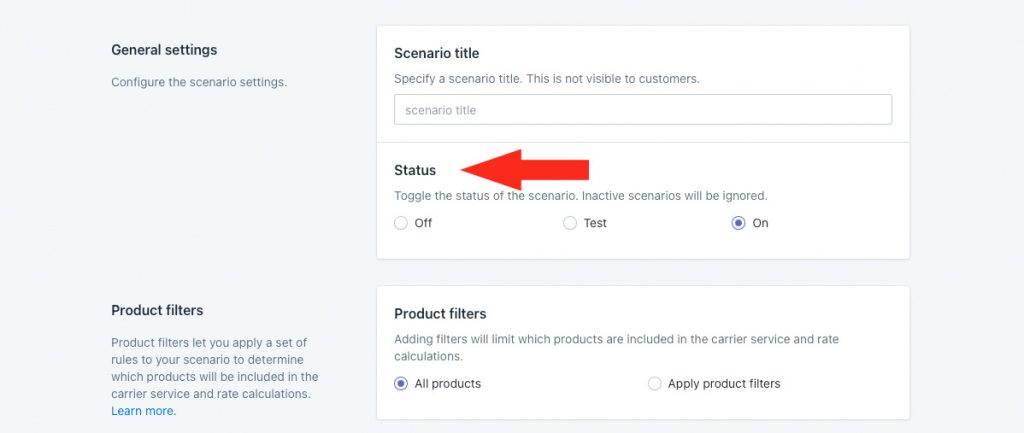
That means, even when the status is set to ‘On’, customers cannot see shipping rates from Intuitive Shipping until you select a billing plan and activate your free trial.
All Status settings throughout the app are set to ‘On’ by default when you install the app, even while you’re in Sandbox mode. This ensures that when you do activate a billing plan, everything is visible to customers, and you don’t have to remember to change the Status settings.
Test Your Setup
1) Click on your store name at the far right of the app header, then select Shopify storefront or BigCommerce storefront from the drop-down list. This will open your store’s main pain in a new browser tab.
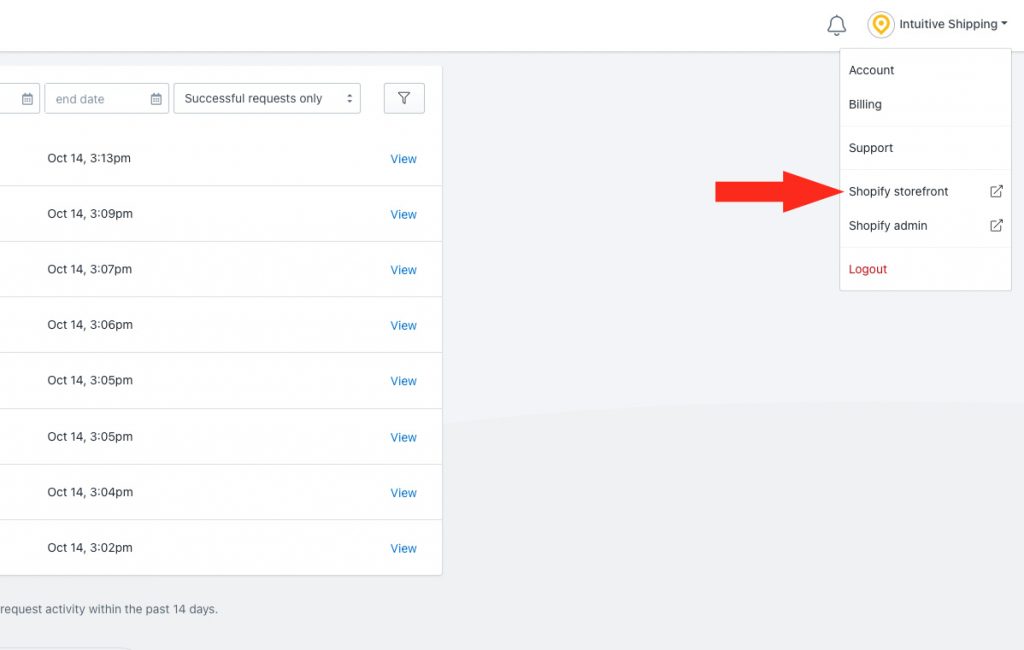
2) Add some products to the cart, then proceed to the checkout page.
3) If you’re on Shopify (except B2B), use the name Intuitive as either the customer’s first or last name.
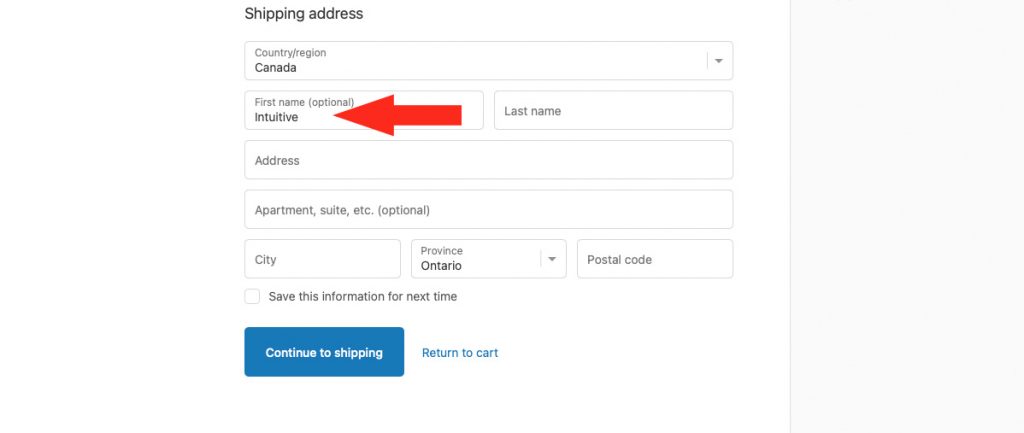
If you’re using BigCommerce or Shopify B2B, put Intuitive in the optional address field for ‘Apartment/Suite/Building’.
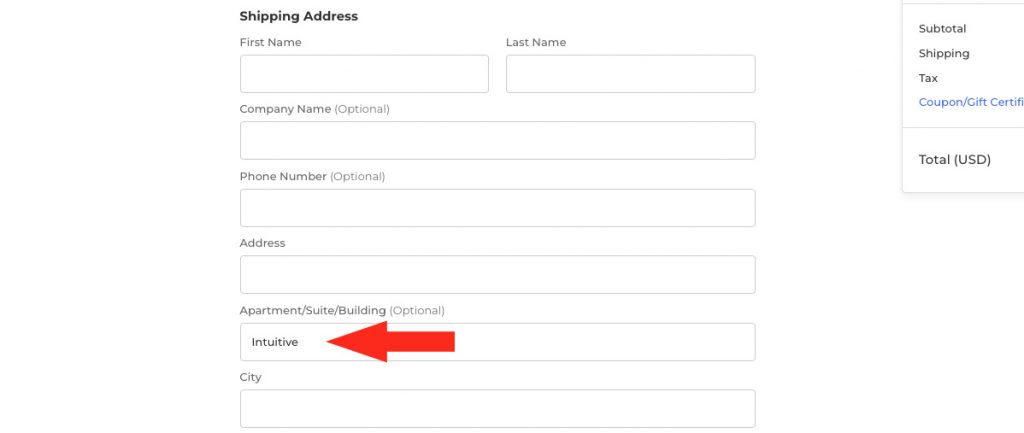
This will allow your Intuitive Shipping rates to appear the way your customers will see them when you activate your account.
4) Complete the Shipping address form on the checkout page by adding a test address.
You can use a real or fake street address, as long as the postal code or zip code is authentic.
This is normal. Only you can see the rates being calculated by Intuitive Shipping while you’re in Sandbox. Your customers cannot see rates from our system and will continue to see rates coming from your eCommerce platform, or another third-party rate provider if you’re using one, until your Intuitive Shipping account has been activated.
Enable Carrier-calculated Shipping Rates
When testing new or updated Scenarios, you’ll need to make sure that Shopify’s third-party carrier-calculated shipping rates feature is enabled on your Shopify account. If it isn’t enabled, shipping rates from Intuitive Shipping will not appear at checkout, even in Sandbox. And, you’ll see a red banner on the Intuitive Shipping Activity page and certain other pages.
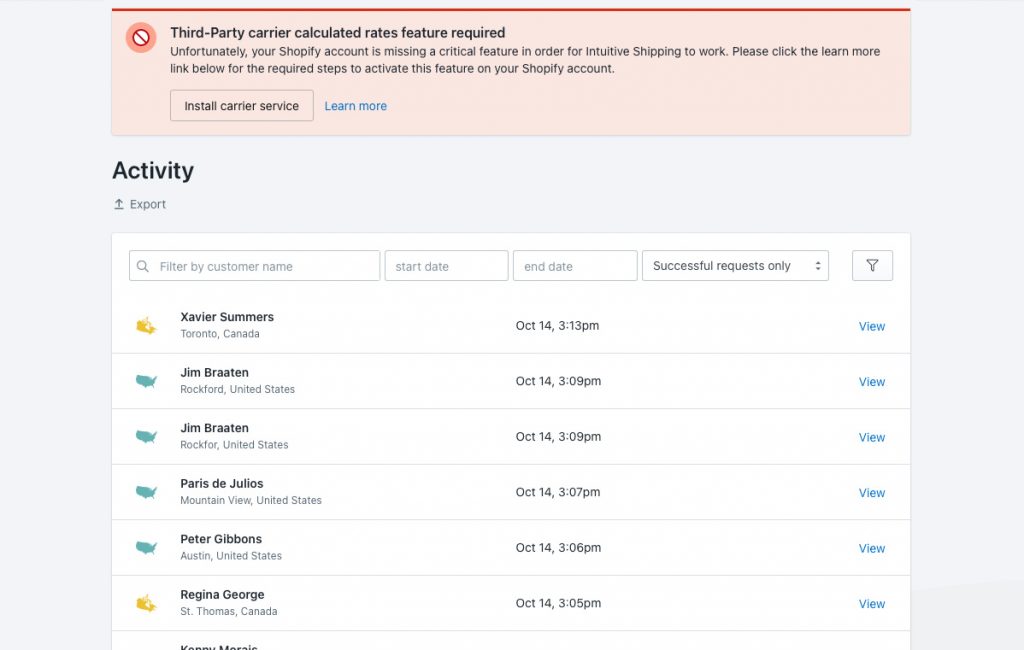
In certain cases, the red banner will not appear even when the carrier-calculated shipping rates feature is not enabled. This sometimes happens if the feature was previously enabled, but has been inadvertently disabled.
To confirm the status of carrier-calculated shipping rates:
1) Click on your store name at the far right of the app header, then select Shopify admin from the drop-down list. This will open your Shopify admin page in a new browser tab
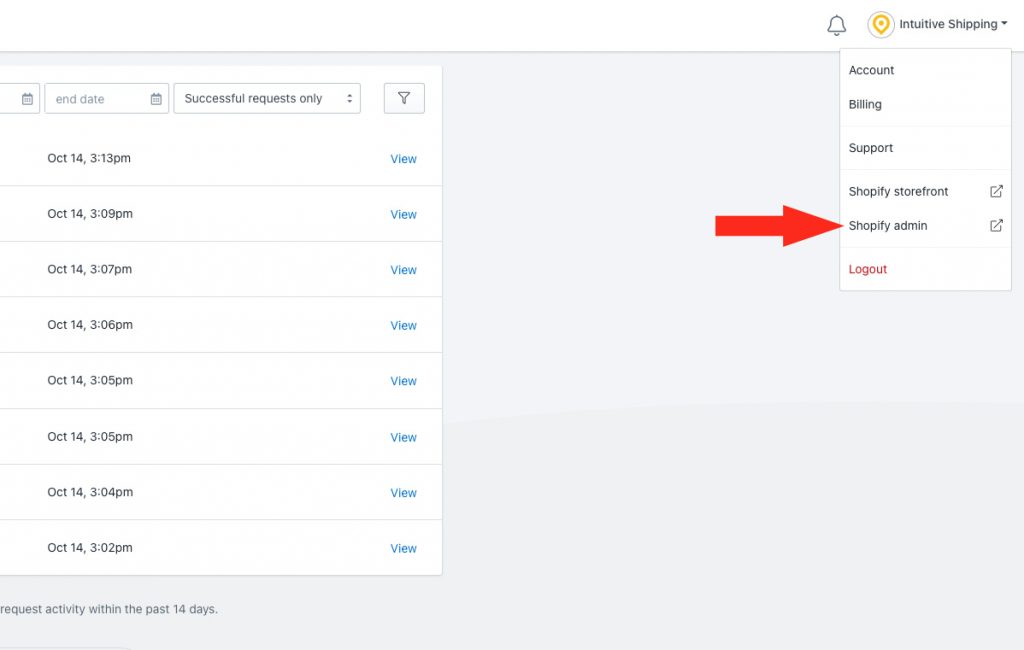
2) Click Settings on the admin sidebar menu in Shopify.
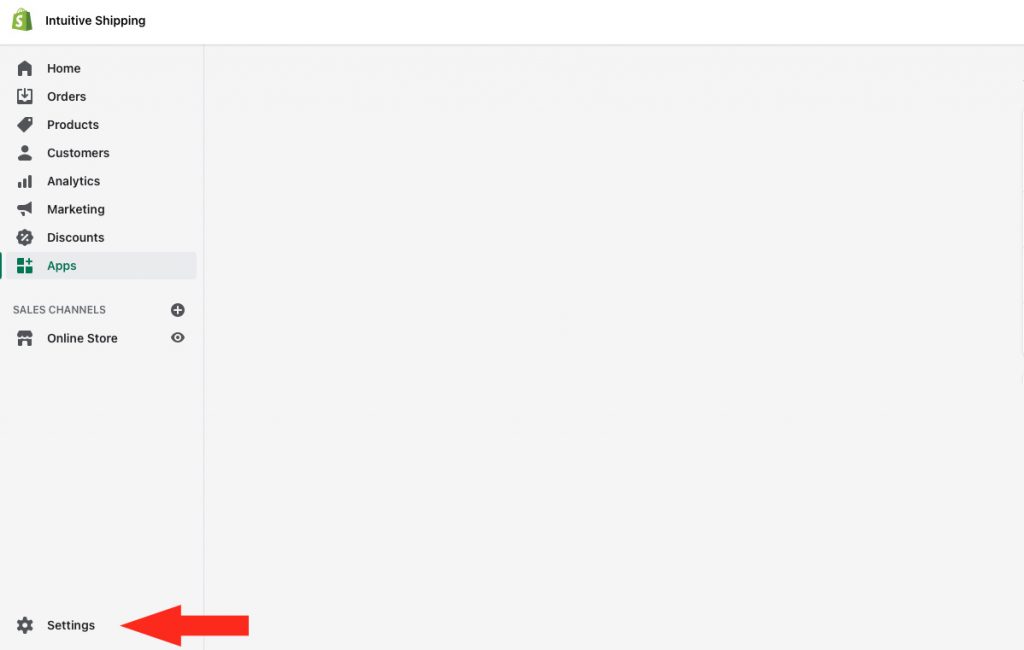
3) Click Shipping and delivery in the Settings sidebar menu.

4) Scroll down to the bottom, then click Manage integrations in the Accounts and integrations section. If you are prompted to Enable third-party calculate rates at checkout by upgrading your plan, the feature has not yet been enabled.
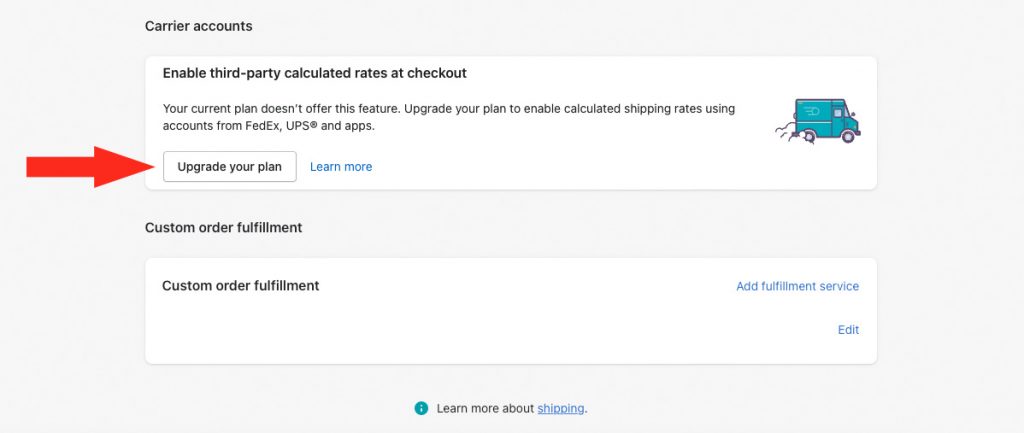
Enabling the third-party carrier-calculated rates feature is a Shopify requirement if you are using any third-party rate calculator, including Intuitive Shipping, even if you’re not planning to connect Intuitive Shipping to a live rate carrier like FedEx, UPS. This feature is how Shopify lets us to connect to your checkout page.
Lite, Starter and Basic Plans
As of January 1, 2023 Shopify no longer offers the third-party carrier-calculated shipping rates feature as a paid add-on for ‘Lite’, ‘Starter’ or ‘Basic’ subscriptions. If you are on any of these plans and you wish to enable the feature to use Intuitive Shipping, you must upgrade to the ‘Shopify’ plan, then contact Shopify Support to have the feature enabled.
If you were on ‘Lite’, ‘Starter’ or ‘Basic’ prior to January 1, 2023 and you already had the feature enabled, it will be grandfathered in and you can use Intuitive Shipping. However, if you upgrade to the ‘Shopify’ plan, you may lose the ‘grandfathered’ status. That means, if you later downgrade again, the feature may no longer be accessible and Intuitive Shipping may no longer be able to display rates on your checkout page
Contact Shopify Support for more information.
Shopify Plan
If you are on the ‘Shopify’ plan – or, if you are upgrading to this plan from a lower plan – the third-party carrier-calculated shipping rates feature can be added on for $20.00 USD per month. If you change to an annual subscription, Shopify will add the feature at no additional cost – plus, they will discount your ‘Shopify’ subscription by 10%.
Advanced Plans and Higher
If you are on the ‘Advanced’ plan or higher, third-party carrier-calculated shipping rates is already included and enabled.
No further action is required to use this feature with Intuitive Shipping.
Clear the Cache
When testing updated Scenarios or shipping methods on your Shopify store, you may need to clear the Shopify checkout cache in order to see updated rates.
Let’s say you want to run a new test checkout immediately after making a change to your rate settings in Intuitive Shipping. Before you re-run the test calculation, change the street address slightly.
For example, if you used the street address ‘123 Main St.’, change it to ‘1234 Main St.’
If you need to use the exact same address from an earlier test, you must then alter the cart contents. You can either –
- increase or decrease the quantity of an item, or
- add or remove a product.
As long as the type or total quantity of items in the cart is different, the cache will be cleared.
Once you’ve finished testing your setup, you’ll need to activate your account to start using Intuitive Shipping for live checkouts with customers.
Scenarios, shipping methods, zones, rate blending and conditions groups all have a ‘Test’ status. If any of these are in ‘Test’ mode, they will only be visible when you use ‘Intuitive’ as either the customer’s first or last name at checkout, even after you activate your account.
Hide Intuitive Shipping From Customers
After selecting a monthly billing plan and activating your account, you can later hide Intuitive Shipping from your customers at any time. This is useful if you want to conduct future testing on your entire setup without having to change the status of each individual Scenario.
That means, you may need to temporarily add a shipping rate to your eCommerce platform shipping and delivery settings so your customers can continue to check out while you test Intuitive Shipping. Be sure to remove this rate from your platform settings when you’re ready to re-enable Intuitive Shipping. Otherwise, customers will see both.
1) Click Settings on the sidebar menu, then select General settings from the drop-down list.

2) In General settings, set the status to Test.
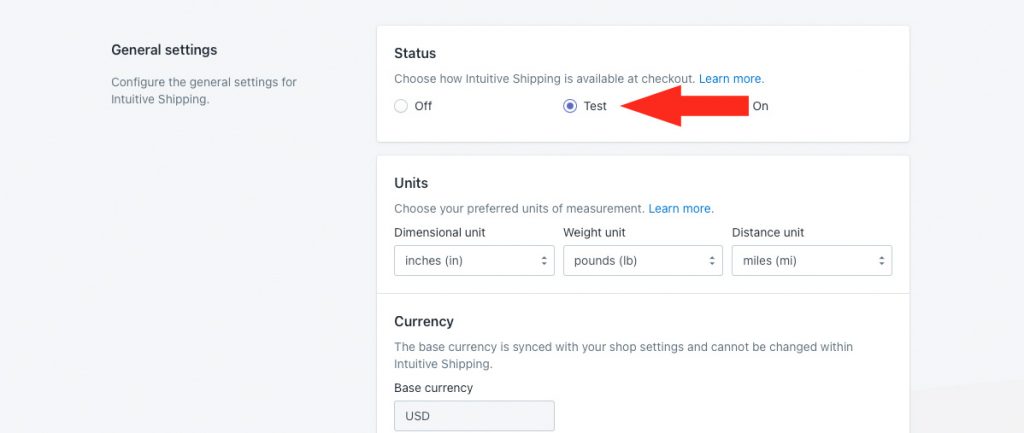
3) Scroll to the bottom, then click the Save button to save your Status settings.
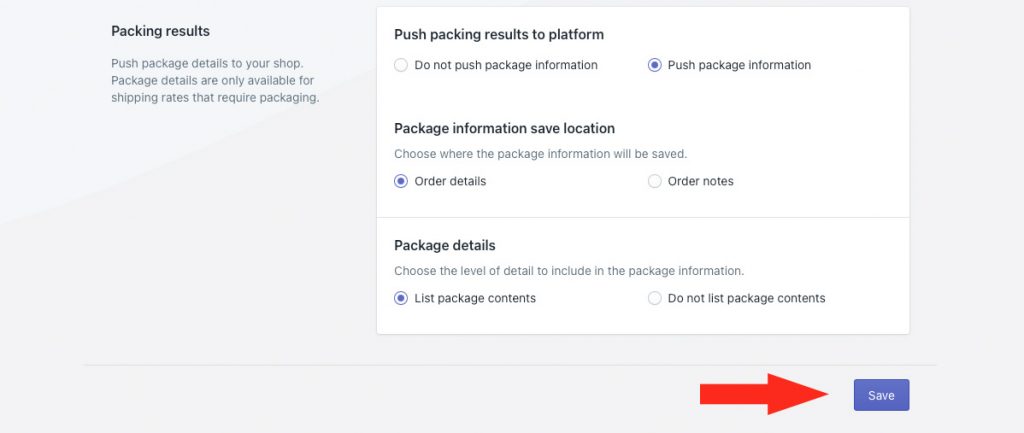
4) Follow the steps above in Test Your Setup – including using ‘Intuitive’ as either the customer’s first or last name. This will allow you to bypass the Status setting and see rates from Intuitive Shipping.
5) When testing is completed, return to General settings and set the status to On. This will allow your customers to resume seeing rates from Intuitive Shipping.
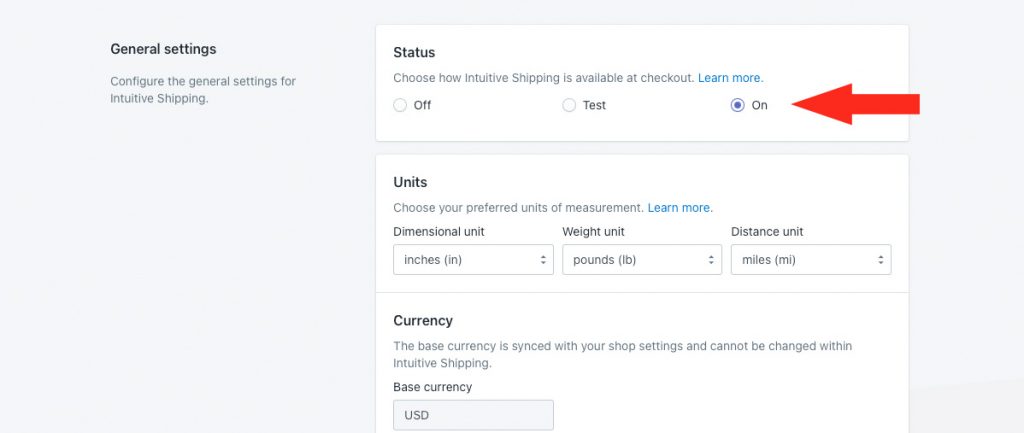
As an alternative to the ‘Test’ status, you can set the status to Off. This will completely disable all Scenarios and shipping methods in Intuitive Shipping. Rates will not be visible to anyone, even when you use ‘Intuitive’ as either the customer’s first or last name.
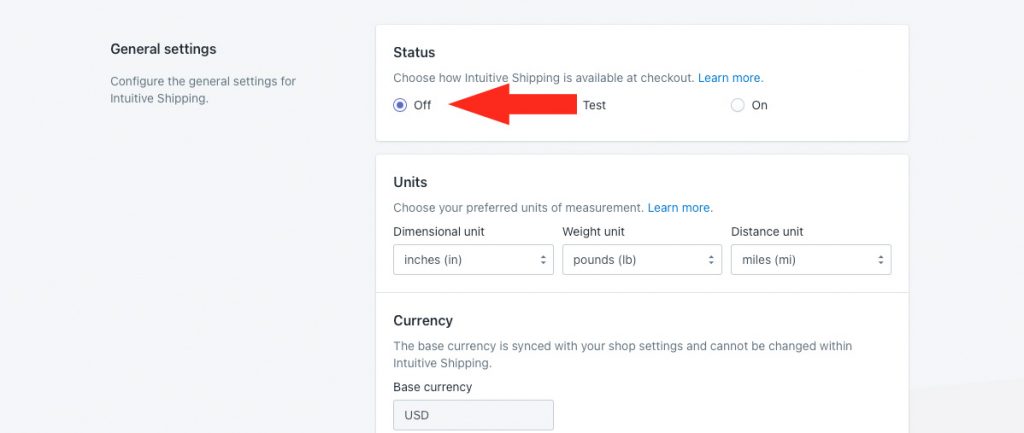
Billing can only be disabled by uninstalling the app from your store Apps list.
