All Intuitive Shipping billing plans are based solely on the number of successfully completed orders you process each month. Every plan includes the same features. We don’t limit access to features or functionality once you select a billing plan.
Each monthly plan includes an additional per-order overage charge, which accrues only if you exceed your plan’s monthly order limit. There is no disruption to your service if you exceed the limit, and you can upgrade your plan anytime to stop further overage charges from accruing.
Your monthly invoice will include the Intuitive Shipping billing plan you’re using and accrued overage charges, if any. If you’re on Shopify, Intuitive Shipping charges will be displayed on your monthly Shopify invoice.
If you’re on BigCommerce, charges will be invoiced to you directly from Intuitive Shipping.
Each Intuitive Shipping plan comes with a free trial. Your free trial begins when you select a billing plan. You can uninstall the app at any time during the free trial period. We won’t invoice you if you uninstall the app before the free trial period expires. Once your free trial period ends, regular billing will begin automatically. No further action is required.
To see when your free trial will end, go to the Activity page and check the blue banner across the top of the page. This banner will also appear on other pages throughout the app, including the Billing page.
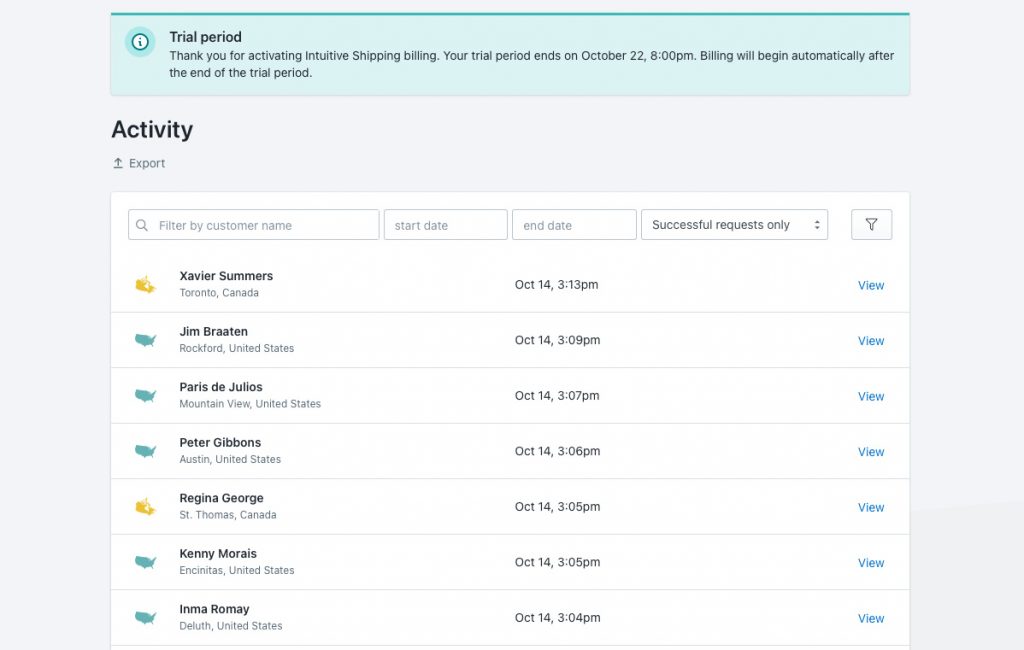
What Counts As An Order
Only completed orders count towards your monthly billing plan. That means abandoned carts, test calculations, ‘bricks and mortar’ orders, and most POS orders do not count against your plan limit.
If you’re on Shopify and using Shopify POSPro, orders requiring shipping will count against your plan limit.
If you’re on Shopify and using a third-party application to display local pickup options at checkout, those orders count against your plan limit, even if there are no ‘shipping’ options being displayed. While Intuitive Shipping is connected to your Shopify account, Shopify sends us all calls for shipping, even local pickup options. If it results in a completed order, it counts toward your plan limit. Shopify does not distinguish between orders requiring local pickup and orders requiring shipping when sending information to Intuitive Shipping.
An order is completed when a customer has successfully gone through checkout and paid for their order, and your eCommerce platform has generated an order number, or you have created a draft order.
Test Your Setup
Before selecting a billing plan and making rates from Intuitive Shipping live to your customers, we encourage you to test your setup while you’re still in Sandbox mode, to ensure that everything is working as expected. You can remain in Sandbox mode indefinitely and it does not count towards your free trial.
1) Be sure that all of your Scenarios have the Status set to On. While you’re still in Sandbox, you’ll still need to use ‘Intuitive’ as either the customer’s first or last name at checkout.
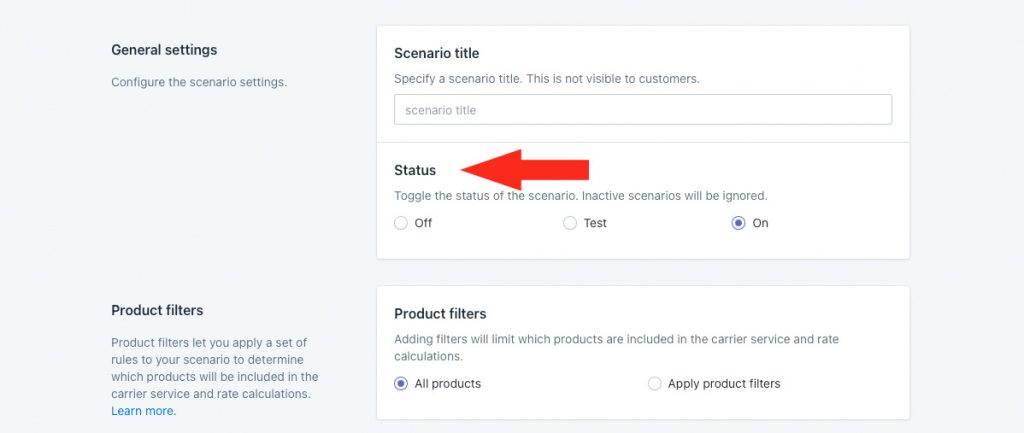
2) Test each Scenario and shipping method before activating.
3) Remove rates from Shopify or BigCommerce or any other third-party rate calculator you’re currently using on your eCommerce platform.
Be sure to remove your other displayed rates immediately before activating Intuitive Shipping to ensure that customers can continue to check out. If you remove rates from other providers and don’t activate Intuitive Shipping right away, no rates will be displayed and customers will be unable to complete their checkout.
Activate Your Free Trial
When you’ve completed testing, and you’re ready to make rates from Intuitive Shipping live to customers, it’s time to select a billing plan and activate your free trial!
1) Click on your store name at the far right of the app header, then select Billing from the drop-down list.
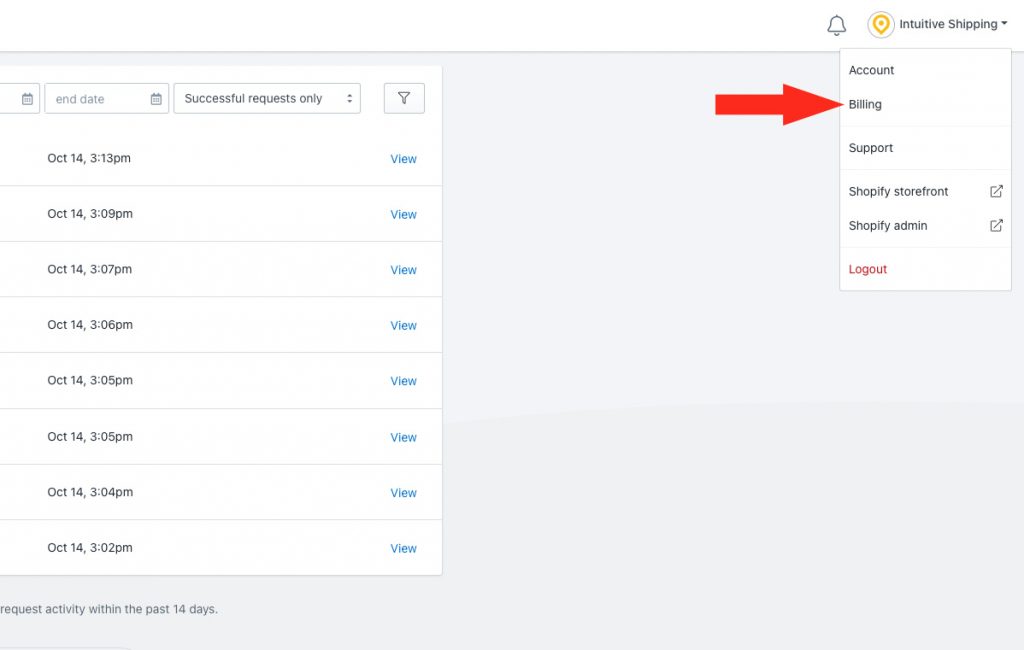
2) Review the plan features and select a plan that suits your needs. You can change your plan at any time if you need to.
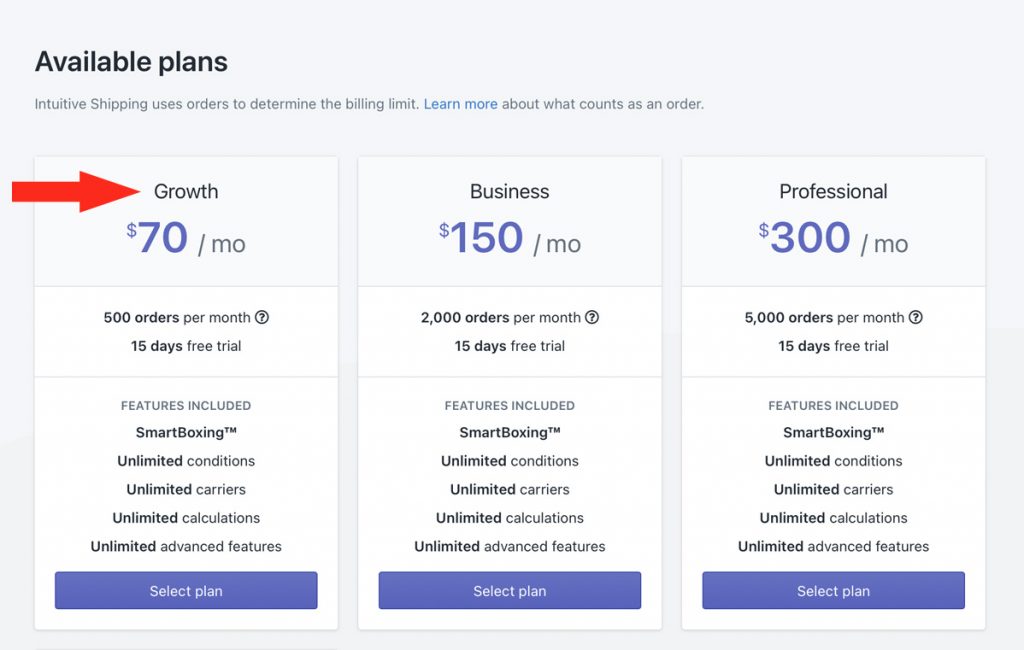
After selecting a plan, you may be asked by your eCommerce platform to approve the subscription.
3) Click the Start free trial button to confirm you accept monthly billing charges from Intuitive Shipping. You will not be billed until your free trial ends.
Change You Billing Plan
You can update your Intuitive Shipping billing plan at any time if you find that your current billing plan no longer suits your requirements.
1) Click on your store name at the far right of the app header, then select Billing from the drop-down list.
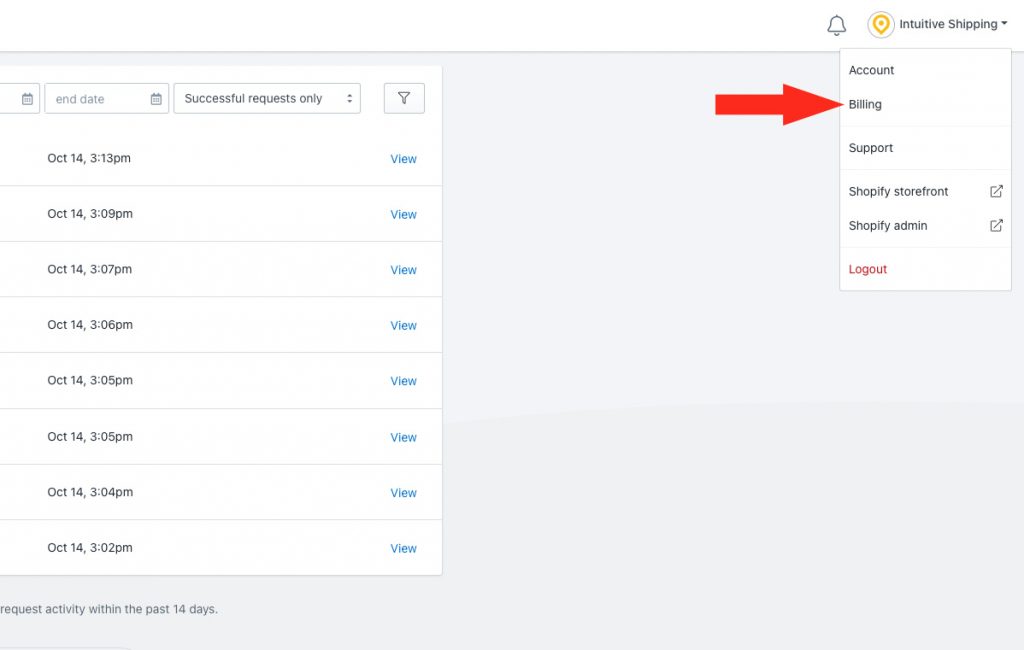
2) Select a different plan.
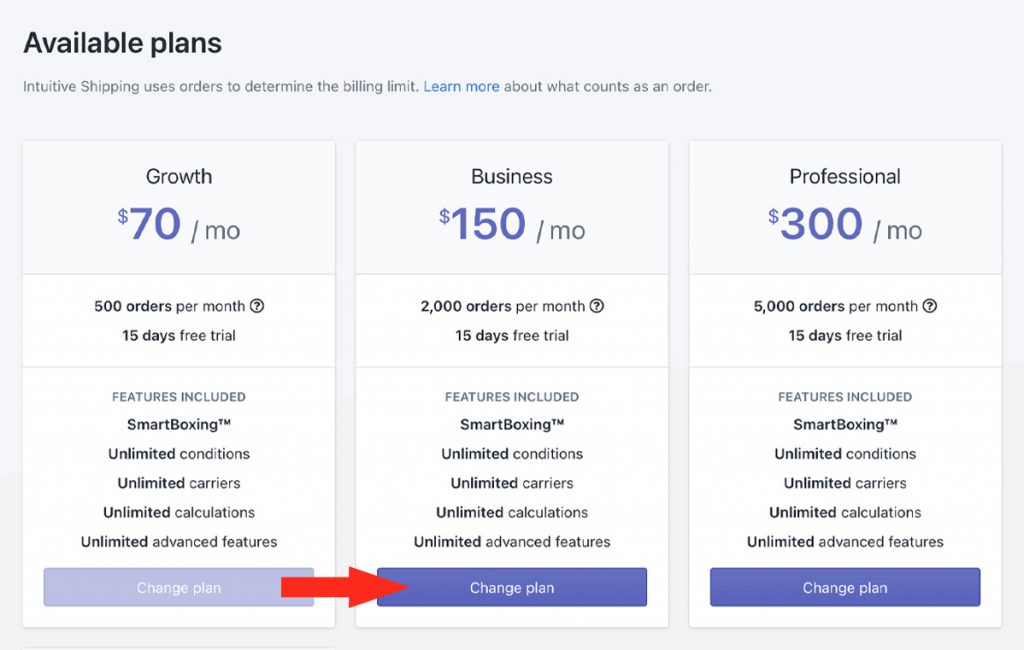
You can upgrade to a higher-tier plan at any time.
That means, if you’ve gone over your plan limit and accrued $3.00 in overage charges month-to-date, you can upgrade your plan to prevent further overage charges, however, the $3.00 already accrued will still be invoiced.
You can downgrade to a lower-tier plan if your current monthly usage has not exceeded the monthly limit of the plan you wish to downgrade to.
Let’s say you’re on the Business plan, and you want to change to the Growth plan. If your current monthly usage has exceeded 500 orders – the Growth plan limit, you will be unable to change to Growth until your next billing cycle.
After selecting a plan, you may be redirected to your eCommerce platform and asked to approve the updated subscription.
3) Follow the steps to confirm you accept the updated monthly billing charges from Intuitive Shipping.
