There may come a time when you want to create a complex Scenario that is similar to an existing one, with only minor differences. With Intuitive Shipping, you can quickly duplicate any Scenario, then edit the settings to make it unique. This will save you from having to build your new Scenario from scratch!
Create A Duplicate Scenario
1) Click Shipping on the sidebar menu, then select Scenarios from the drop-down list.
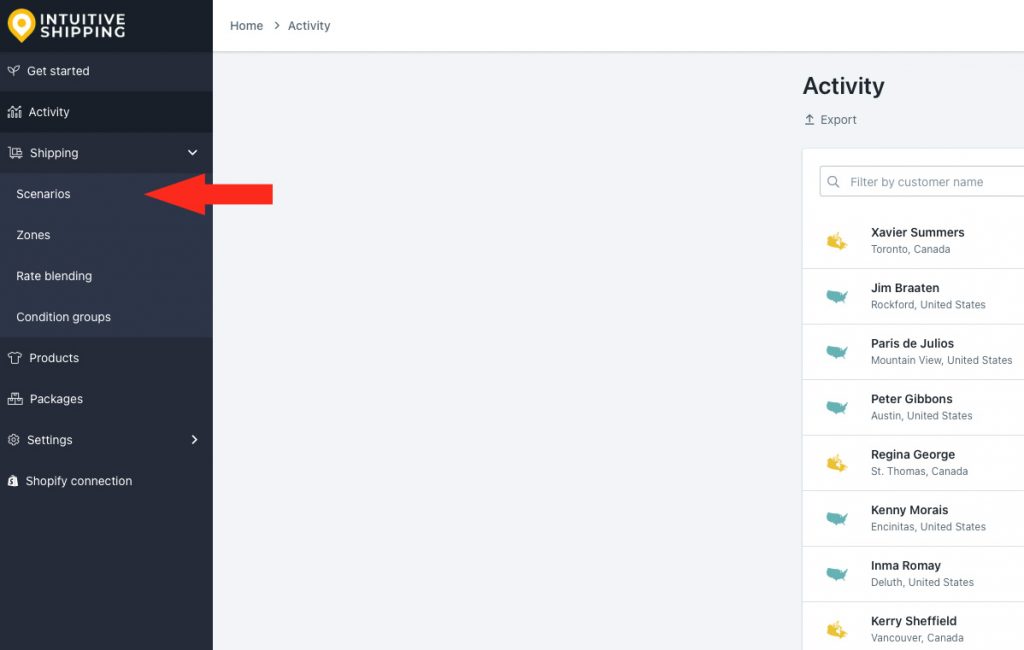
2) Click Edit beside the Scenario you wish to duplicate.
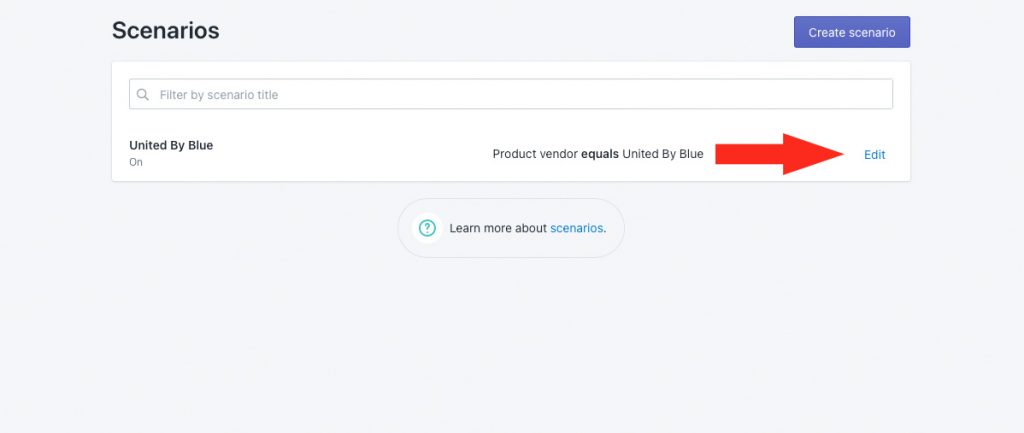
3) Click Duplicate below the Scenario heading. This will create an exact copy of the original Scenario, including the shipping methods assigned to it.
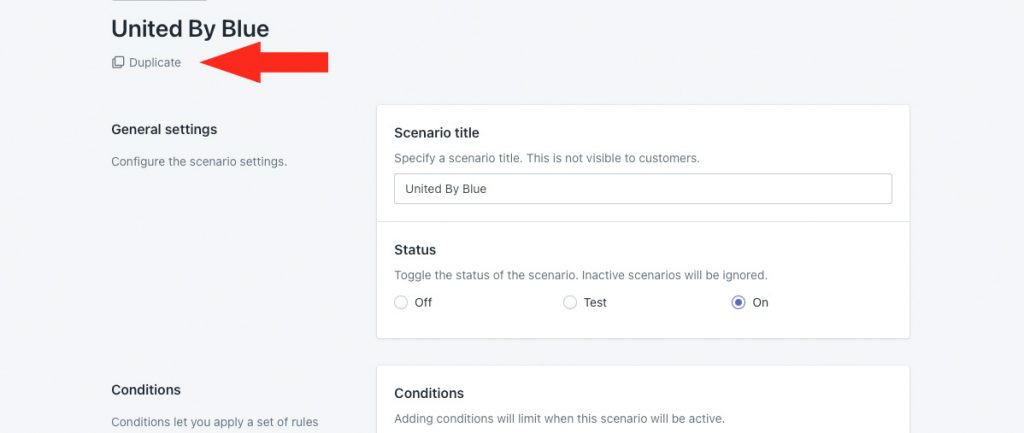
4) Change the Scenario title from ‘Copy of [original title] to something else.
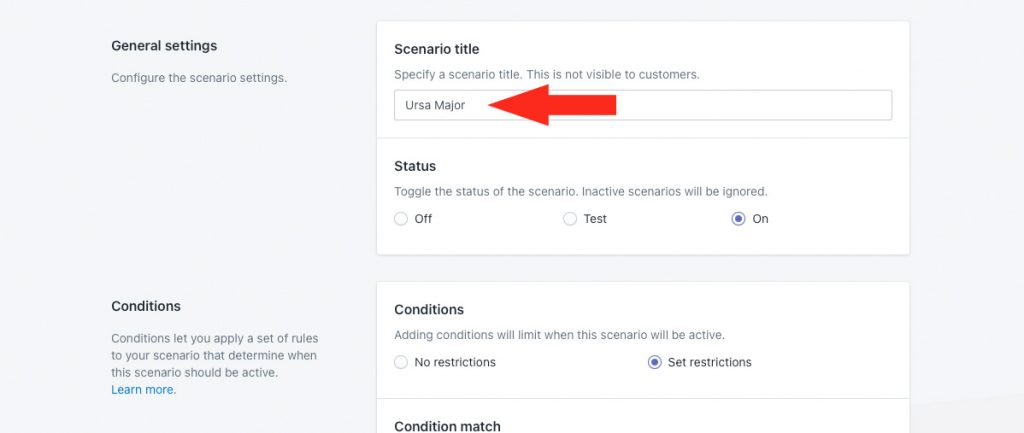
5) If desired, edit the general settings, conditions and product filters.
6) Click the Save button to save your new Scenario.
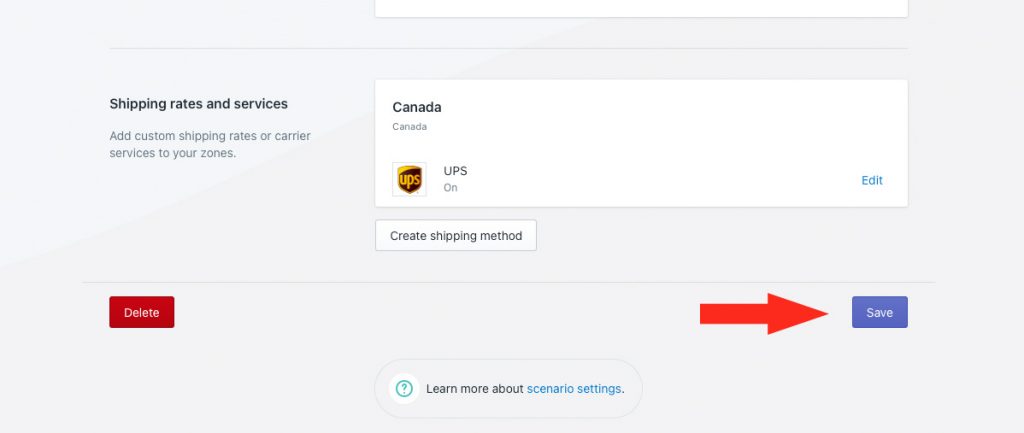
7) If desired, edit the shipping methods that were copied over from the original Scenario. Editing a shipping method will not affect the original. The duplicate Scenario, and its shipping methods, are completely separate from the original.
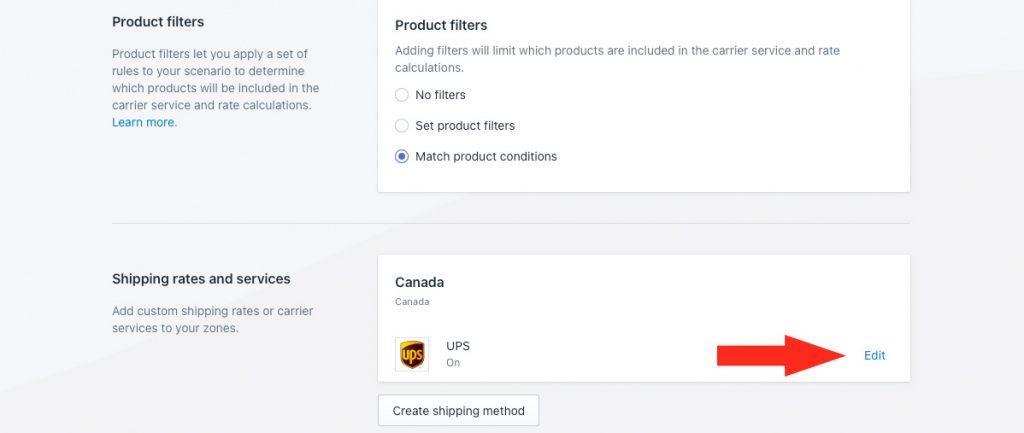
If you want to add more shipping methods, click the Create shipping method button.
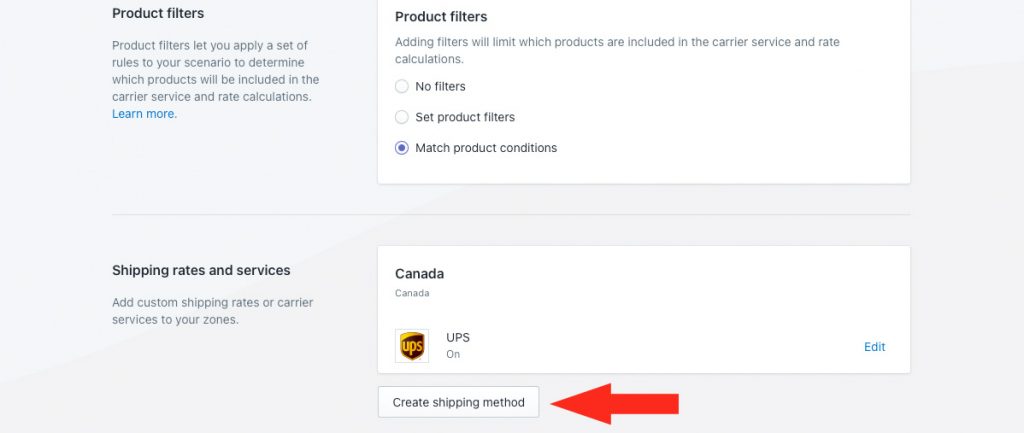
Learn how to do more with Intuitive Shipping or check out our FAQ.
