Have you ever wanted to create a complex Shipping Scenario that is similar to an existing one, but without having to start over from scratch? With Intuitive Shipping, you can quickly duplicate any Shipping Scenario, then make minor changes to the settings to make it unique.
Create A Duplicate Scenario
1) Click Shipping on the main menu, then select Scenarios from the drop-down list.
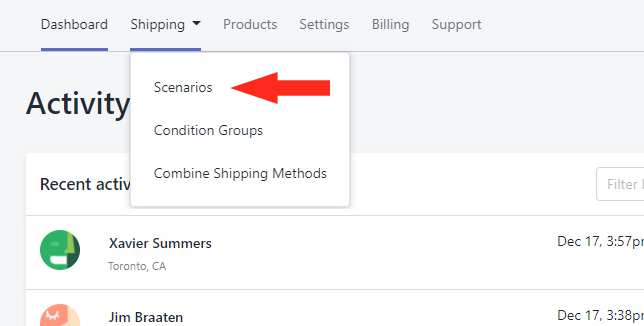
2) Click on the existing Shipping Scenario you want to duplicate.
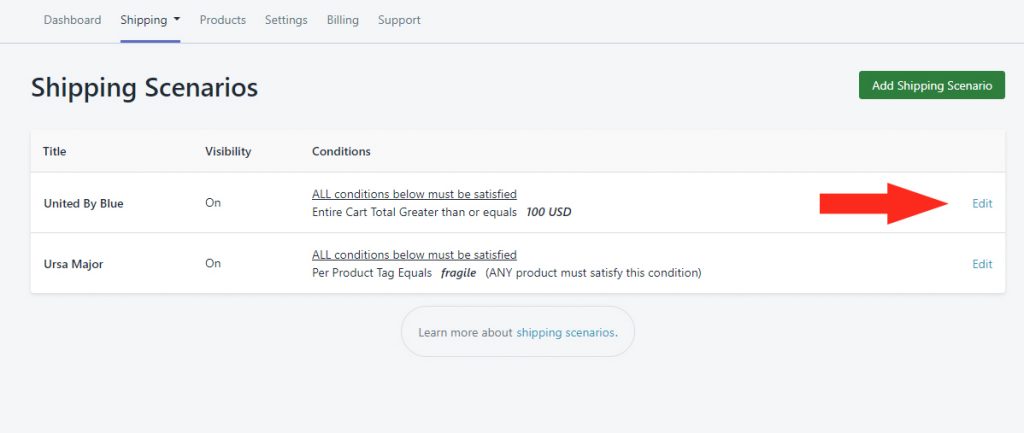
3) Click the Duplicate button.
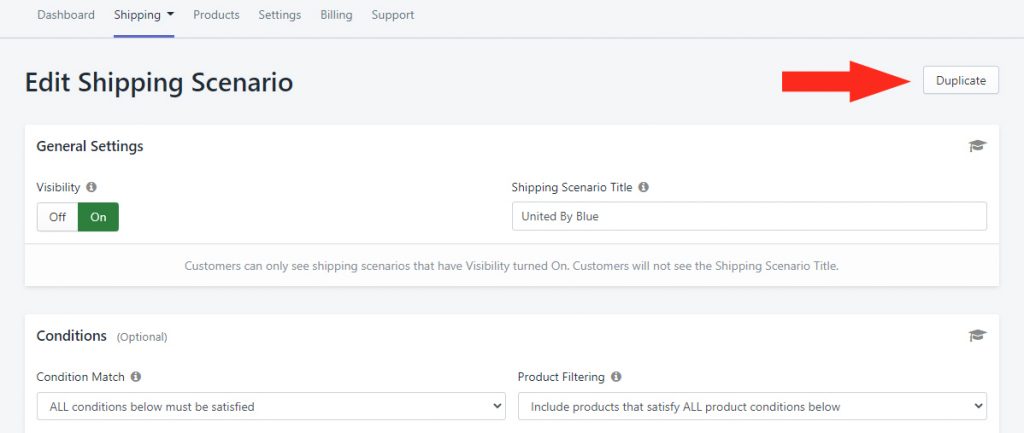
Make Changes To the Duplicate Scenario
By default, the Title of the duplicated Scenario appears as ‘Copy of [the original Scenario’s title]‘. The Duplicate contains all of the Conditions and settings of the original Scenario, including the Shipping Methods.
1) Confirm Visibility is set to On, then give the duplicate a new Title.
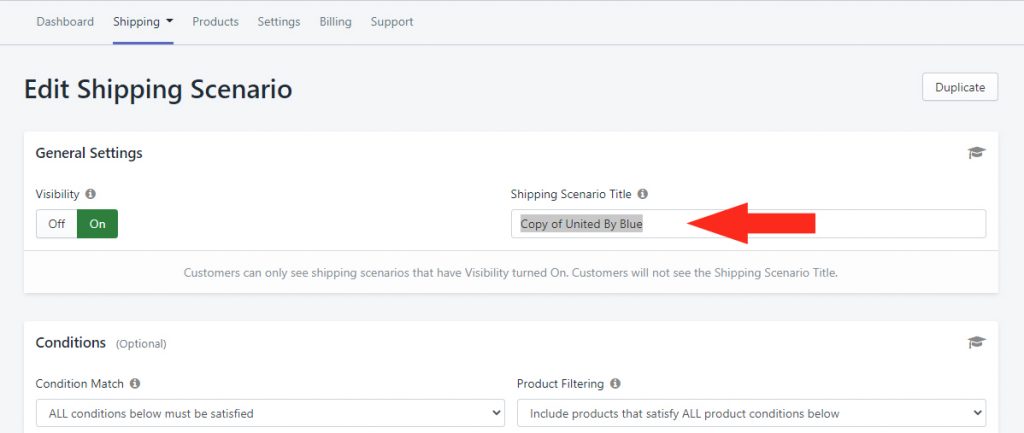
2) Make changes to the Conditions and Shipping Methods as needed.
Save Your Settings
Click the Save button!
