Intuitive Shipping lets you quickly create a copy of an existing shipping method within the same Scenario. This is handy if there are certain settings, like carrier account credentials or package dimensions, that you don’t want to add manually more than once.
Let’s say you have an account with UPS and you want to set up separate shipping methods for your domestic and international shipping Zones. You can easily set up one UPS shipping method with your account credentials, then create an exact copy and add it to another Zone.
Or, let’s say you want to set up live rates for both UPS and FedEx in the same Zone, and you don’t want to go through the tedious process of manually adding the same 20 or 30 package sizes to each shipping method.
When you create a copy, all of the settings – including carrier account credentials and package sizes – are copied exactly. Then, you only need to make minor changes to suit your copy, such as replacing domestic service types with international ones or replacing one carrier’s credentials with another.
Copy A Shipping Method
1) Click Shipping on the main menu, then select Scenarios from the drop-down list.
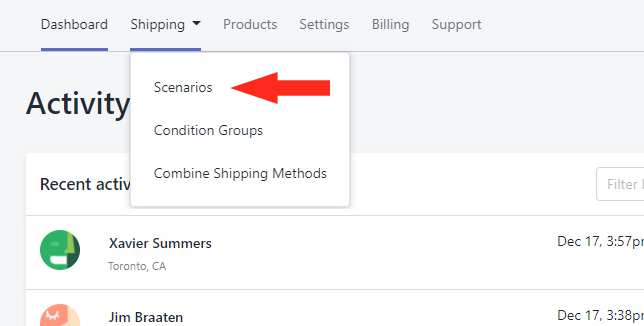
2) Add a Shipping Scenario or edit an existing one.
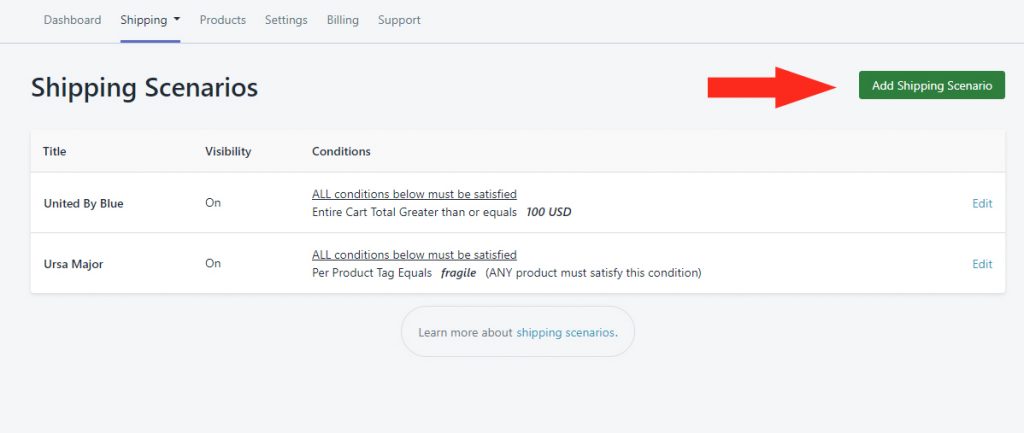
3) If you’re adding a new Scenario, complete the General Settings and Conditions sections as required.
4) If you’re adding a new Scenario – or if you need to set up a new shipping method to be copied later – click Add Shipping Method beside a Zone.
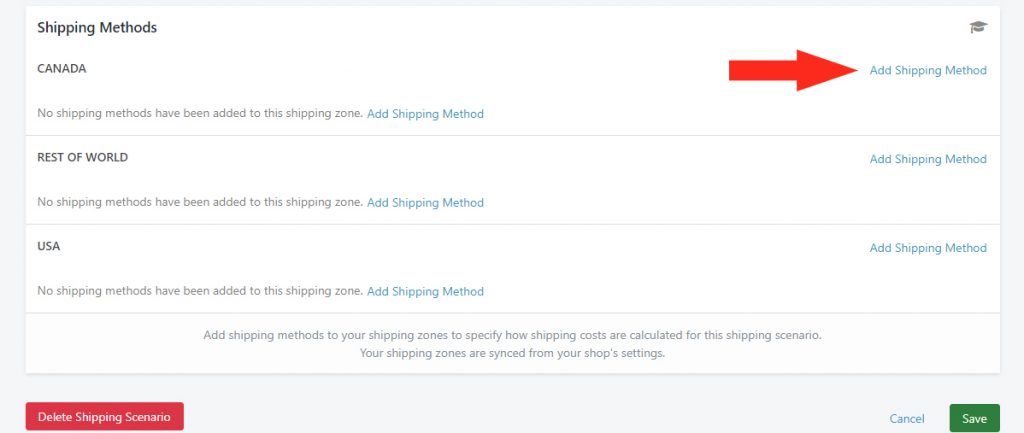
5) Set up either a Custom Shipping Method for flat rates or a pre-determined table of rates or a Live Rate Shipping Method for real-time shipping rates from a carrier.
Copy a Shipping Method To a Different Zone
Quickly copy an existing shipping method from one Zone to another. This is useful if you have, for example, a ‘domestic’ UPS live rate shipping method with your carrier account credentials and you want to set an ‘international’ UPS shipping method without having to re-enter all of your package and carrier account settings.
For this example, we’re using a live rate shipping method for UPS.
If you prefer to copy a shipping method to the same Zone, skip to the next section.
1) Click Copy beside an existing shipping method.
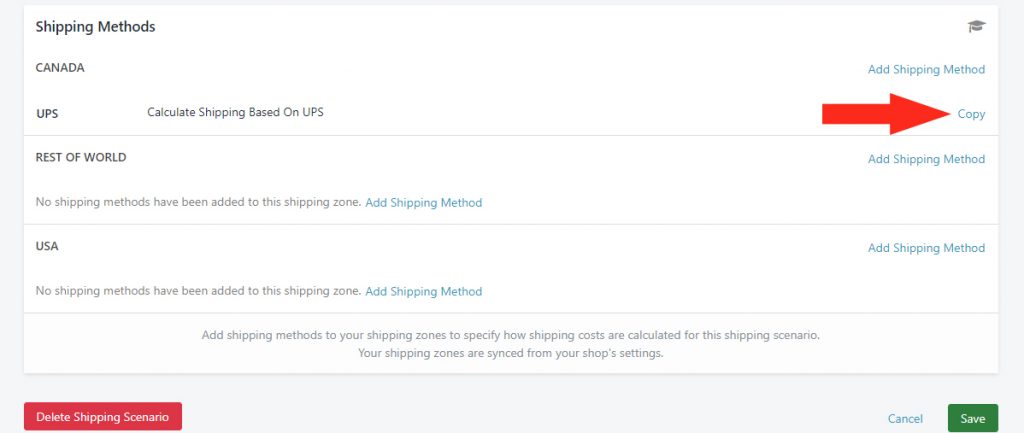
2) On the Copy Shipping Method popup box, click on a different shipping Zone than the one used by your original.
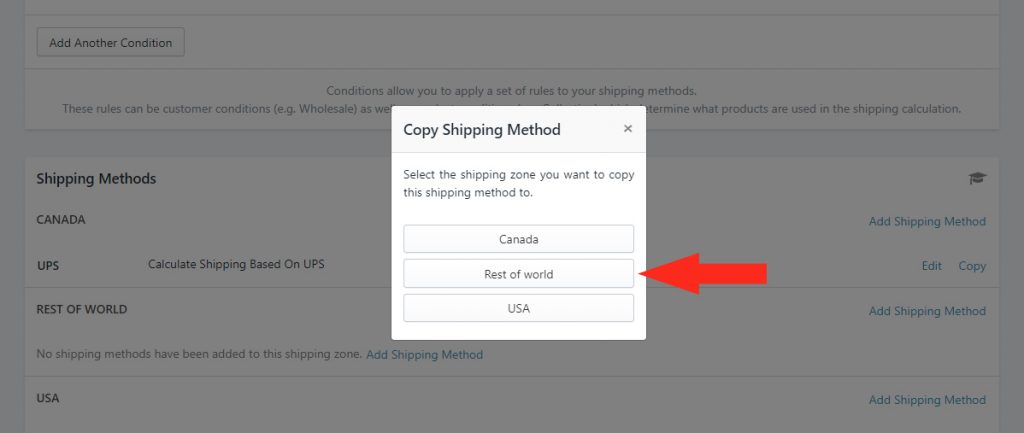
3) If changes are needed, click Edit beside the shipping method you just copied to a different Zone.
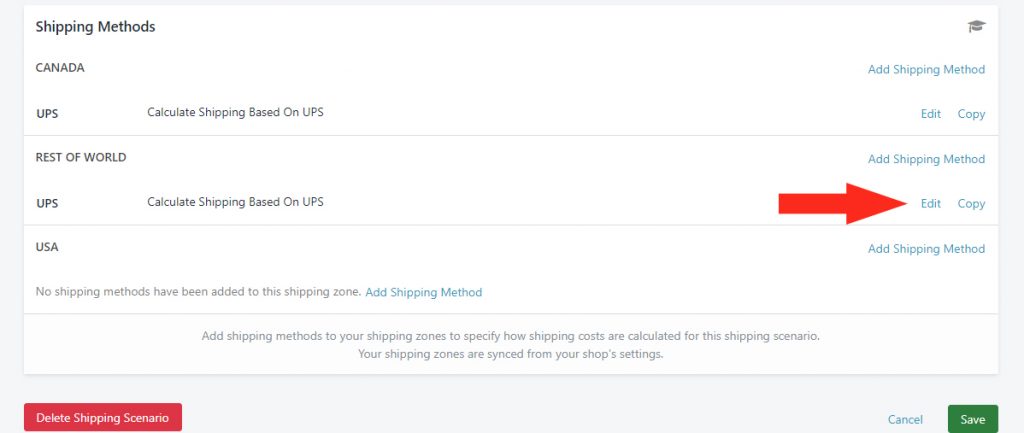
4) Make any required changes to your custom (flat-rate) or live rate shipping method, then click the Save button.
Copy a Shipping Method To the Same Zone
Easily add a copy of an existing shipping method to the same shipping Zone. This is useful if you have, for example, a UPS live rate shipping method with 30 different package sizes and you want to offer a FedEx shipping method without having to re-enter all of your package settings.
For this example, we’re using a live rate shipping method for UPS and FedEx.
1) Click Copy beside an existing shipping method.
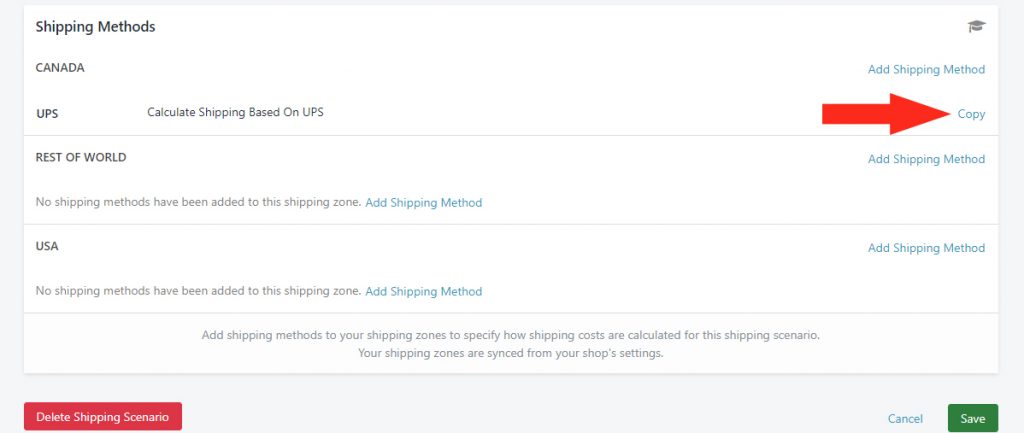
2) On the Copy Shipping Method popup box, click on the same shipping Zone used by your original.
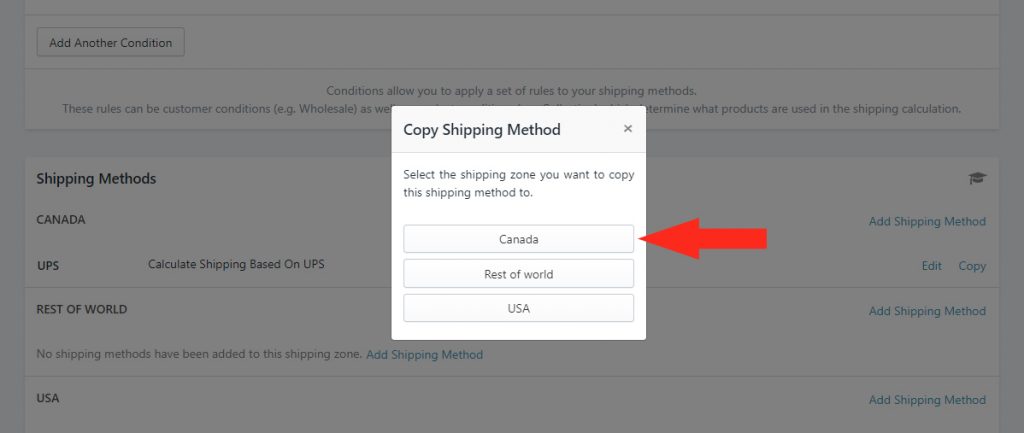
3) Click Edit beside the shipping method you just copied. It doesn’t matter which shipping method you edit. At this point, both copies are identical.
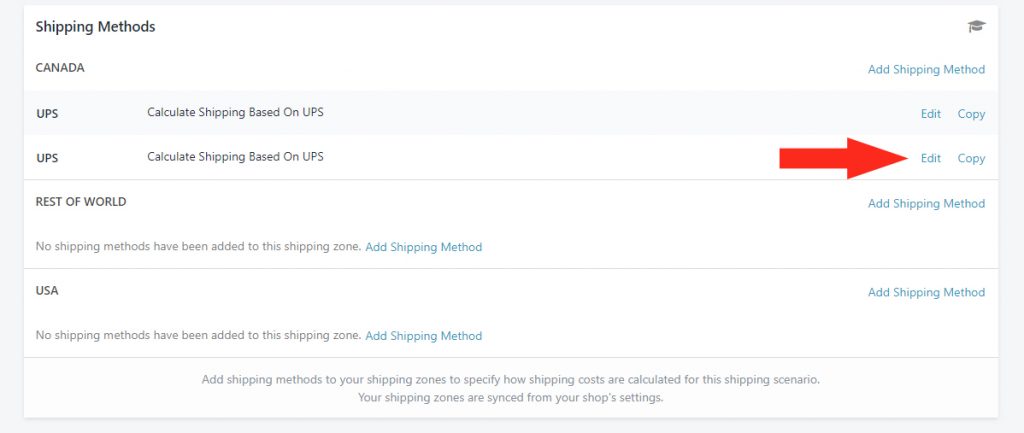
4) Make any required changes to your custom (flat-rate) or live rate shipping method, then click the Save button.
After saving, you’ll see both your original and your edited copy listed in the same Zone.
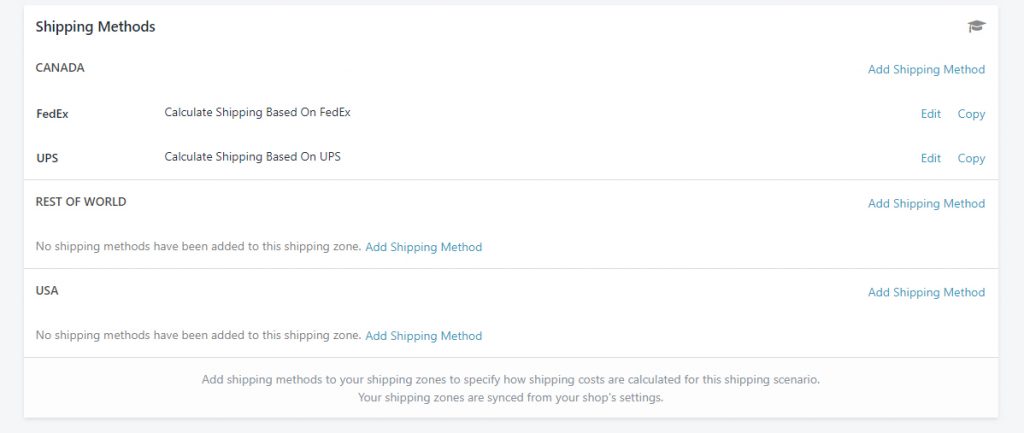
Copying Shipping Methods To Another Scenario
While you can’t copy an existing shipping method from one Scenario directly to another, you can duplicate the entire Scenario, including all of the shipping methods within it. A duplicate Scenario is an exact copy of the original.
Let’s say you have a Retail Scenario with a live rate shipping method for UPS. The shipping method includes your UPS account credentials and has package sizes for more than 20 packages. Your UPS shipping method has a threshold that offers free shipping when customers spend $50.00 or more.
Now you want to set up a Wholesale Scenario with the exact same shipping method, except you want to set the free shipping threshold to $300.00.
Rather than creating a new Scenario and setting up the same shipping method from scratch twice, you’d rather just make a copy and adjust the free shipping threshold. To do this, you’ll need to create a duplicate of your original Scenario, make changes to the Scenario settings, such as the Title and Conditions, then edit the shipping method(s) to make whatever changes are required (the free shipping threshold) while preserving the original package and carrier settings.
