This guide will show you how to link DHL to Intuitive Shipping. To learn how to link other carriers, go here.
If you have an account with DHL, you can connect your account to Intuitive Shipping. Then, when you set up a carrier service shipping method and select DHL as the ‘parcel service’, you’ll have the option to use your discounted rates instead of their standard retail rates.
You can create a carrier service shipping method for DHL without an account. You’ll have the opportunity to add account credentials directly from the shipping method later if desired.
Once your account credentials have been saved in Intuitive Shipping, your account will be used automatically each time you add the same carrier to a new shipping method.
Add DHL To Carrier Accounts List
1) Click Settings on the sidebar menu, then select Carrier accounts from the drop-down list.
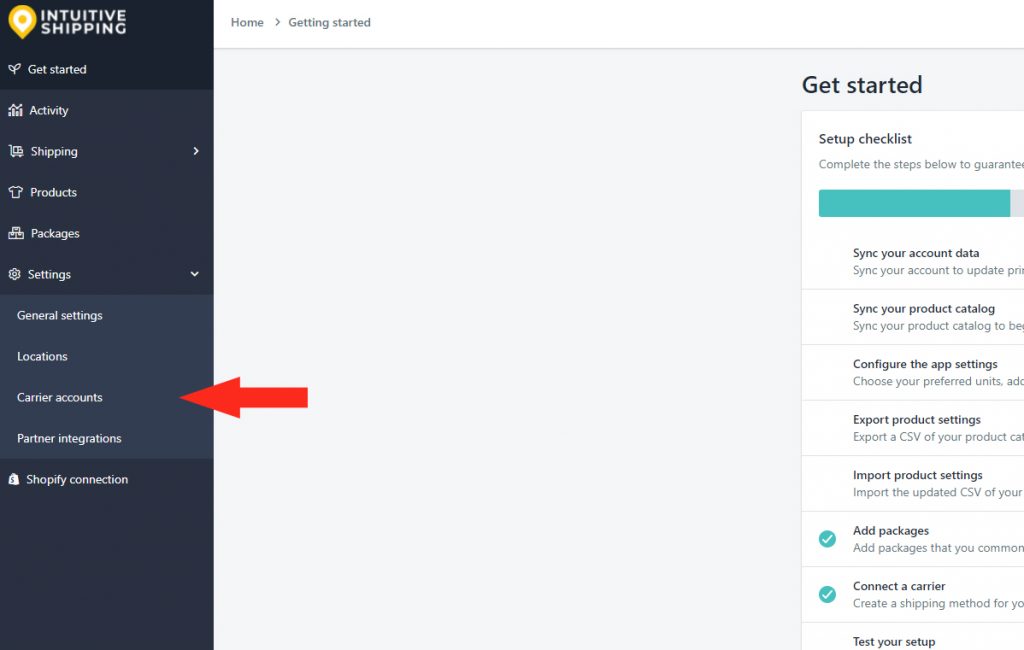
2) Click Add carrier account.
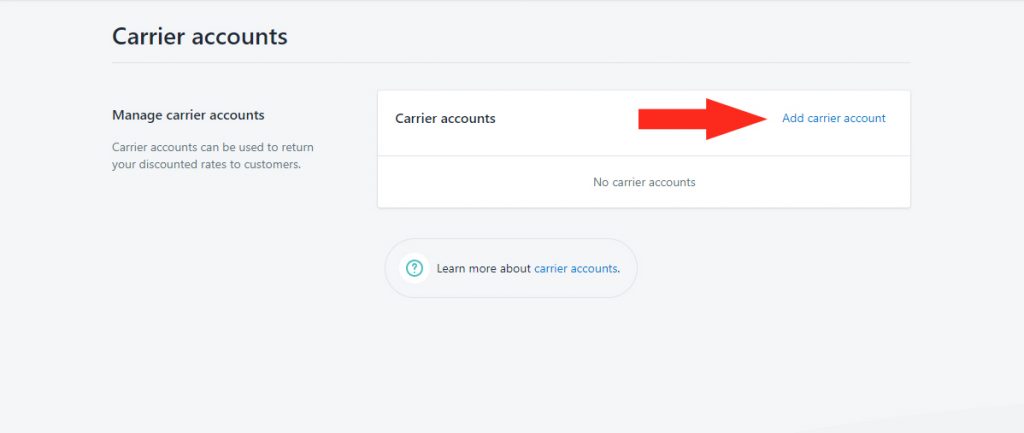
3) Select DHL from the list of carriers.
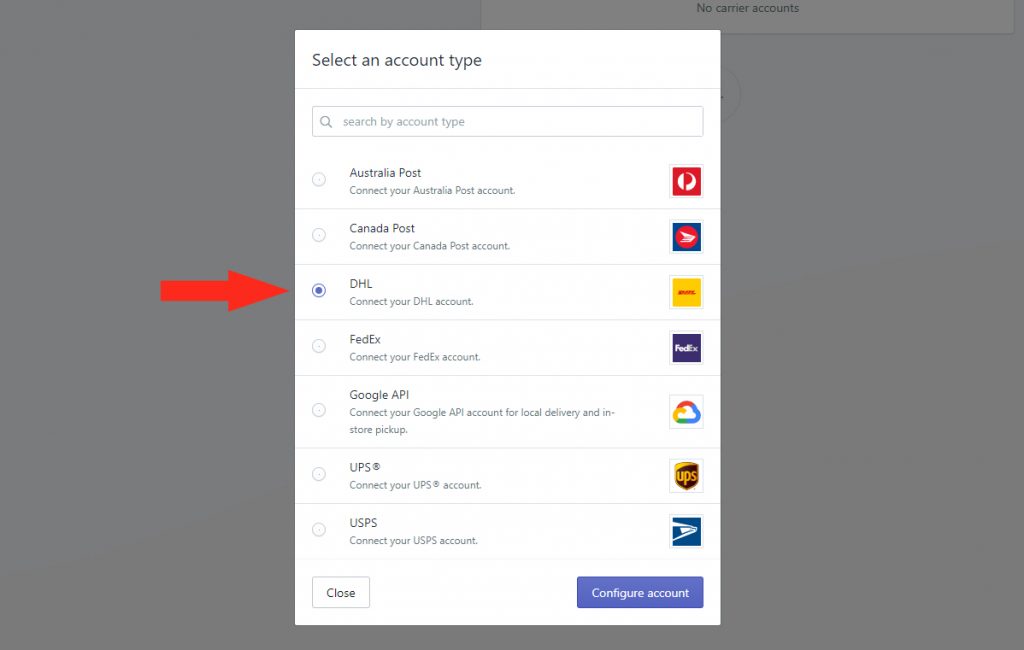
4) Click the Configure account button.
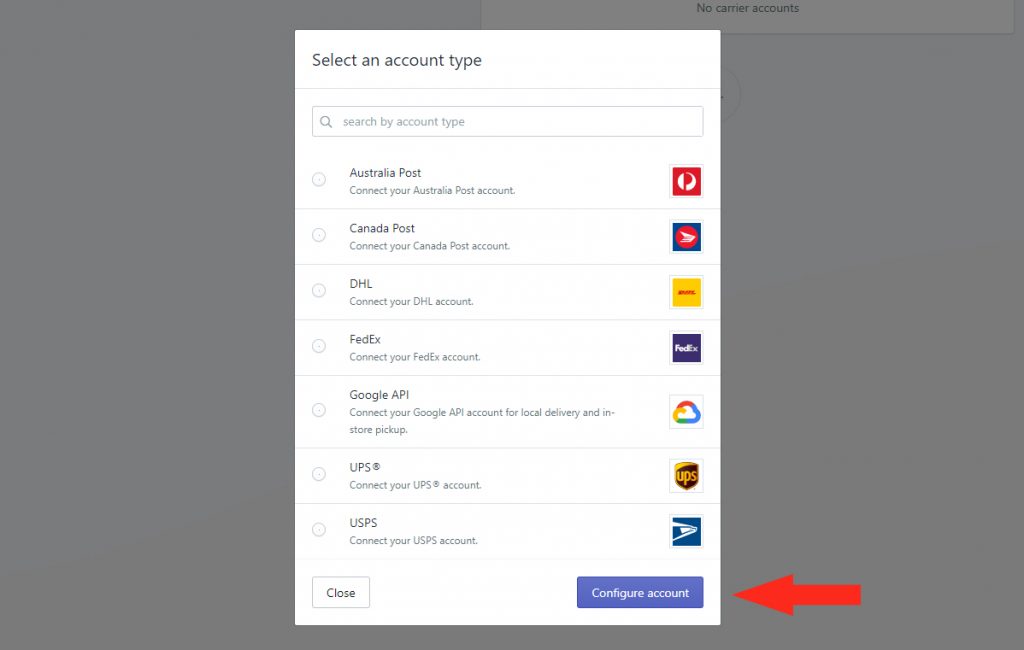
Carrier Account Settings
1) Enter a carrier account Title, such as ‘DHL’.
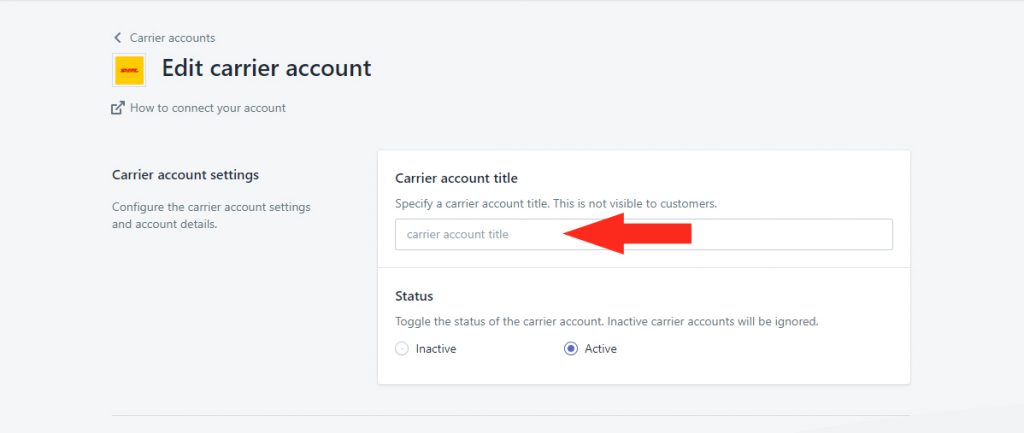
2) Select the Status for your DHL account.
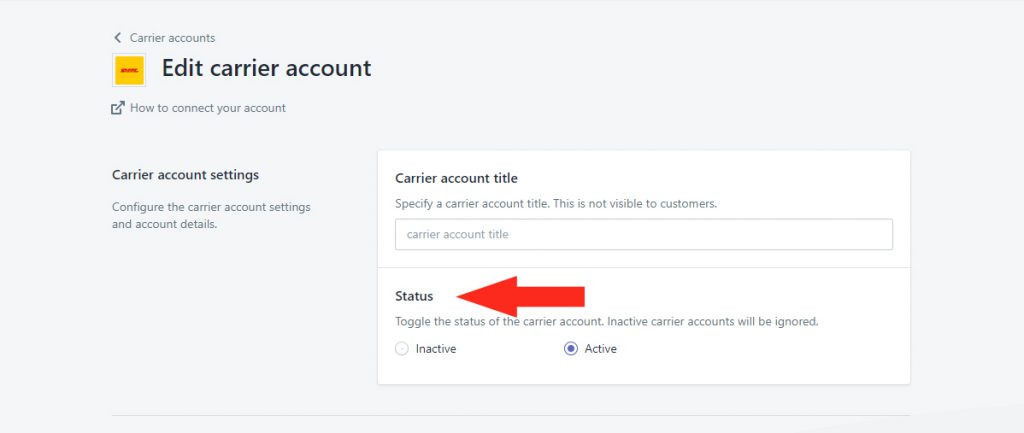
You have two (2) settings to choose from:
Active – when DHL is added to a carrier service shipping method, your account will be used when calculating live rates at checkout. This is the default setting.
Inactive – when DHL is added to a carrier service shipping method, your account will be ignored. Live rates will be calculated using DHL’s standard retail rates.
DHL Account
To complete this section, you’ll need your DHL Account number.
If you don’t yet have an account with DHL, skip ahead to Create A DHL Account. Or, if you have an account but don’t know your credentials, skip ahead to Retrieve DHL Account Credentials.
Return to this section once you have the required information.
1) Enter your DHL Account number.
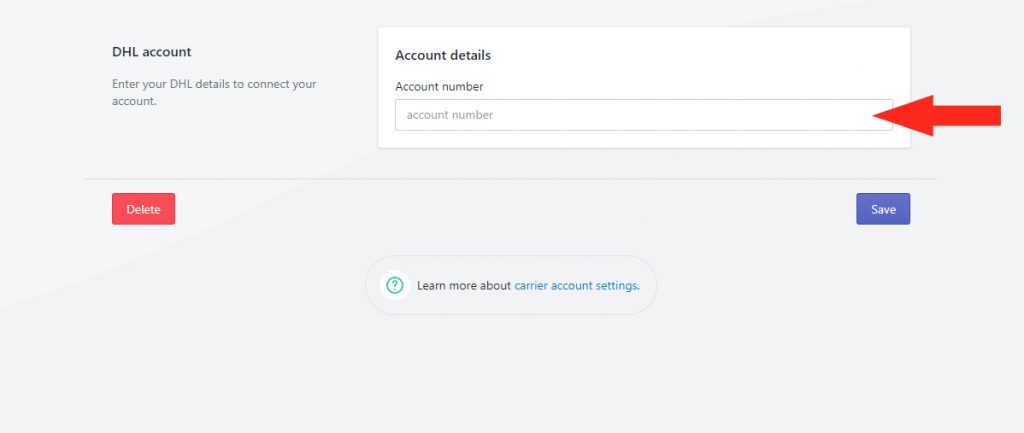
2) Click the Save button to save your account settings.
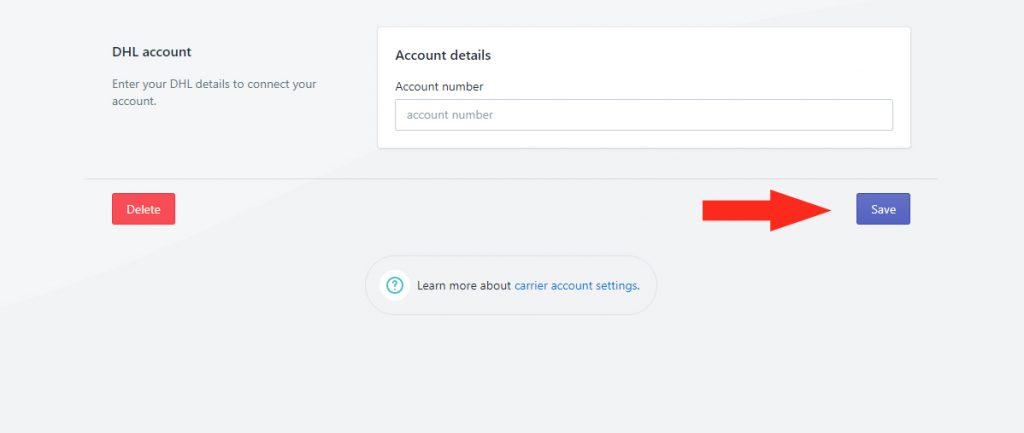
Create A DHL Account
1) Open a new browser tab, then go to the DHL Express website.
2) Click Register to begin the account application process.
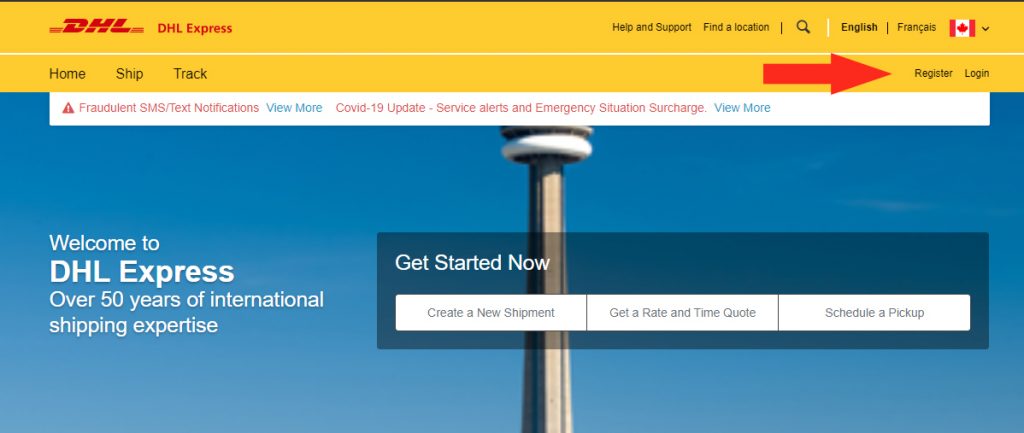
3) Click No in the Register for MyDHL+ section to apply for a new DHL Express account number.
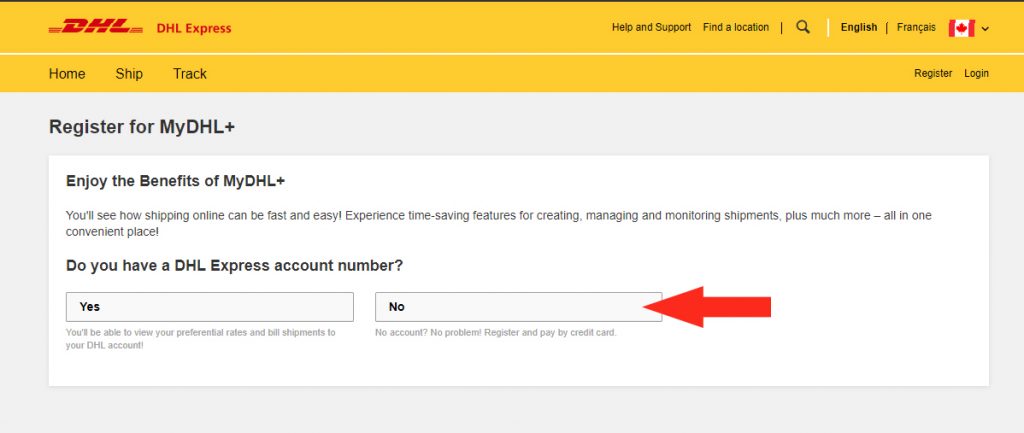
4) Complete Your Details and Create Your Login.
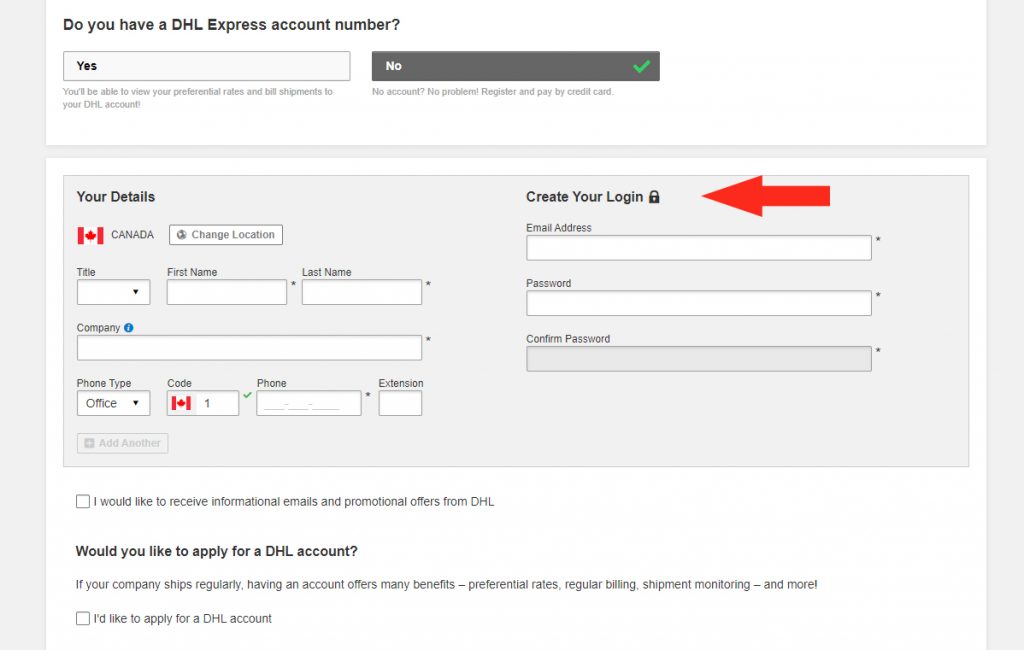
5) Check the box beside I’d like to apply for a DHL account.
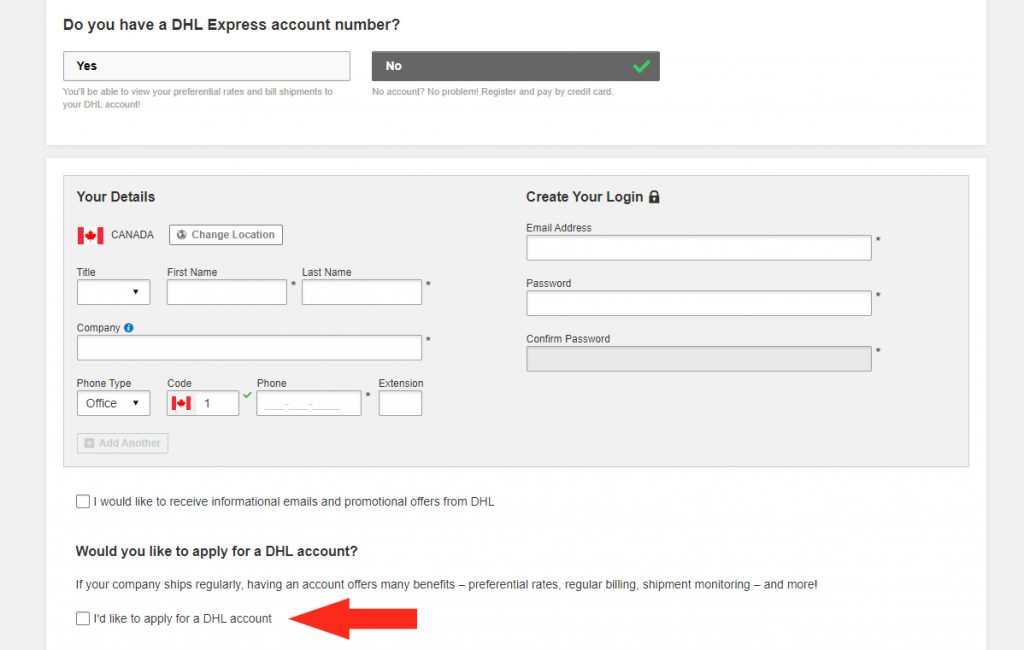
6) Complete the form as needed, then click the Register button.
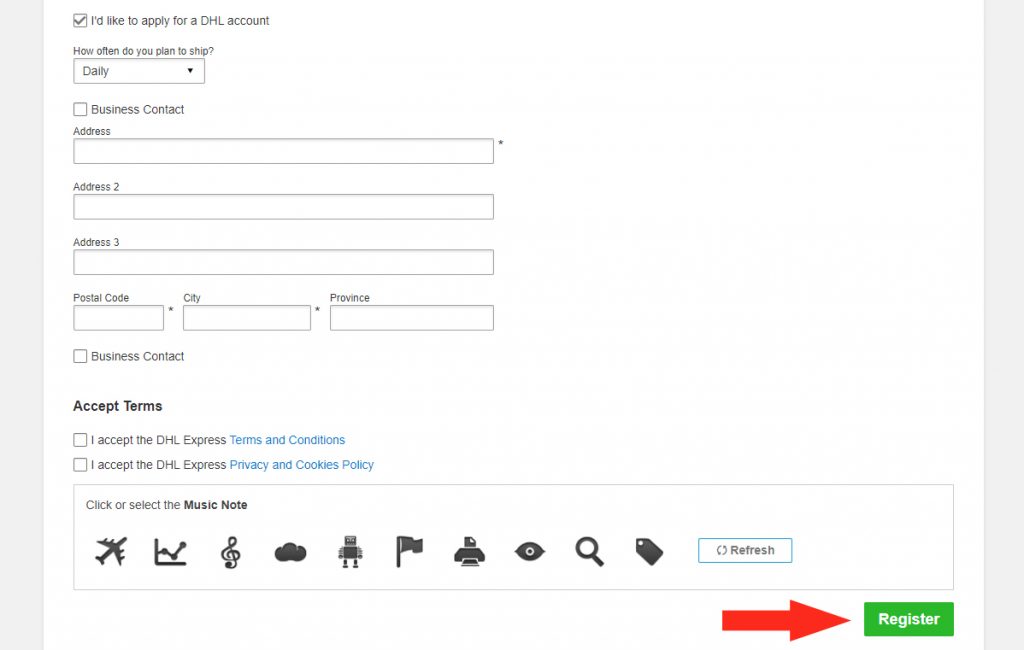
7) After completing the application, make a note of the Account number
8) Return to Intuitive Shipping and begin at Step 1 of DHL Account.
Retrieve DHL Account Credentials
1) Open a new browser tab, then go to the MyDHL website.
2) Click on Customer Portal Logins, then sign in to your MyDHL+ account.
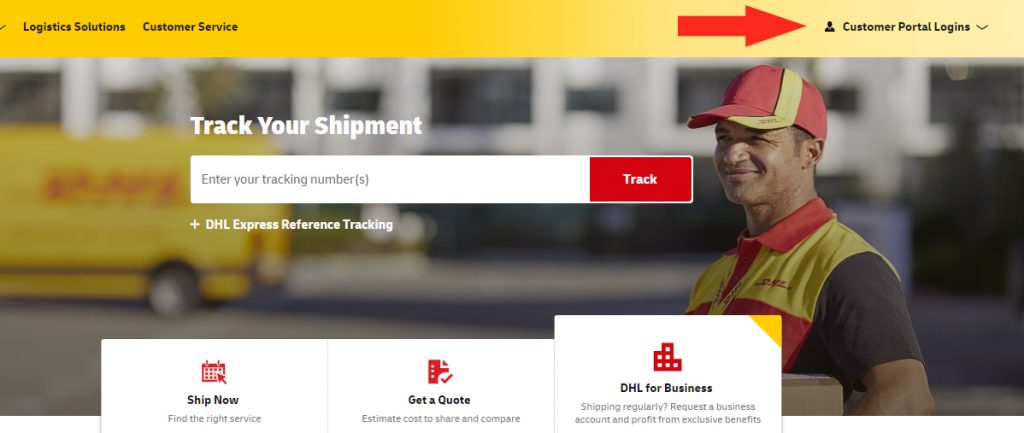
3) Find and make a note of the Account number.
4) Return to Intuitive Shipping and begin at Step 1 of DHL Account.
Restrictions
Each carrier has restrictions that may limit your shipping capabilities or prevent you from making certain shipments. Here are some restrictions to be aware of when using DHL.
- Originating address – Not all DHL services are available in every country. To see which services are available in your country, visit your regional DHL website or go here to select your country.
- Restrictions by country – each country you ship to may have its own trade and import restrictions. Not all DHL delivery services are available to all countries. To learn more about restrictions to specific countries, go here.
- Prohibited items – certain goods, including items considered to be illegal or dangerous, may not be shipped by DHL under any circumstances. To learn more about restricted items, go here.
- Controlled items – items such as tobacco and vaping products, plants and animals, and certain dangerous goods may be shipped if they meet certain criteria. Other items such as pharmaceuticals may be shipped by DHL under strict regulations in some areas and prohibited in others. To learn more about restricted items, go here.
- Packaging restrictions – some products can only be shipped if they comply with certain packaging standards. To learn more about DHL packaging requirements or for guidance on packaging your items, go here.
- International restrictions – customs and international laws may limit what you ship, how you ship it, and how it can be returned to you. You may also require additional information – e.g. Harmonization codes – documentation and fees to complete your shipment. To learn more about shipping internationally with DHL, go here.
- Size & weight restrictions – standard items can weigh up to 70 kg (154 lbs), and all sides (length, width and height) must not exceed 120 cm (47 inches). Surcharges will be applied to items that exceed 70 kg (154 lbs); individual palleted packages cannot exceed 300 kg (661 lbs) and the total shipment weight cannot exceed 3000 kg (6614 lbs). Palleted items cannot exceed a Length x Width of 120 cm (47 inches) or a height of 160 cm (63 inches). Certain delivery services may have size limitations. For more information, review DHL’s Packaging Advice.
Troubleshooting
In certain situations, live rates from DHL may not appear at checkout, or they might not be displayed as expected. You may be able to determine why rates aren’t being displayed correctly by reviewing the rate calculation Activity.
1) Click Activity on the main menu.
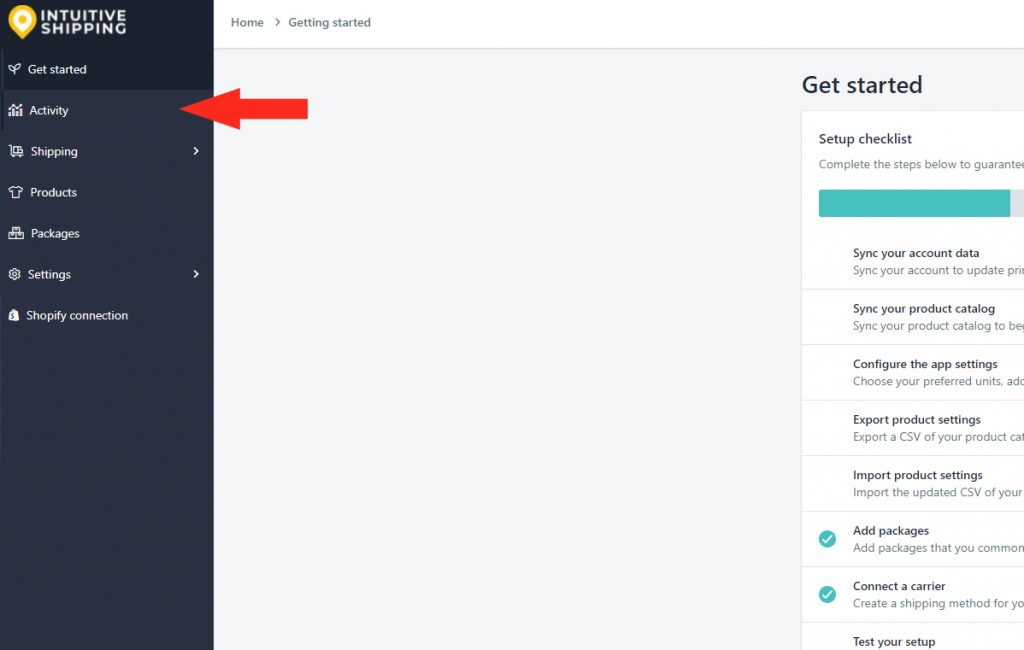
2) Select ‘Unsuccessful requests only‘ from the Filter by request status drop-down list. This will list only Activities where rates were not returned.
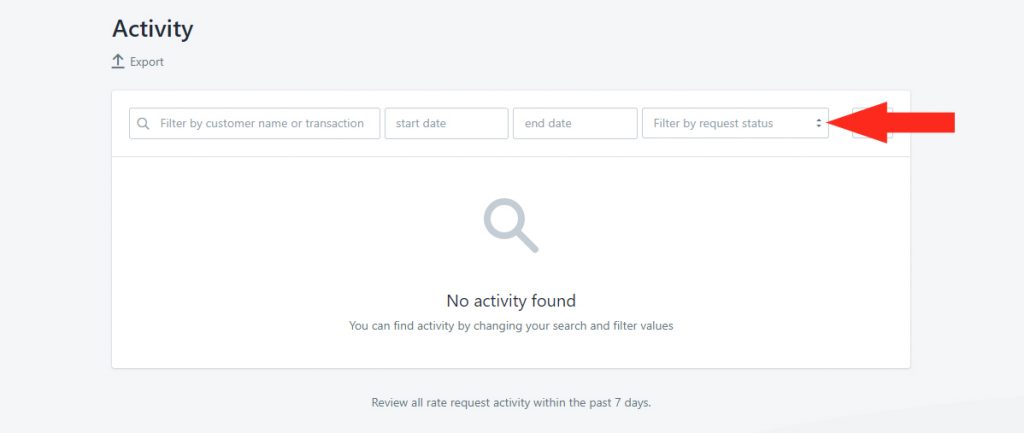
3) Click View beside any ‘unsuccessful’ Activity.
4) In the Details section, click View log beside Warnings and errors, if available.
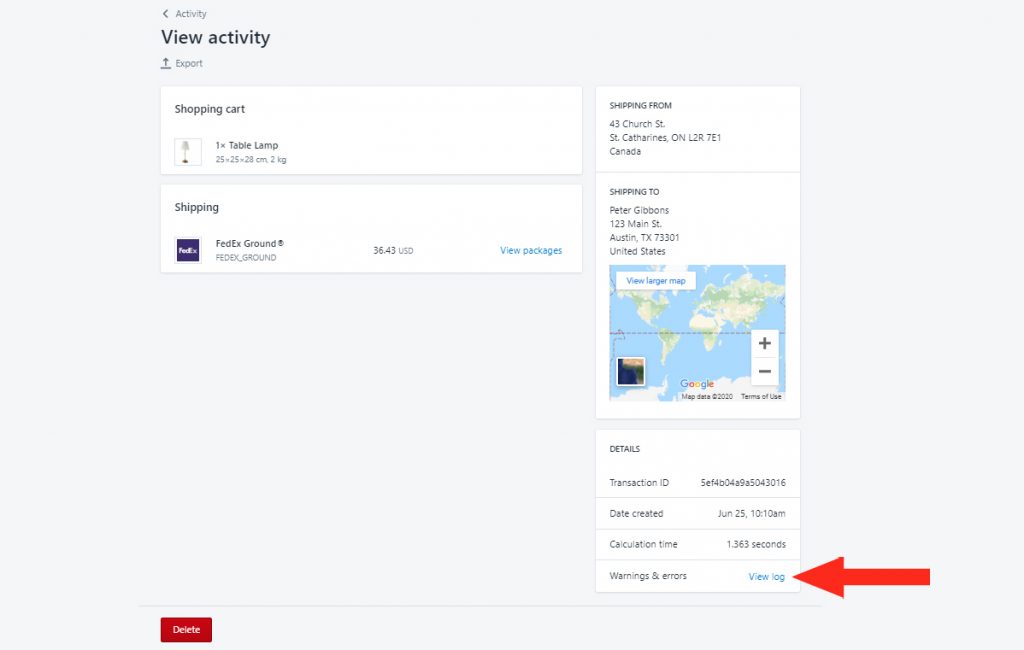
5) Review the warnings for DHL delivery services.
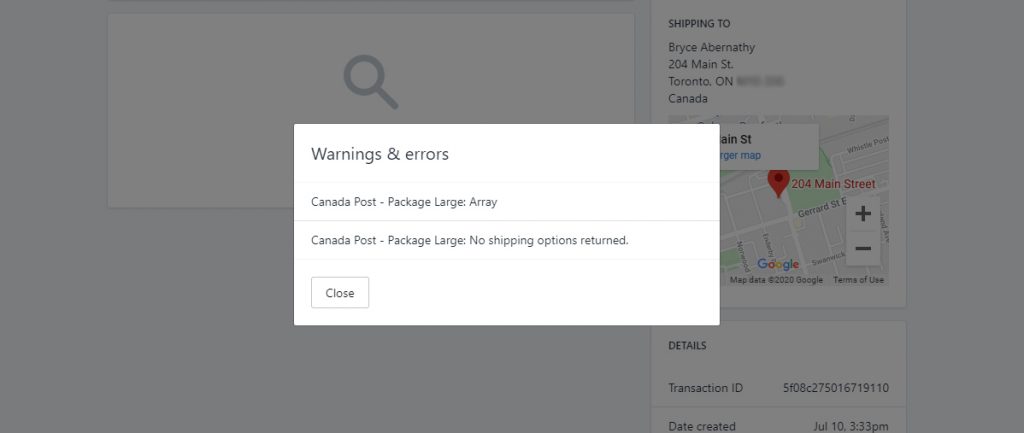
Here are some of the more common reasons why your DHL live rates may not be appearing at checkout.
Setup & Test Mode
While you are in Setup & Test mode, live rates will only appear at checkout when the customer name contains ‘Intuitive’, even when the Scenario status is set to ‘Everyone’. To make your rates available to customers, you will need to activate your account and begin your 14-Day FREE Trial.
Scenario Status
If DHL rates are not appearing, it may be because the Scenario Status is set to either Off (not visible to anyone) or Test (only visible when the customer name contains ‘Intuitive’).
Shipping Method Status
If DHL rates are not appearing, it may be because a shipping method’s Visibility is set to either Off (not visible to anyone) or Test (only visible when the customer name contains ‘Intuitive’).
Carrier-calculated Rates
Shopify’s third-party carrier-calculated shipping rates feature must be enabled on your Shopify account in order to use any third-party shipping rate calculator app, including Intuitive Shipping.
Account Credentials
Double-check to make sure that have entered the correct Account number and that there are no spaces or extra/ missing characters.
Packages
Rates may not appear if suitable package sizes are not available in a carrier service shipping method. For example, when the appropriate package size is either missing completely or is set to Inactive status, the next largest size package will be used. If the larger package exceeds DHL’s size limitations, a rate will not be generated.
When no suitable package is available, Intuitive Shipping will attempt to create a custom package using the dimensions of the product(s) in the cart. Similarly, if the custom package exceeds DHL’s size limitations, a rate will not be generated.
Check to make sure that the packages in your DHL shipping method are suitable for products you’re shipping with DHL and that they do not exceed the size limitations.
Delivery Services
Some DHL delivery services may not be available due to restrictions, such as shipment size & weight or the customer’s address. If some delivery service rates are being generated, but others are not – or, if rates from another carrier rate shipping method (e.g. FedEx) are being generated, but rates from DHL are not – it is most likely due to service restrictions.
Be sure to check that the selected services are compatible with the shipping address. For example, if the customer address is international and only domestic services have been selected, rates will not be displayed.
If some rates were returned at checkout, but others were not, check for Notifications related to DHL.
Product Dimensions & SmartBoxing™
If you are packaging with SmartBoxing™, all products must have dimensions assigned to them in Intuitive Shipping. Product dimensions determine how the SmartBoxing™ system will package the order. When product dimensions are missing, the packing process cannot be completed. Package information cannot be sent to DHL and the calculation fails.
Syncing
While you’re in Setup & Test Mode, any changes you make to your products need to be manually synced in your General Settings. Once you have activated your account, changes to your products are synced automatically with Intuitive Shipping. However, if you make several changes to products at one time, it is possible that the auto-sync was not completed properly. When product information critical to the calculation is missing, the process fails, and package information cannot be sent to DHL.
If you’re using the SmartBoxing™ packing algorithm, product dimensions are required. Be sure to add dimensions to any new products recently synced with Intuitive Shipping.
Cost Adjustments
If rates are returning but appear to be either too high or too low, cost adjustments may have been applied to the shipping method in the Optional Settings section. Check the Cost adjustment section of your DHL shipping method’s Optional Settings.
Contact Us
If DHL rates are not being displayed as expected and you are unable to resolve the issue, please contact us. We’re here to help!
